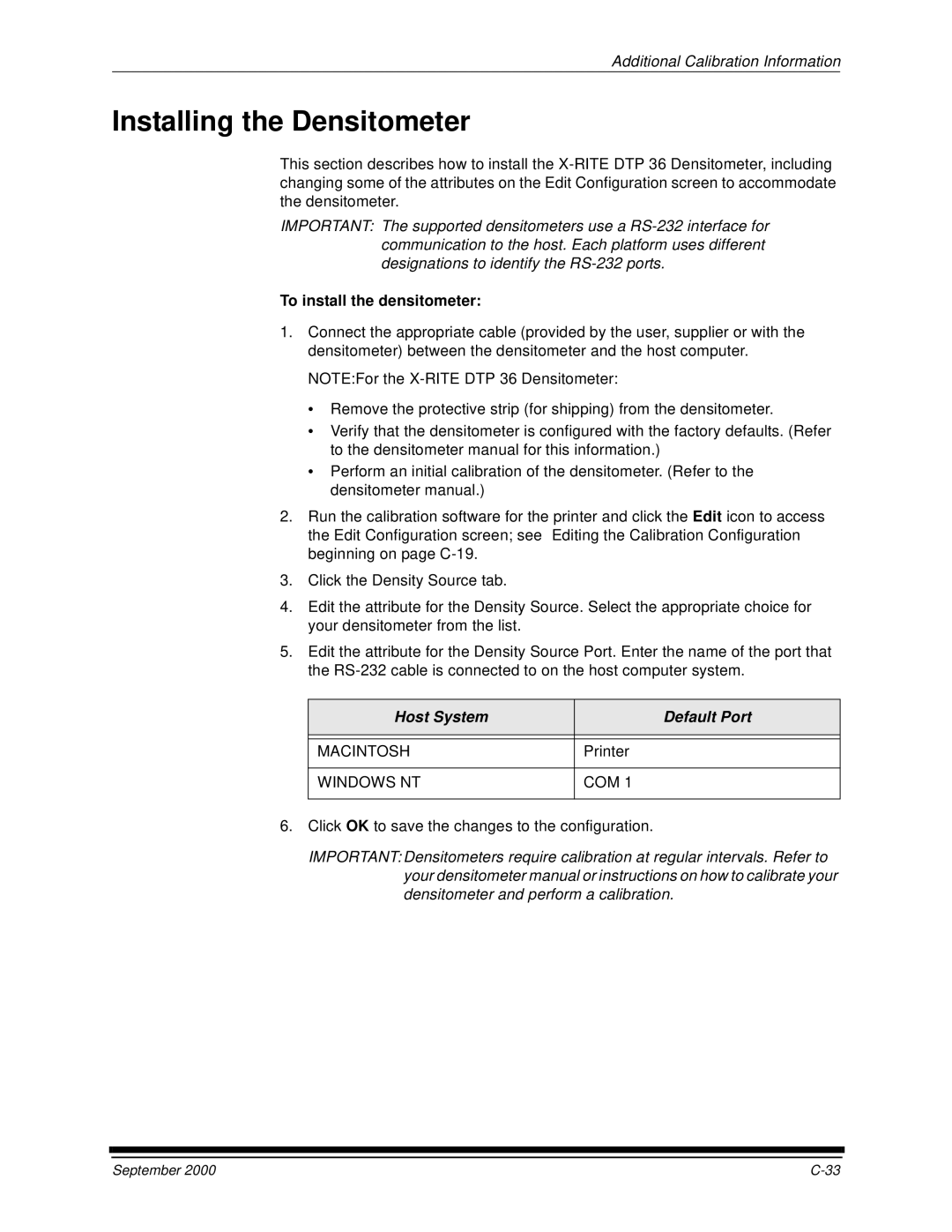Additional Calibration Information
Installing the Densitometer
This section describes how to install the
IMPORTANT: The supported densitometers use a
To install the densitometer:
1.Connect the appropriate cable (provided by the user, supplier or with the densitometer) between the densitometer and the host computer.
NOTE:For the
•Remove the protective strip (for shipping) from the densitometer.
•Verify that the densitometer is configured with the factory defaults. (Refer to the densitometer manual for this information.)
•Perform an initial calibration of the densitometer. (Refer to the densitometer manual.)
2.Run the calibration software for the printer and click the Edit icon to access the Edit Configuration screen; see “Editing the Calibration Configuration” beginning on page
3.Click the Density Source tab.
4.Edit the attribute for the Density Source. Select the appropriate choice for your densitometer from the list.
5.Edit the attribute for the Density Source Port. Enter the name of the port that the
Host System | Default Port |
|
|
|
|
MACINTOSH | Printer |
|
|
WINDOWS NT | COM 1 |
|
|
6.Click OK to save the changes to the configuration.
IMPORTANT: Densitometers require calibration at regular intervals. Refer to your densitometer manual or instructions on how to calibrate your densitometer and perform a calibration.
September 2000 |