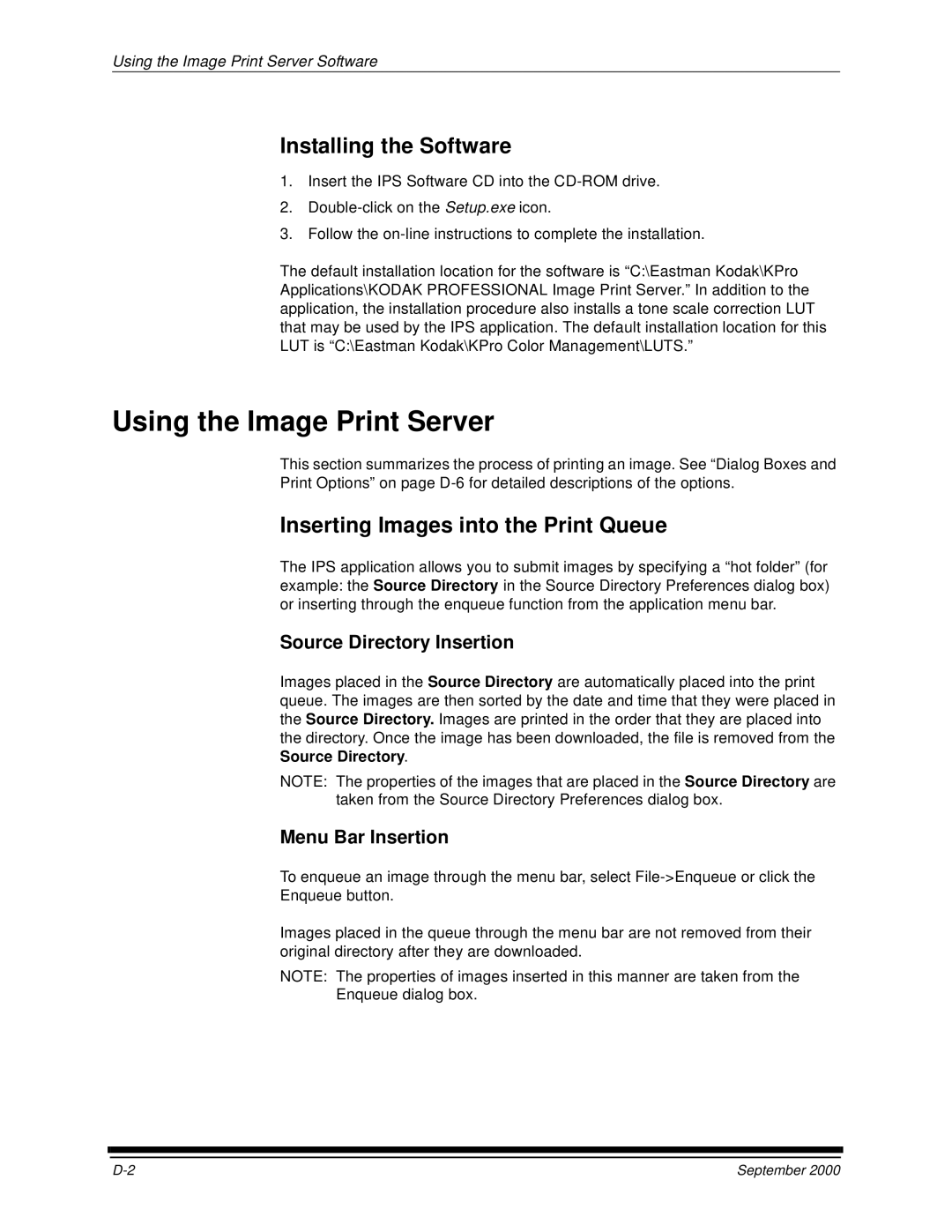Using the Image Print Server Software
Installing the Software
1.Insert the IPS Software CD into the
2.
3.Follow the
The default installation location for the software is “C:\Eastman Kodak\KPro Applications\KODAK PROFESSIONAL Image Print Server.” In addition to the application, the installation procedure also installs a tone scale correction LUT that may be used by the IPS application. The default installation location for this LUT is “C:\Eastman Kodak\KPro Color Management\LUTS.”
Using the Image Print Server
This section summarizes the process of printing an image. See “Dialog Boxes and Print Options” on page
Inserting Images into the Print Queue
The IPS application allows you to submit images by specifying a “hot folder” (for example: the Source Directory in the Source Directory Preferences dialog box) or inserting through the enqueue function from the application menu bar.
Source Directory Insertion
Images placed in the Source Directory are automatically placed into the print queue. The images are then sorted by the date and time that they were placed in the Source Directory. Images are printed in the order that they are placed into the directory. Once the image has been downloaded, the file is removed from the Source Directory.
NOTE: The properties of the images that are placed in the Source Directory are taken from the Source Directory Preferences dialog box.
Menu Bar Insertion
To enqueue an image through the menu bar, select
Enqueue button.
Images placed in the queue through the menu bar are not removed from their original directory after they are downloaded.
NOTE: The properties of images inserted in this manner are taken from the
Enqueue dialog box.
September 2000 |