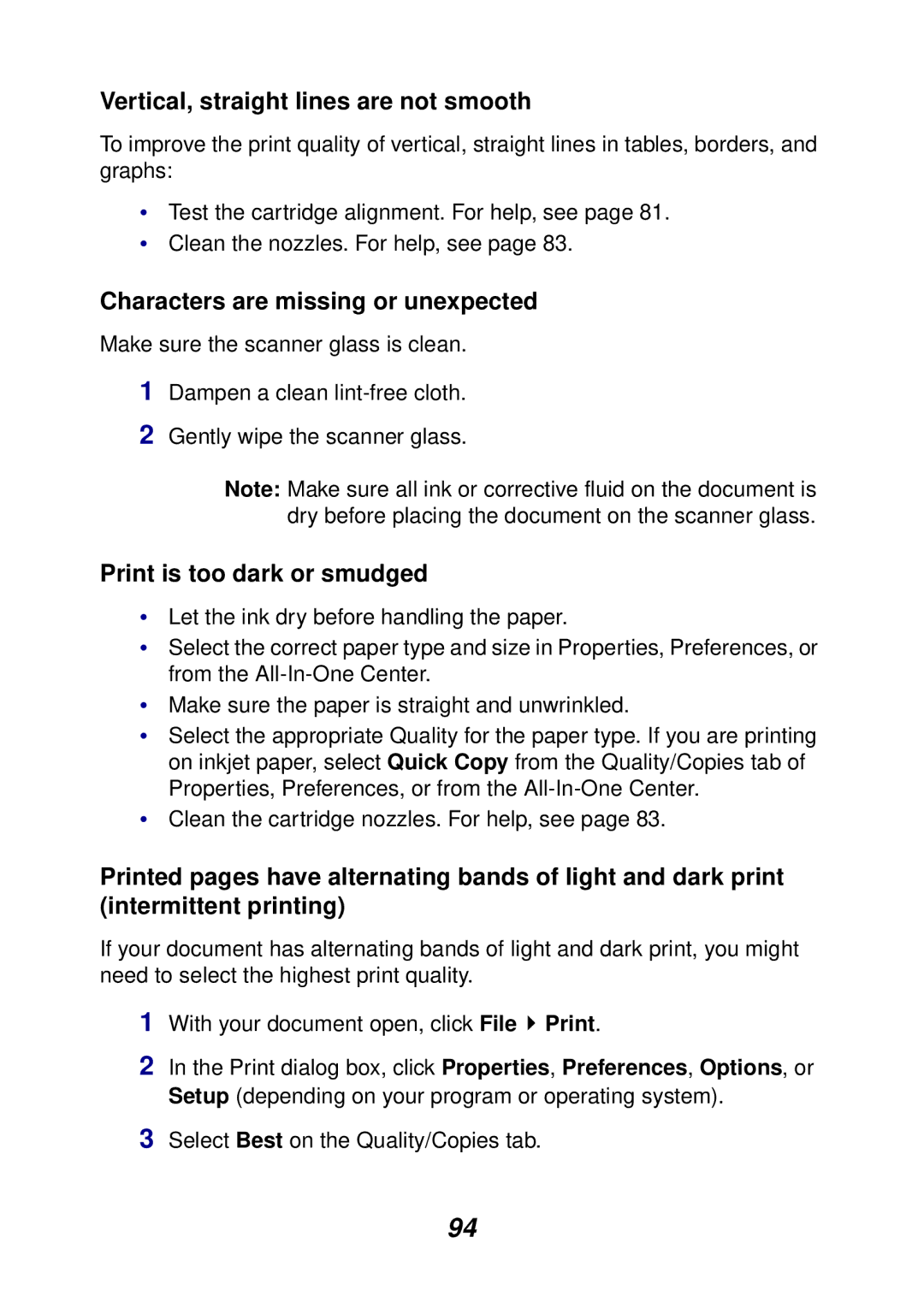Vertical, straight lines are not smooth
To improve the print quality of vertical, straight lines in tables, borders, and graphs:
•Test the cartridge alignment. For help, see page 81.
•Clean the nozzles. For help, see page 83.
Characters are missing or unexpected
Make sure the scanner glass is clean.
1Dampen a clean
2Gently wipe the scanner glass.
Note: Make sure all ink or corrective fluid on the document is dry before placing the document on the scanner glass.
Print is too dark or smudged
•Let the ink dry before handling the paper.
•Select the correct paper type and size in Properties, Preferences, or from the
•Make sure the paper is straight and unwrinkled.
•Select the appropriate Quality for the paper type. If you are printing on inkjet paper, select Quick Copy from the Quality/Copies tab of Properties, Preferences, or from the
•Clean the cartridge nozzles. For help, see page 83.
Printed pages have alternating bands of light and dark print (intermittent printing)
If your document has alternating bands of light and dark print, you might need to select the highest print quality.
1With your document open, click File ![]() Print.
Print.
2In the Print dialog box, click Properties, Preferences, Options, or Setup (depending on your program or operating system).
3Select Best on the Quality/Copies tab.
94