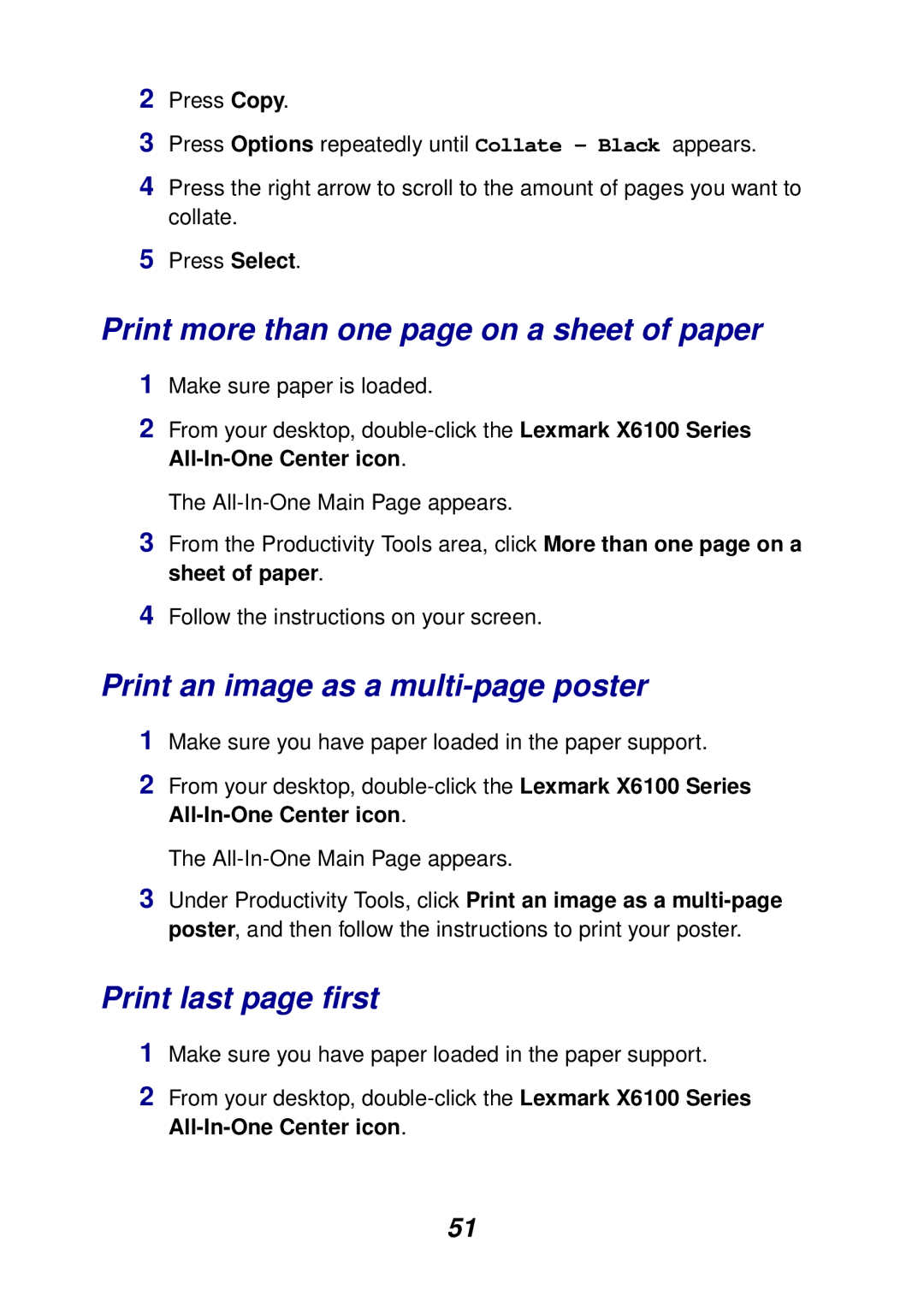2Press Copy.
3Press Options repeatedly until Collate - Black appears.
4Press the right arrow to scroll to the amount of pages you want to collate.
5Press Select.
Print more than one page on a sheet of paper
1Make sure paper is loaded.
2From your desktop,
The
3From the Productivity Tools area, click More than one page on a sheet of paper.
4Follow the instructions on your screen.
Print an image as a multi-page poster
1Make sure you have paper loaded in the paper support.
2From your desktop,
The
3Under Productivity Tools, click Print an image as a
Print last page first
1Make sure you have paper loaded in the paper support.
2From your desktop,
51