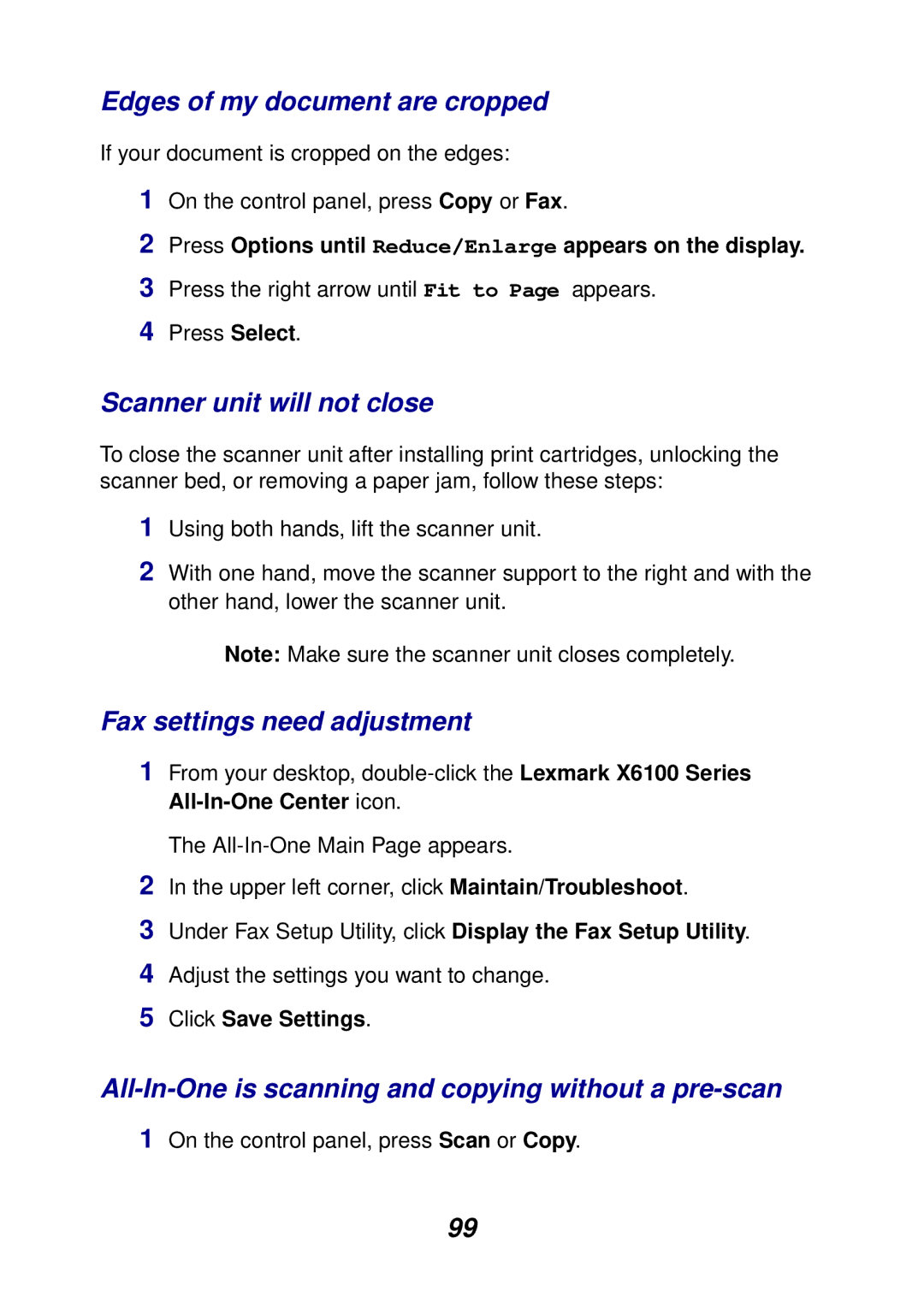Edges of my document are cropped
If your document is cropped on the edges:
1On the control panel, press Copy or Fax.
2Press Options until Reduce/Enlarge appears on the display.
3Press the right arrow until Fit to Page appears.
4Press Select.
Scanner unit will not close
To close the scanner unit after installing print cartridges, unlocking the scanner bed, or removing a paper jam, follow these steps:
1Using both hands, lift the scanner unit.
2With one hand, move the scanner support to the right and with the other hand, lower the scanner unit.
Note: Make sure the scanner unit closes completely.
Fax settings need adjustment
1From your desktop,
The
2In the upper left corner, click Maintain/Troubleshoot.
3Under Fax Setup Utility, click Display the Fax Setup Utility.
4Adjust the settings you want to change.
5Click Save Settings.
All-In-One is scanning and copying without a pre-scan
1On the control panel, press Scan or Copy.
99