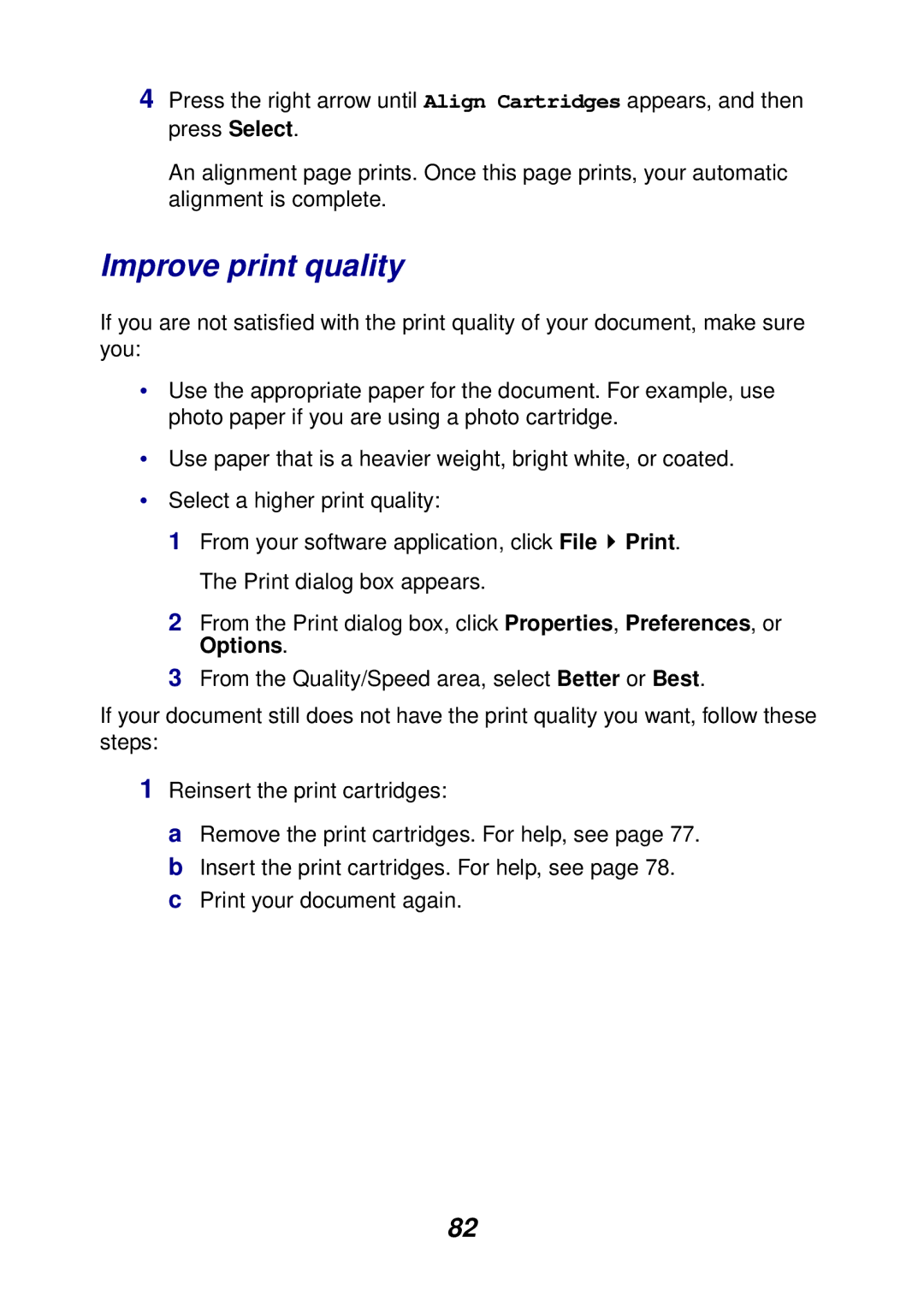4Press the right arrow until Align Cartridges appears, and then press Select.
An alignment page prints. Once this page prints, your automatic alignment is complete.
Improve print quality
If you are not satisfied with the print quality of your document, make sure you:
•Use the appropriate paper for the document. For example, use photo paper if you are using a photo cartridge.
•Use paper that is a heavier weight, bright white, or coated.
•Select a higher print quality:
1From your software application, click File ![]() Print. The Print dialog box appears.
Print. The Print dialog box appears.
2From the Print dialog box, click Properties, Preferences, or Options.
3From the Quality/Speed area, select Better or Best.
If your document still does not have the print quality you want, follow these steps:
1Reinsert the print cartridges:
a Remove the print cartridges. For help, see page 77. b Insert the print cartridges. For help, see page 78. c Print your document again.
82