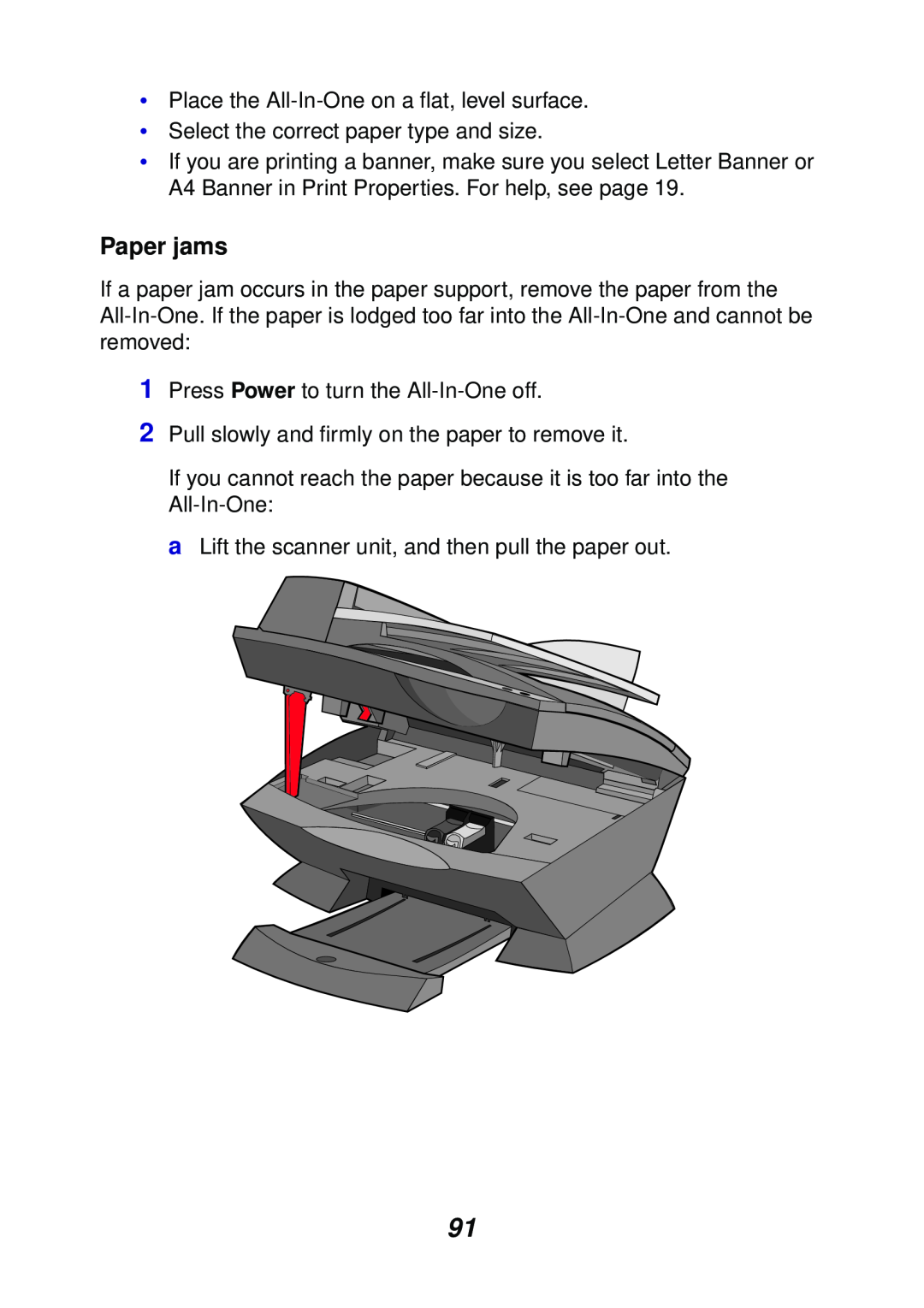•Place the
•Select the correct paper type and size.
•If you are printing a banner, make sure you select Letter Banner or A4 Banner in Print Properties. For help, see page 19.
Paper jams
If a paper jam occurs in the paper support, remove the paper from the
1Press Power to turn the
2Pull slowly and firmly on the paper to remove it.
If you cannot reach the paper because it is too far into the
a Lift the scanner unit, and then pull the paper out.
91