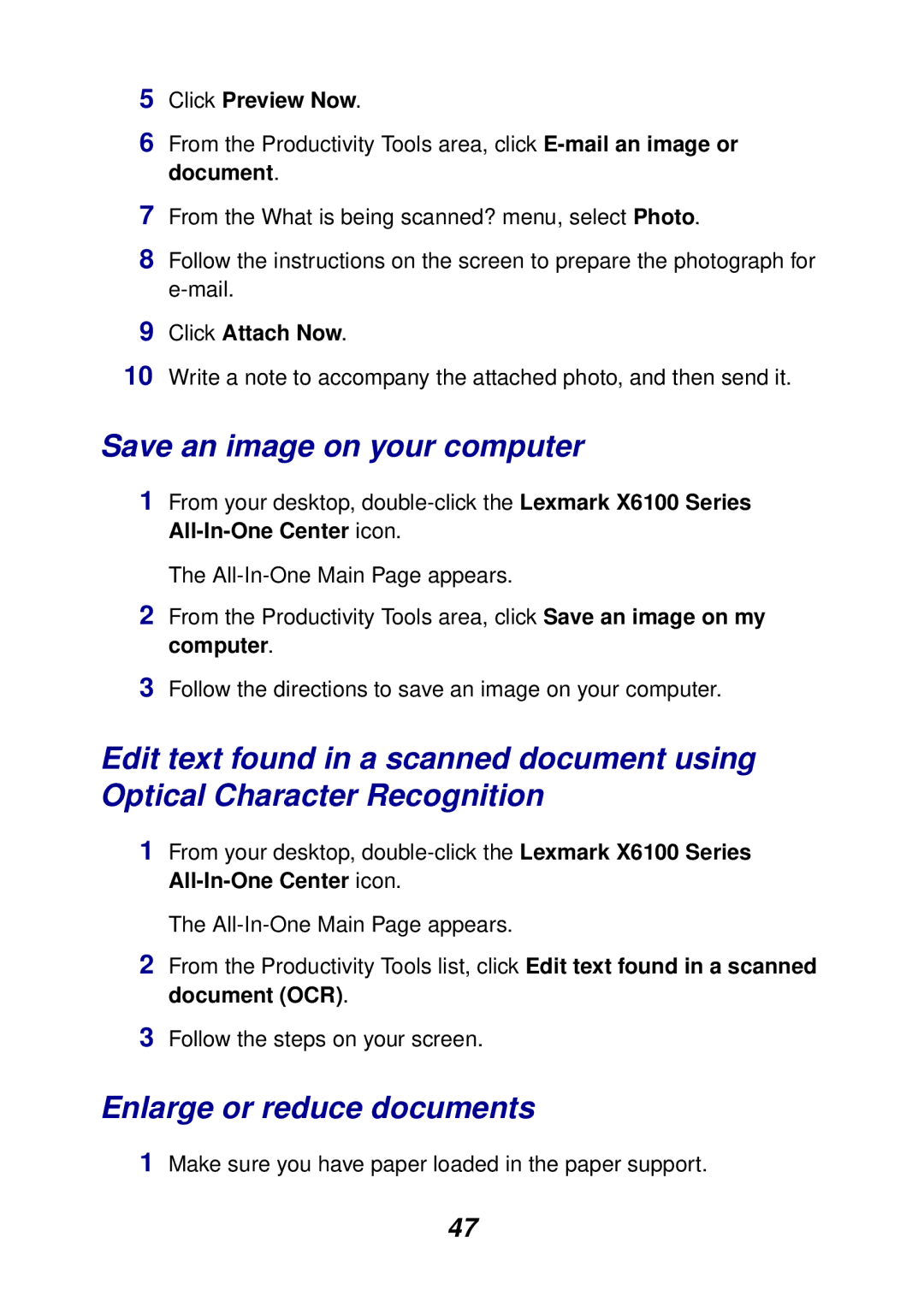5Click Preview Now.
6From the Productivity Tools area, click
7From the What is being scanned? menu, select Photo.
8Follow the instructions on the screen to prepare the photograph for
9Click Attach Now.
10Write a note to accompany the attached photo, and then send it.
Save an image on your computer
1From your desktop,
The
2From the Productivity Tools area, click Save an image on my computer.
3Follow the directions to save an image on your computer.
Edit text found in a scanned document using Optical Character Recognition
1From your desktop,
The
2From the Productivity Tools list, click Edit text found in a scanned document (OCR).
3Follow the steps on your screen.
Enlarge or reduce documents
1Make sure you have paper loaded in the paper support.
47