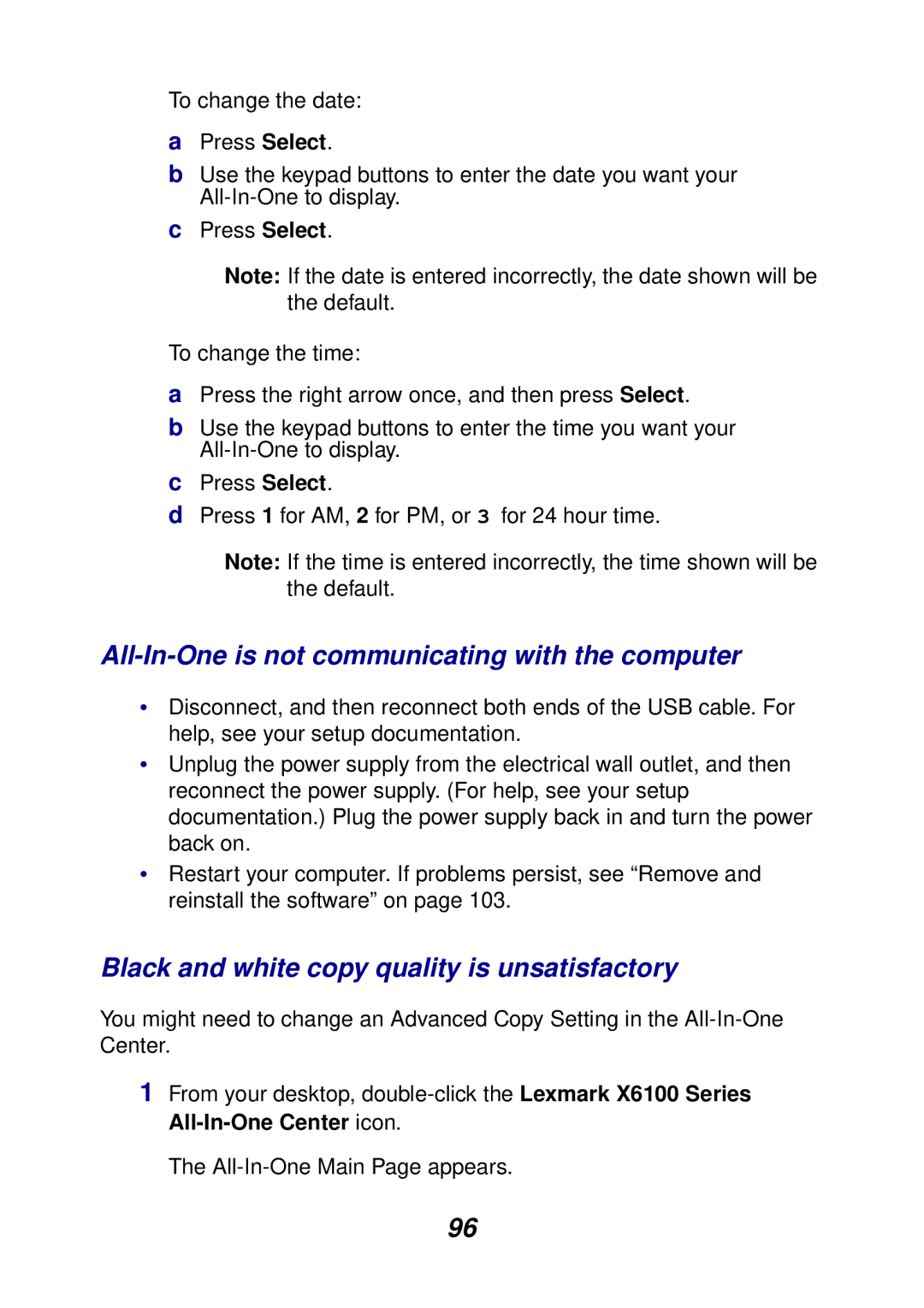To change the date:
aPress Select.
bUse the keypad buttons to enter the date you want your
cPress Select.
Note: If the date is entered incorrectly, the date shown will be the default.
To change the time:
aPress the right arrow once, and then press Select.
bUse the keypad buttons to enter the time you want your
cPress Select.
dPress 1 for AM, 2 for PM, or 3 for 24 hour time.
Note: If the time is entered incorrectly, the time shown will be the default.
All-In-One is not communicating with the computer
•Disconnect, and then reconnect both ends of the USB cable. For help, see your setup documentation.
•Unplug the power supply from the electrical wall outlet, and then reconnect the power supply. (For help, see your setup documentation.) Plug the power supply back in and turn the power back on.
•Restart your computer. If problems persist, see “Remove and reinstall the software” on page 103.
Black and white copy quality is unsatisfactory
You might need to change an Advanced Copy Setting in the
1From your desktop,
The
96