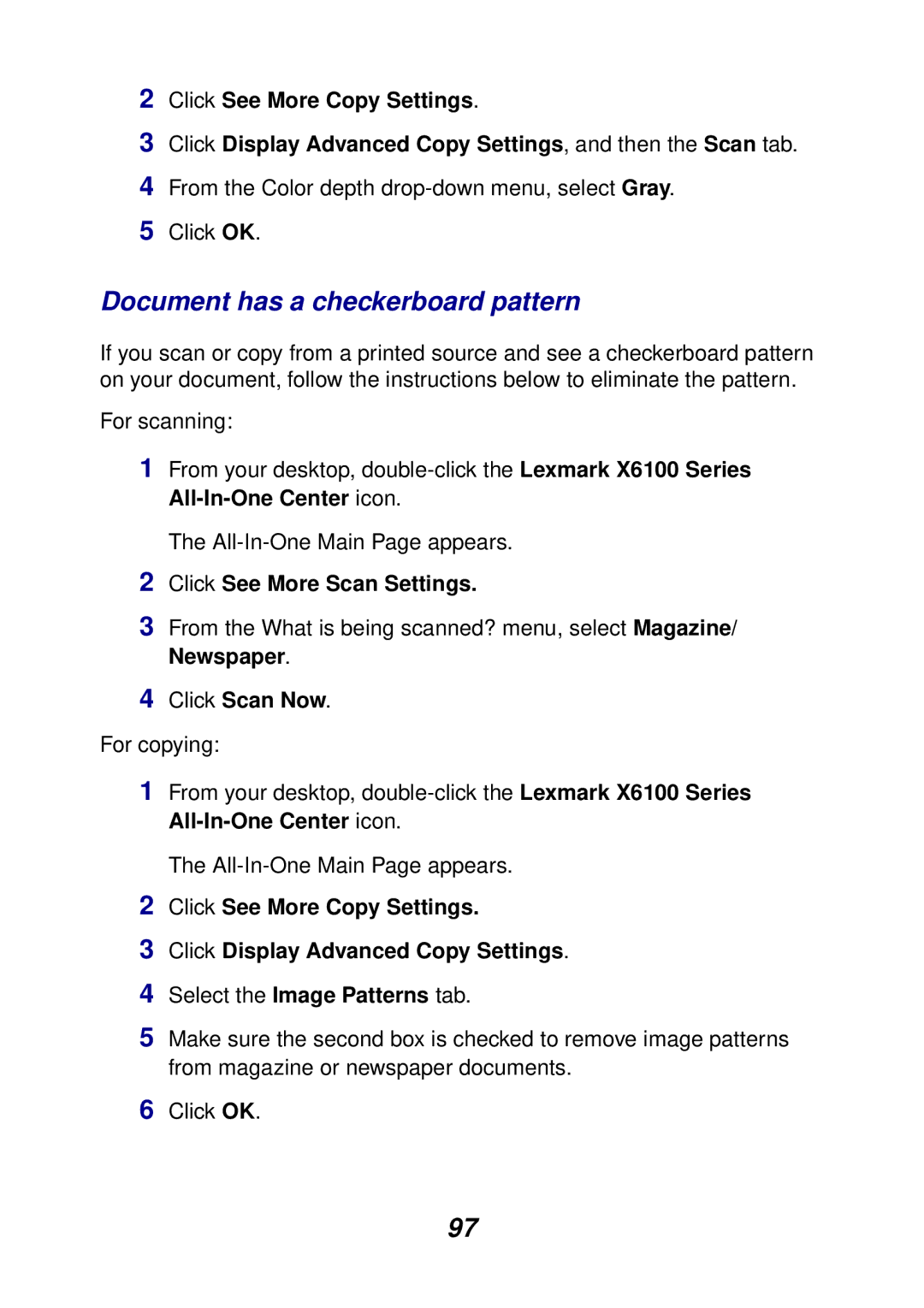97
Click OK.
6
Select the Image Patterns tab.
Click Display Advanced Copy Settings.
Click See More Copy Settings.
2
3
4
5 Make sure the second box is checked to remove image patterns from magazine or newspaper documents.
For copying:
1 From your desktop, double-click the Lexmark X6100 Series All-In-One Center icon.
The All-In-One Main Page appears.
Click Scan Now.
4
2 Click See More Copy Settings.
3 Click Display Advanced Copy Settings, and then the Scan tab.
4 From the Color depth drop-down menu, select Gray.
5 Click OK.
Document has a checkerboard pattern
If you scan or copy from a printed source and see a checkerboard pattern on your document, follow the instructions below to eliminate the pattern.
For scanning:
1 From your desktop, double-click the Lexmark X6100 Series All-In-One Center icon.
The All-In-One Main Page appears.
2 Click See More Scan Settings.
3 From the What is being scanned? menu, select Magazine/ Newspaper.