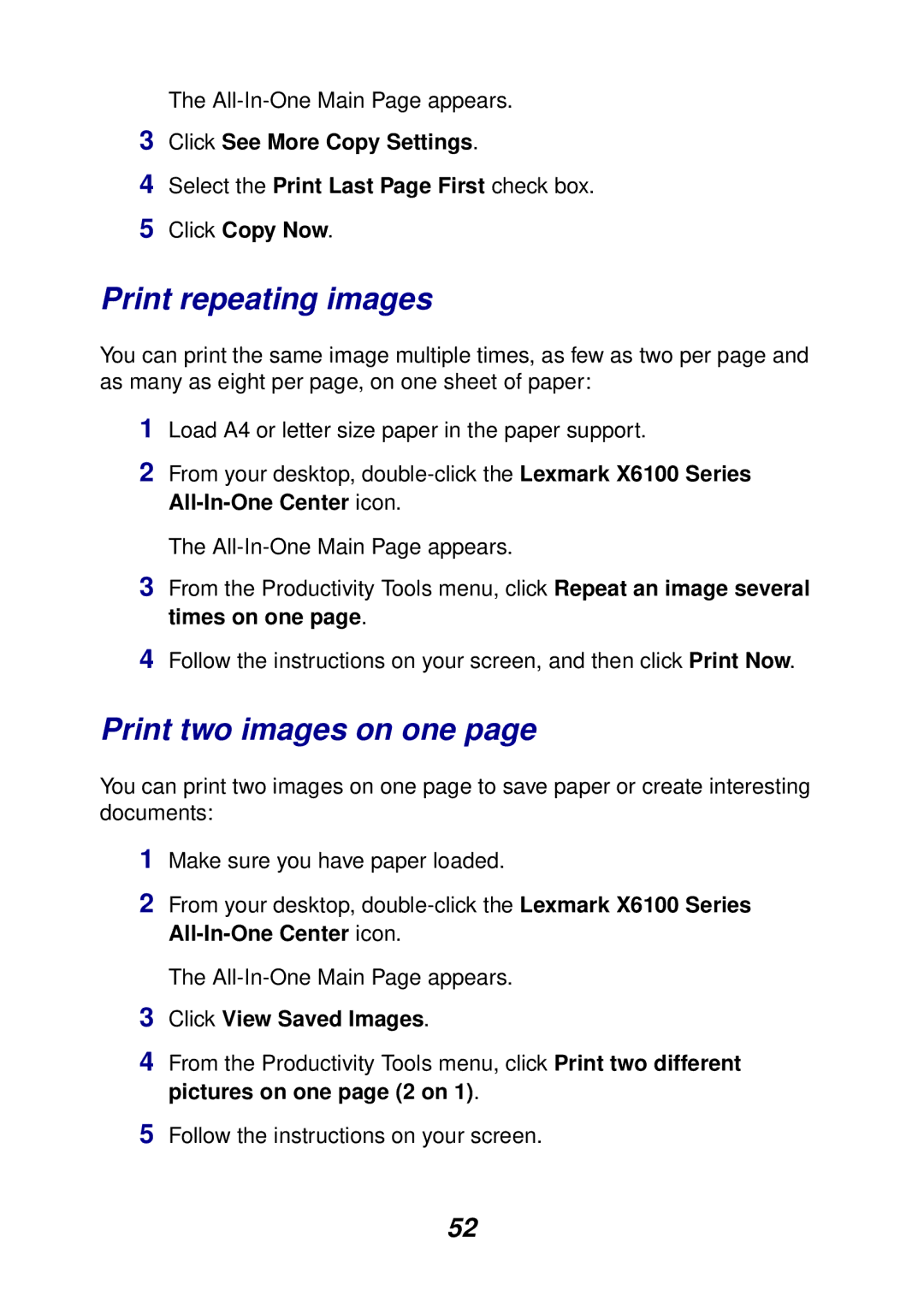The
3Click See More Copy Settings.
4Select the Print Last Page First check box.
5Click Copy Now.
Print repeating images
You can print the same image multiple times, as few as two per page and as many as eight per page, on one sheet of paper:
1Load A4 or letter size paper in the paper support.
2From your desktop,
The
3From the Productivity Tools menu, click Repeat an image several times on one page.
4Follow the instructions on your screen, and then click Print Now.
Print two images on one page
You can print two images on one page to save paper or create interesting documents:
1Make sure you have paper loaded.
2From your desktop,
The
3Click View Saved Images.
4From the Productivity Tools menu, click Print two different pictures on one page (2 on 1).
5Follow the instructions on your screen.
52