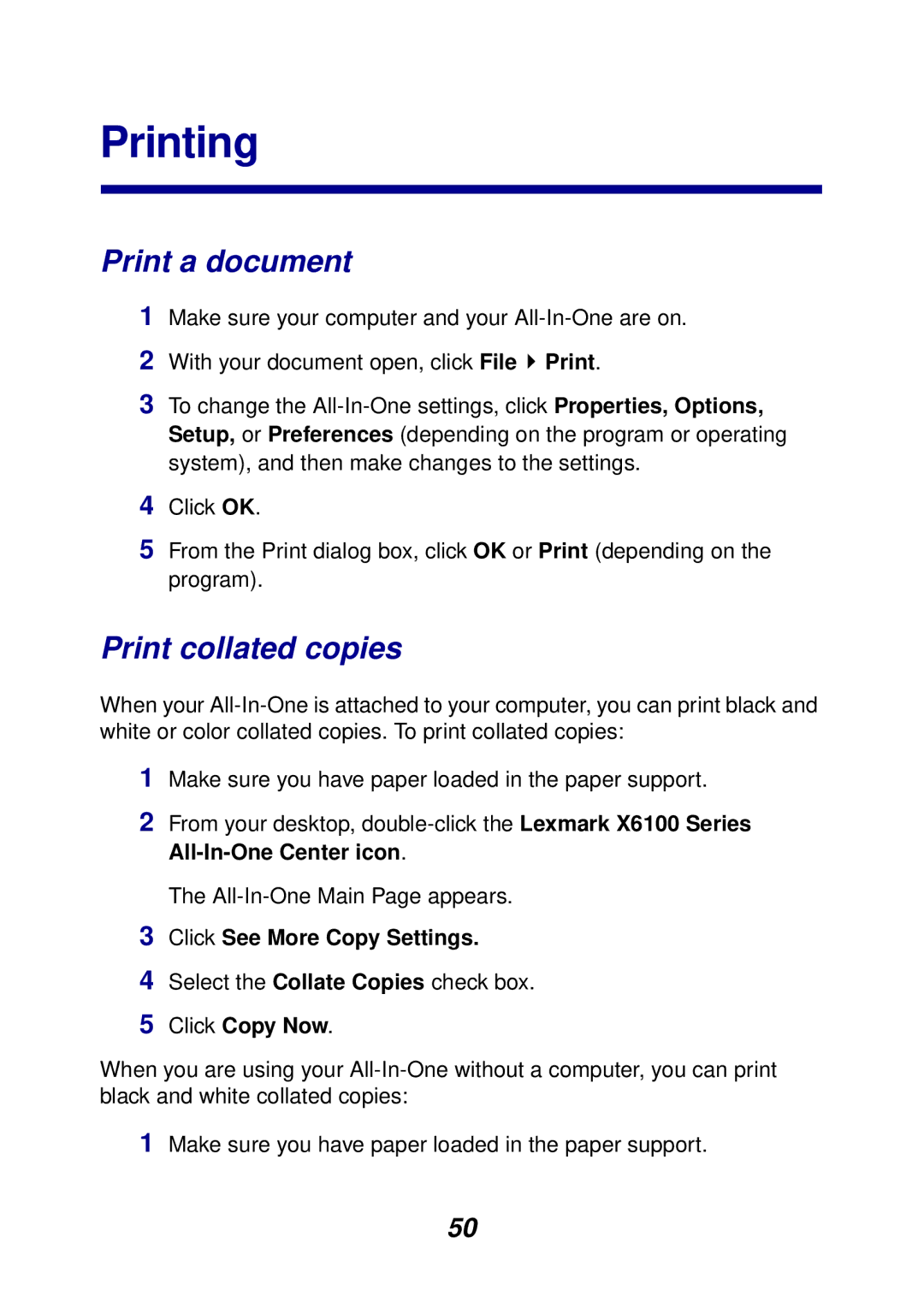Printing
Print a document
1Make sure your computer and your
2With your document open, click File ![]() Print.
Print.
3To change the
4Click OK.
5From the Print dialog box, click OK or Print (depending on the program).
Print collated copies
When your
1Make sure you have paper loaded in the paper support.
2From your desktop,
The
3Click See More Copy Settings.
4Select the Collate Copies check box.
5Click Copy Now.
When you are using your
1Make sure you have paper loaded in the paper support.
50