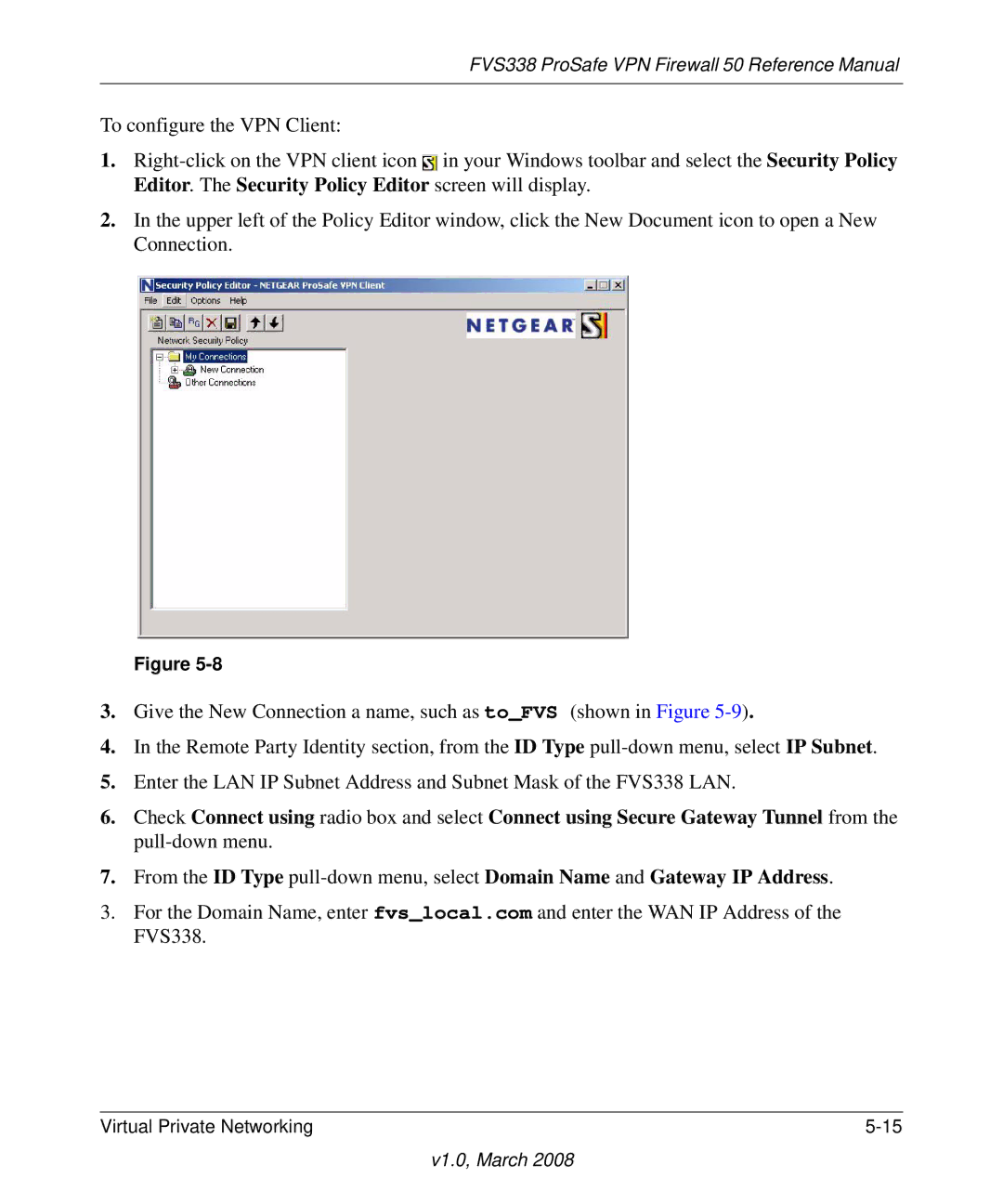FVS338 ProSafe VPN Firewall 50 Reference Manual
To configure the VPN Client:
1.![]() in your Windows toolbar and select the Security Policy Editor. The Security Policy Editor screen will display.
in your Windows toolbar and select the Security Policy Editor. The Security Policy Editor screen will display.
2.In the upper left of the Policy Editor window, click the New Document icon to open a New Connection.
Figure
3.Give the New Connection a name, such as to_FVS (shown in Figure
4.In the Remote Party Identity section, from the ID Type
5.Enter the LAN IP Subnet Address and Subnet Mask of the FVS338 LAN.
6.Check Connect using radio box and select Connect using Secure Gateway Tunnel from the
7.From the ID Type
3.For the Domain Name, enter fvs_local.com and enter the WAN IP Address of the FVS338.
Virtual Private Networking |