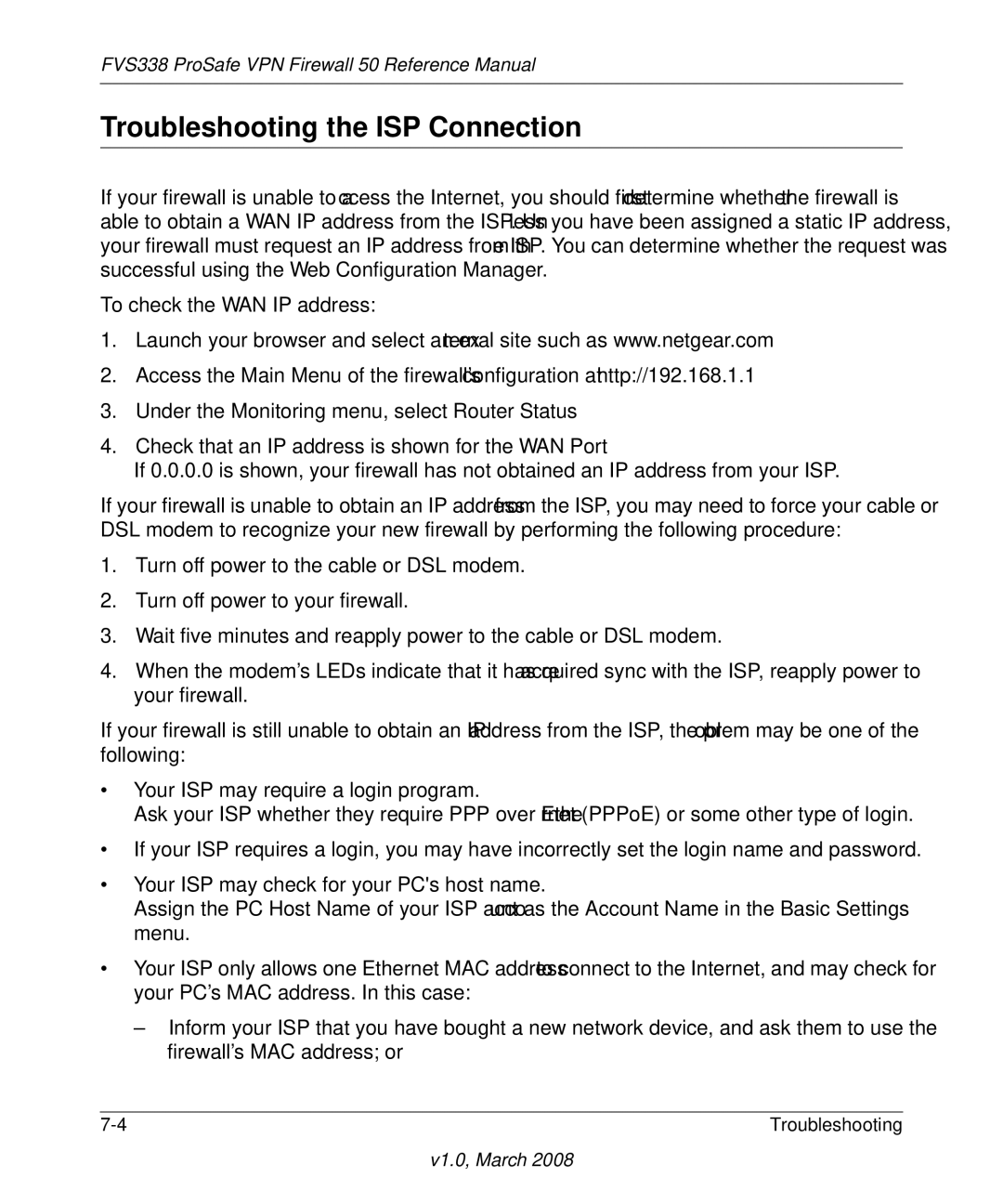FVS338 ProSafe VPN Firewall 50 Reference Manual
Troubleshooting the ISP Connection
If your firewall is unable to access the Internet, you should first determine whether the firewall is able to obtain a WAN IP address from the ISP. Unless you have been assigned a static IP address, your firewall must request an IP address from the ISP. You can determine whether the request was successful using the Web Configuration Manager.
To check the WAN IP address:
1.Launch your browser and select an external site such as www.netgear.com
2.Access the Main Menu of the firewall’s configuration at http://192.168.1.1
3.Under the Monitoring menu, select Router Status
4.Check that an IP address is shown for the WAN Port
If 0.0.0.0 is shown, your firewall has not obtained an IP address from your ISP.
If your firewall is unable to obtain an IP address from the ISP, you may need to force your cable or DSL modem to recognize your new firewall by performing the following procedure:
1.Turn off power to the cable or DSL modem.
2.Turn off power to your firewall.
3.Wait five minutes and reapply power to the cable or DSL modem.
4.When the modem’s LEDs indicate that it has reacquired sync with the ISP, reapply power to your firewall.
If your firewall is still unable to obtain an IP address from the ISP, the problem may be one of the following:
•Your ISP may require a login program.
Ask your ISP whether they require PPP over Ethernet (PPPoE) or some other type of login.
•If your ISP requires a login, you may have incorrectly set the login name and password.
•Your ISP may check for your PC's host name.
Assign the PC Host Name of your ISP account as the Account Name in the Basic Settings menu.
•Your ISP only allows one Ethernet MAC address to connect to the Internet, and may check for your PC’s MAC address. In this case:
–Inform your ISP that you have bought a new network device, and ask them to use the firewall’s MAC address; or
Troubleshooting |