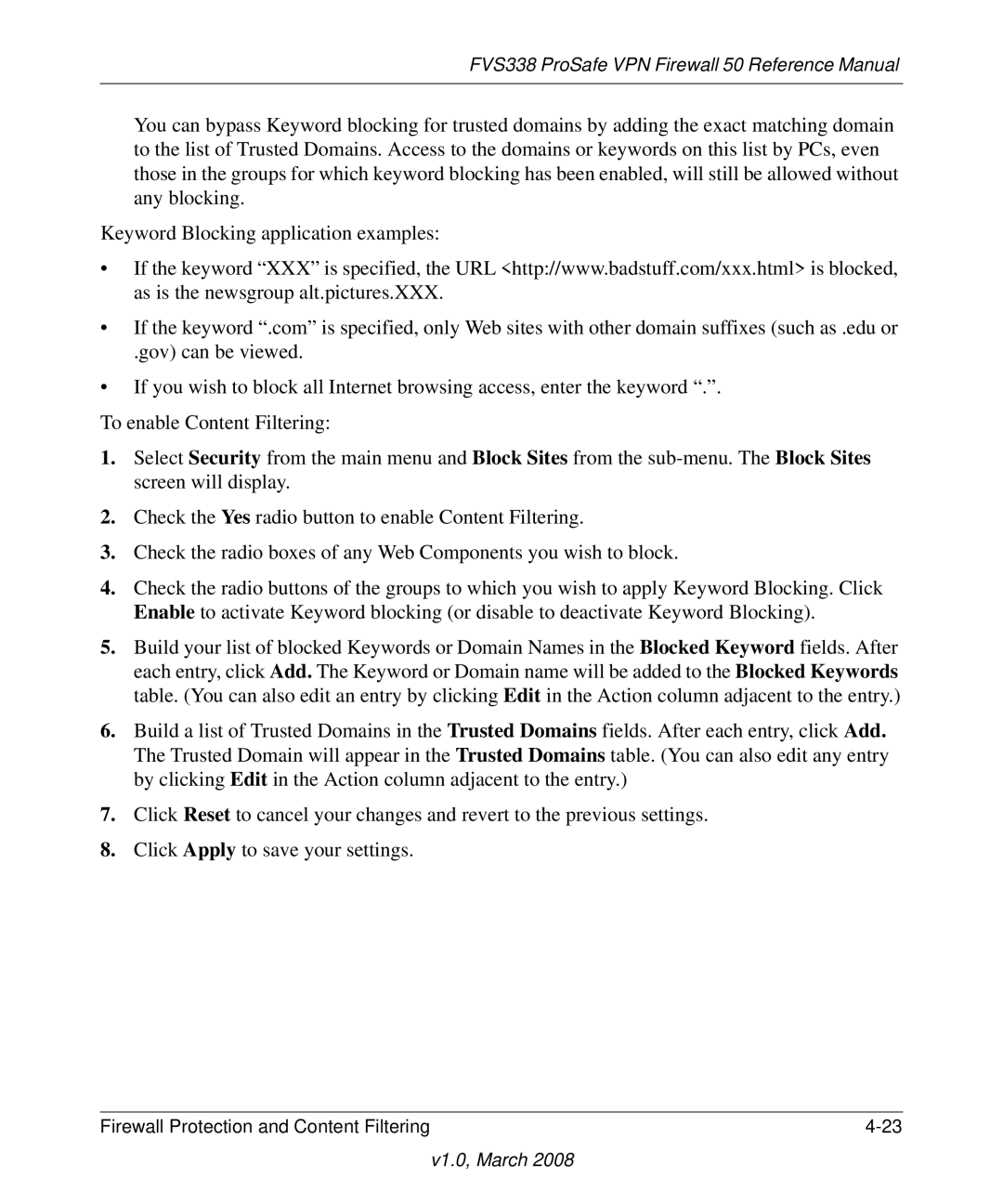FVS338 ProSafe VPN Firewall 50 Reference Manual
You can bypass Keyword blocking for trusted domains by adding the exact matching domain to the list of Trusted Domains. Access to the domains or keywords on this list by PCs, even those in the groups for which keyword blocking has been enabled, will still be allowed without any blocking.
Keyword Blocking application examples:
•If the keyword “XXX” is specified, the URL <http://www.badstuff.com/xxx.html> is blocked, as is the newsgroup alt.pictures.XXX.
•If the keyword “.com” is specified, only Web sites with other domain suffixes (such as .edu or
.gov) can be viewed.
•If you wish to block all Internet browsing access, enter the keyword “.”.
To enable Content Filtering:
1.Select Security from the main menu and Block Sites from the
2.Check the Yes radio button to enable Content Filtering.
3.Check the radio boxes of any Web Components you wish to block.
4.Check the radio buttons of the groups to which you wish to apply Keyword Blocking. Click Enable to activate Keyword blocking (or disable to deactivate Keyword Blocking).
5.Build your list of blocked Keywords or Domain Names in the Blocked Keyword fields. After each entry, click Add. The Keyword or Domain name will be added to the Blocked Keywords table. (You can also edit an entry by clicking Edit in the Action column adjacent to the entry.)
6.Build a list of Trusted Domains in the Trusted Domains fields. After each entry, click Add. The Trusted Domain will appear in the Trusted Domains table. (You can also edit any entry by clicking Edit in the Action column adjacent to the entry.)
7.Click Reset to cancel your changes and revert to the previous settings.
8.Click Apply to save your settings.
Firewall Protection and Content Filtering |