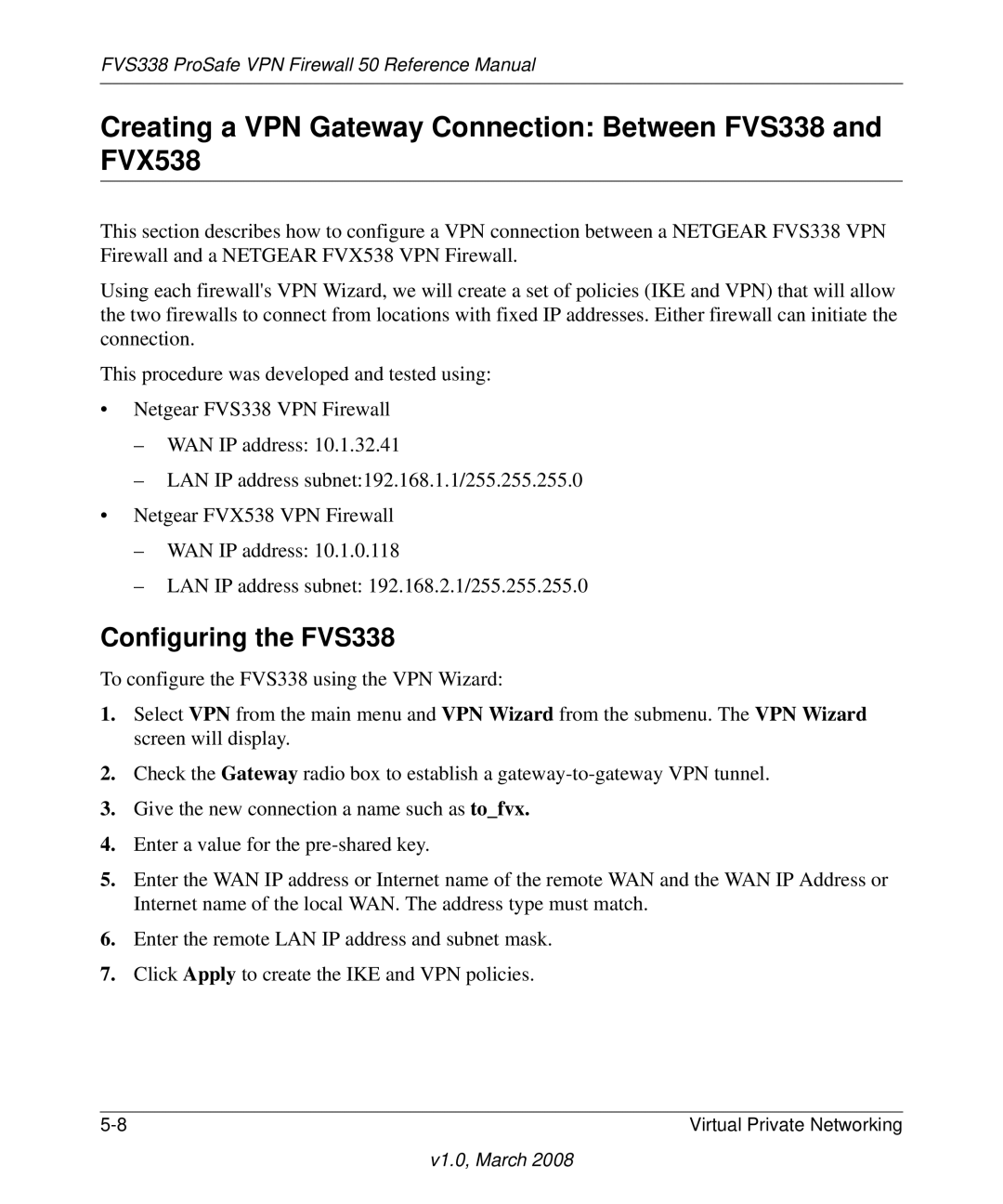FVS338 ProSafe VPN Firewall 50 Reference Manual
Creating a VPN Gateway Connection: Between FVS338 and FVX538
This section describes how to configure a VPN connection between a NETGEAR FVS338 VPN Firewall and a NETGEAR FVX538 VPN Firewall.
Using each firewall's VPN Wizard, we will create a set of policies (IKE and VPN) that will allow the two firewalls to connect from locations with fixed IP addresses. Either firewall can initiate the connection.
This procedure was developed and tested using:
•Netgear FVS338 VPN Firewall
–WAN IP address: 10.1.32.41
–LAN IP address subnet:192.168.1.1/255.255.255.0
•Netgear FVX538 VPN Firewall
–WAN IP address: 10.1.0.118
–LAN IP address subnet: 192.168.2.1/255.255.255.0
Configuring the FVS338
To configure the FVS338 using the VPN Wizard:
1.Select VPN from the main menu and VPN Wizard from the submenu. The VPN Wizard screen will display.
2.Check the Gateway radio box to establish a
3.Give the new connection a name such as to_fvx.
4.Enter a value for the
5.Enter the WAN IP address or Internet name of the remote WAN and the WAN IP Address or Internet name of the local WAN. The address type must match.
6.Enter the remote LAN IP address and subnet mask.
7.Click Apply to create the IKE and VPN policies.
Virtual Private Networking |