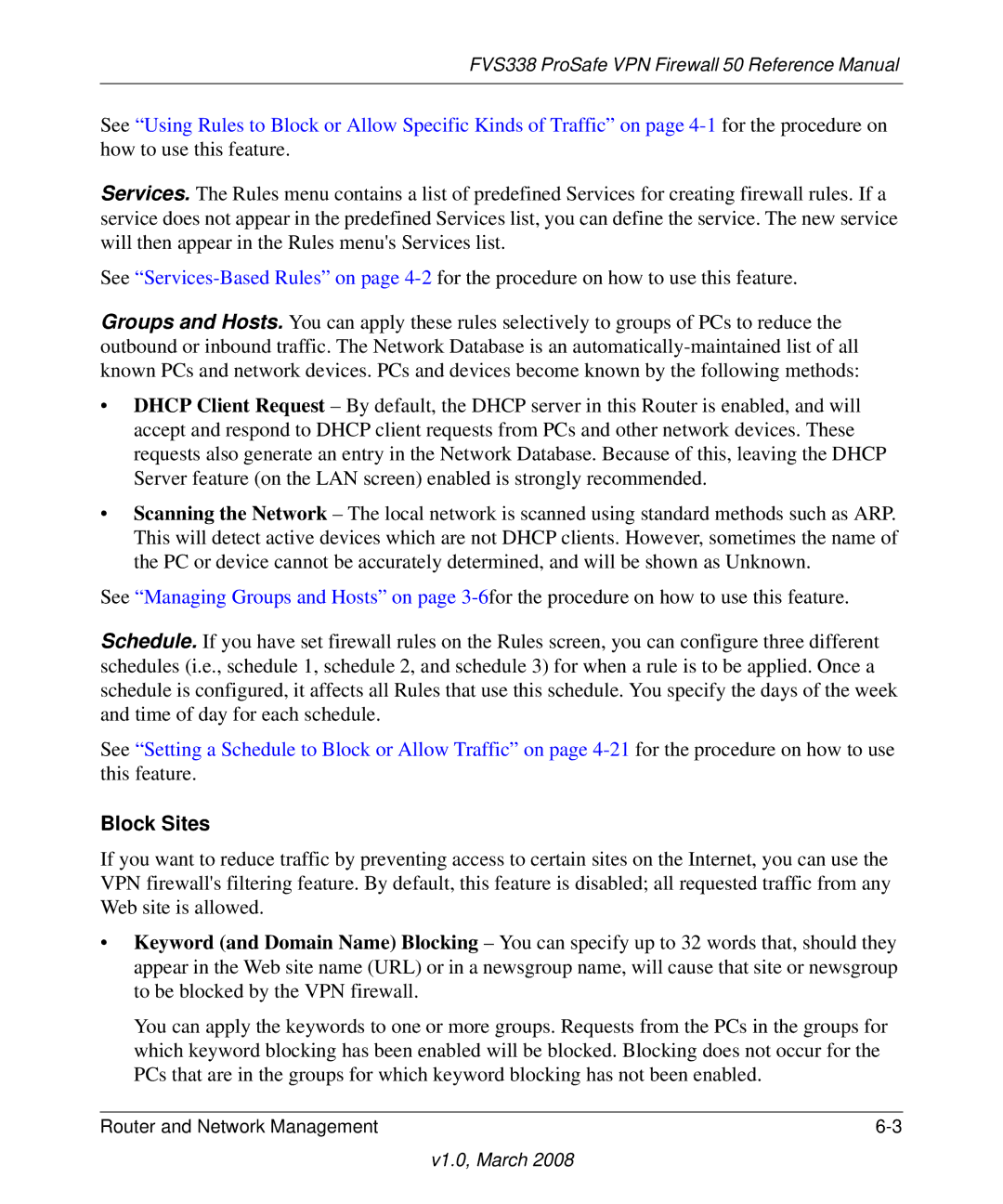FVS338 ProSafe VPN Firewall 50 Reference Manual
See “Using Rules to Block or Allow Specific Kinds of Traffic” on page
Services. The Rules menu contains a list of predefined Services for creating firewall rules. If a service does not appear in the predefined Services list, you can define the service. The new service will then appear in the Rules menu's Services list.
See
Groups and Hosts. You can apply these rules selectively to groups of PCs to reduce the outbound or inbound traffic. The Network Database is an
•DHCP Client Request – By default, the DHCP server in this Router is enabled, and will accept and respond to DHCP client requests from PCs and other network devices. These requests also generate an entry in the Network Database. Because of this, leaving the DHCP Server feature (on the LAN screen) enabled is strongly recommended.
•Scanning the Network – The local network is scanned using standard methods such as ARP. This will detect active devices which are not DHCP clients. However, sometimes the name of the PC or device cannot be accurately determined, and will be shown as Unknown.
See “Managing Groups and Hosts” on page
Schedule. If you have set firewall rules on the Rules screen, you can configure three different schedules (i.e., schedule 1, schedule 2, and schedule 3) for when a rule is to be applied. Once a schedule is configured, it affects all Rules that use this schedule. You specify the days of the week and time of day for each schedule.
See “Setting a Schedule to Block or Allow Traffic” on page
Block Sites
If you want to reduce traffic by preventing access to certain sites on the Internet, you can use the VPN firewall's filtering feature. By default, this feature is disabled; all requested traffic from any Web site is allowed.
•Keyword (and Domain Name) Blocking – You can specify up to 32 words that, should they appear in the Web site name (URL) or in a newsgroup name, will cause that site or newsgroup to be blocked by the VPN firewall.
You can apply the keywords to one or more groups. Requests from the PCs in the groups for which keyword blocking has been enabled will be blocked. Blocking does not occur for the PCs that are in the groups for which keyword blocking has not been enabled.
Router and Network Management |