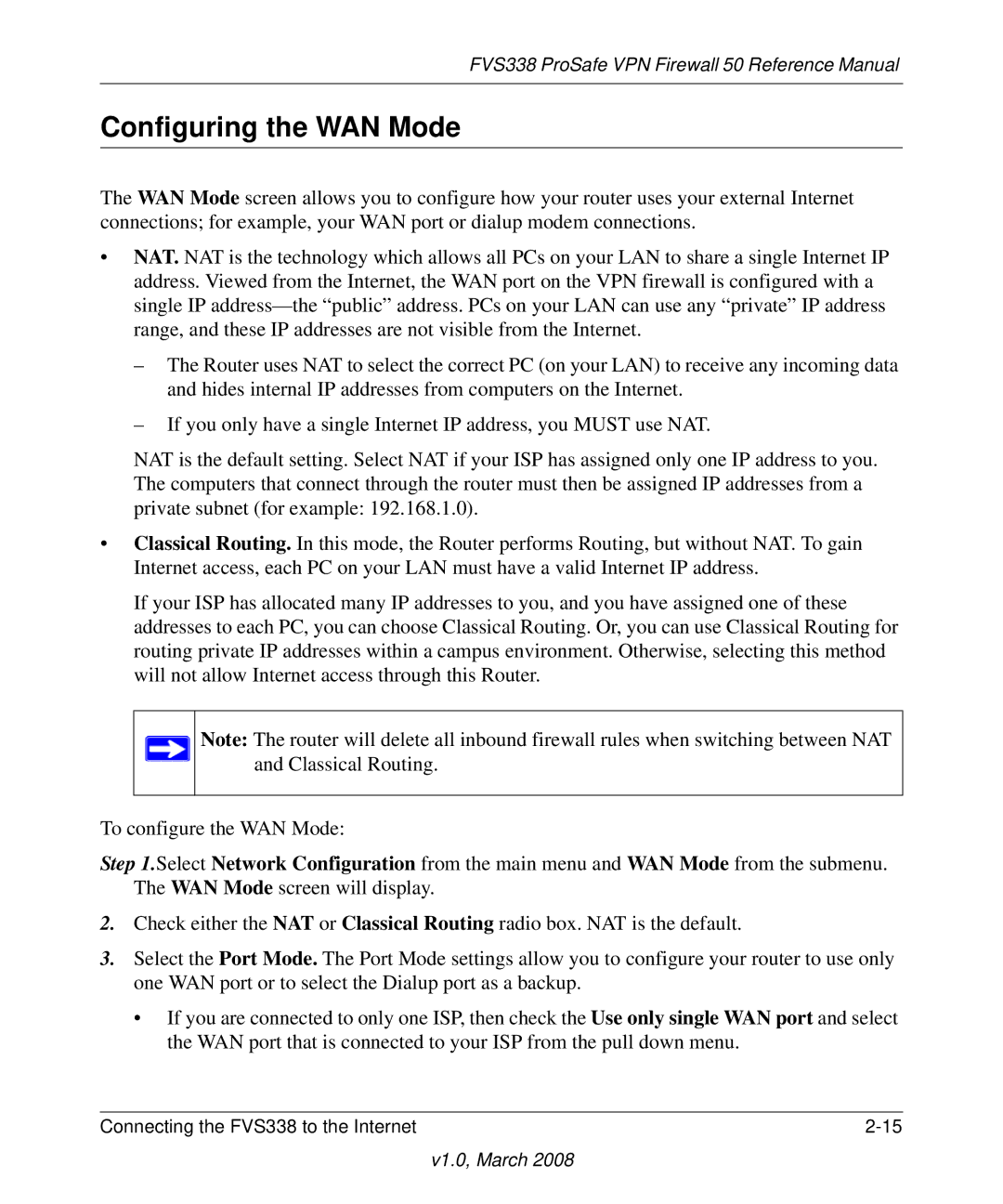FVS338 ProSafe VPN Firewall 50 Reference Manual
Configuring the WAN Mode
The WAN Mode screen allows you to configure how your router uses your external Internet connections; for example, your WAN port or dialup modem connections.
•NAT. NAT is the technology which allows all PCs on your LAN to share a single Internet IP address. Viewed from the Internet, the WAN port on the VPN firewall is configured with a single IP
–The Router uses NAT to select the correct PC (on your LAN) to receive any incoming data and hides internal IP addresses from computers on the Internet.
–If you only have a single Internet IP address, you MUST use NAT.
NAT is the default setting. Select NAT if your ISP has assigned only one IP address to you. The computers that connect through the router must then be assigned IP addresses from a private subnet (for example: 192.168.1.0).
•Classical Routing. In this mode, the Router performs Routing, but without NAT. To gain Internet access, each PC on your LAN must have a valid Internet IP address.
If your ISP has allocated many IP addresses to you, and you have assigned one of these addresses to each PC, you can choose Classical Routing. Or, you can use Classical Routing for routing private IP addresses within a campus environment. Otherwise, selecting this method will not allow Internet access through this Router.
Note: The router will delete all inbound firewall rules when switching between NAT and Classical Routing.
To configure the WAN Mode:
Step 1.Select Network Configuration from the main menu and WAN Mode from the submenu. The WAN Mode screen will display.
2.Check either the NAT or Classical Routing radio box. NAT is the default.
3.Select the Port Mode. The Port Mode settings allow you to configure your router to use only one WAN port or to select the Dialup port as a backup.
•If you are connected to only one ISP, then check the Use only single WAN port and select the WAN port that is connected to your ISP from the pull down menu.
Connecting the FVS338 to the Internet |