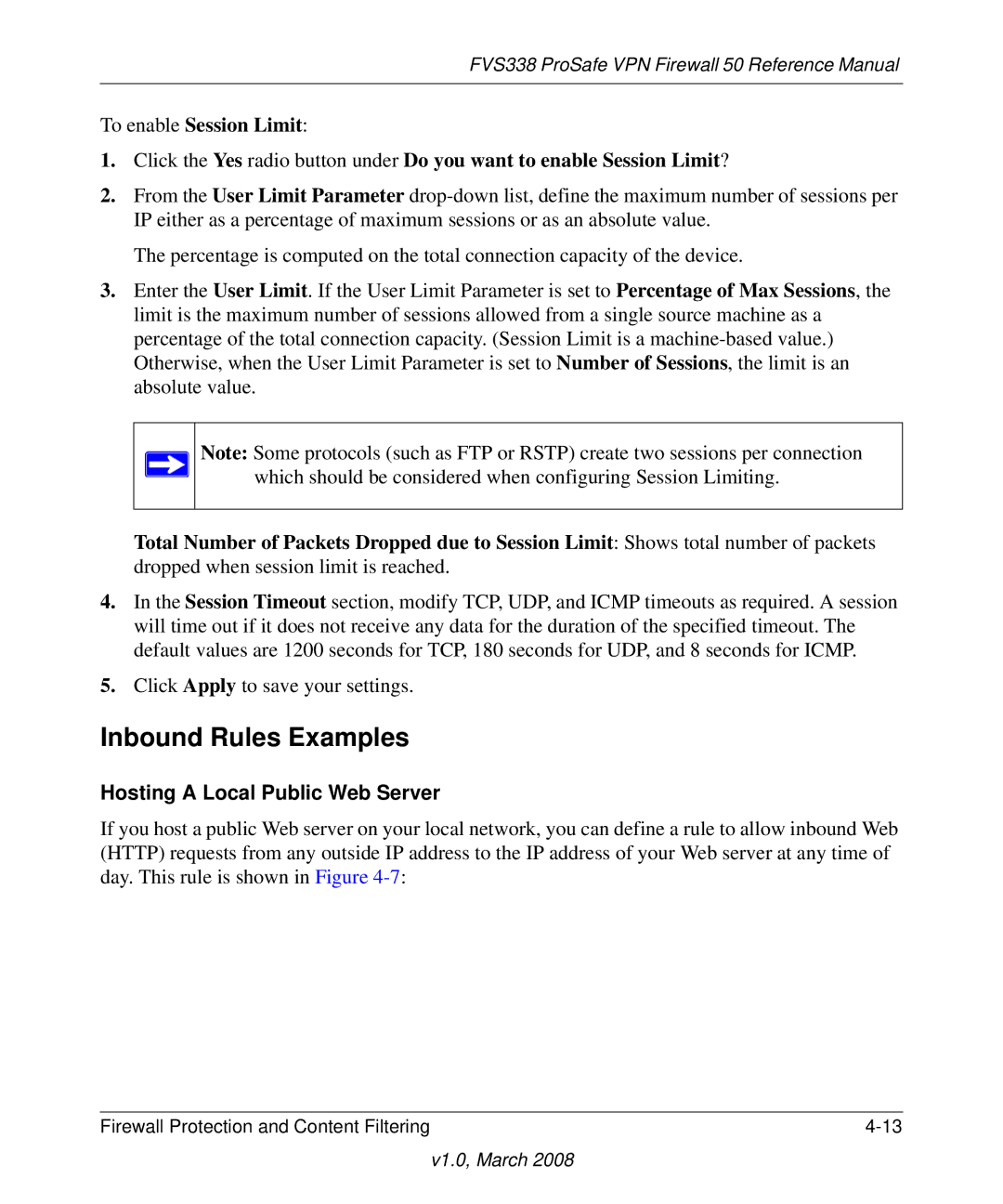FVS338 ProSafe VPN Firewall 50 Reference Manual
To enable Session Limit:
1.Click the Yes radio button under Do you want to enable Session Limit?
2.From the User Limit Parameter
The percentage is computed on the total connection capacity of the device.
3.Enter the User Limit. If the User Limit Parameter is set to Percentage of Max Sessions, the limit is the maximum number of sessions allowed from a single source machine as a percentage of the total connection capacity. (Session Limit is a
Note: Some protocols (such as FTP or RSTP) create two sessions per connection which should be considered when configuring Session Limiting.
Total Number of Packets Dropped due to Session Limit: Shows total number of packets dropped when session limit is reached.
4.In the Session Timeout section, modify TCP, UDP, and ICMP timeouts as required. A session will time out if it does not receive any data for the duration of the specified timeout. The default values are 1200 seconds for TCP, 180 seconds for UDP, and 8 seconds for ICMP.
5.Click Apply to save your settings.
Inbound Rules Examples
Hosting A Local Public Web Server
If you host a public Web server on your local network, you can define a rule to allow inbound Web (HTTP) requests from any outside IP address to the IP address of your Web server at any time of day. This rule is shown in Figure
Firewall Protection and Content Filtering |