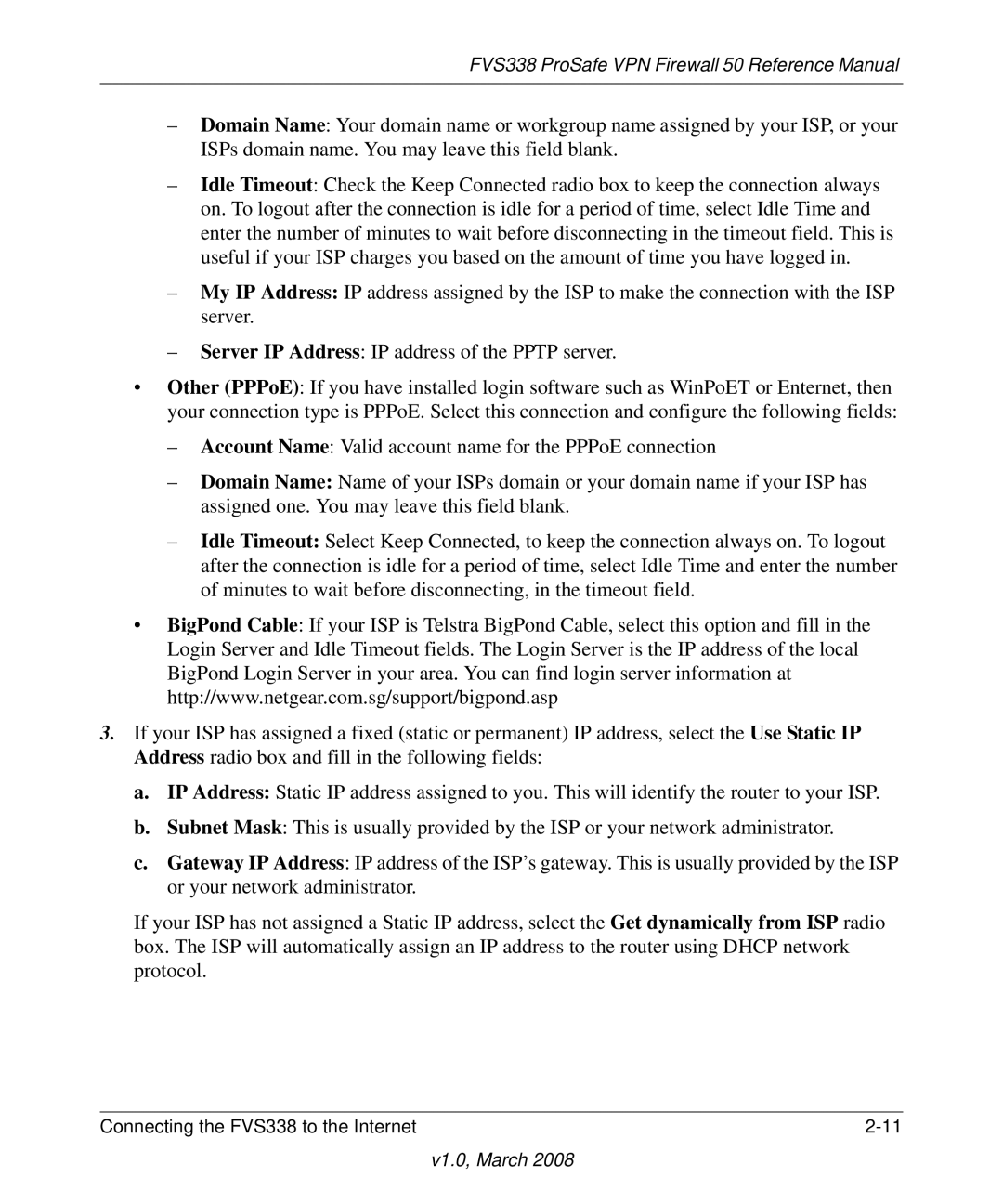FVS338 ProSafe VPN Firewall 50 Reference Manual
–Domain Name: Your domain name or workgroup name assigned by your ISP, or your ISPs domain name. You may leave this field blank.
–Idle Timeout: Check the Keep Connected radio box to keep the connection always on. To logout after the connection is idle for a period of time, select Idle Time and enter the number of minutes to wait before disconnecting in the timeout field. This is useful if your ISP charges you based on the amount of time you have logged in.
–My IP Address: IP address assigned by the ISP to make the connection with the ISP server.
–Server IP Address: IP address of the PPTP server.
•Other (PPPoE): If you have installed login software such as WinPoET or Enternet, then your connection type is PPPoE. Select this connection and configure the following fields:
–Account Name: Valid account name for the PPPoE connection
–Domain Name: Name of your ISPs domain or your domain name if your ISP has assigned one. You may leave this field blank.
–Idle Timeout: Select Keep Connected, to keep the connection always on. To logout after the connection is idle for a period of time, select Idle Time and enter the number of minutes to wait before disconnecting, in the timeout field.
•BigPond Cable: If your ISP is Telstra BigPond Cable, select this option and fill in the Login Server and Idle Timeout fields. The Login Server is the IP address of the local BigPond Login Server in your area. You can find login server information at http://www.netgear.com.sg/support/bigpond.asp
3.If your ISP has assigned a fixed (static or permanent) IP address, select the Use Static IP Address radio box and fill in the following fields:
a.IP Address: Static IP address assigned to you. This will identify the router to your ISP.
b.Subnet Mask: This is usually provided by the ISP or your network administrator.
c.Gateway IP Address: IP address of the ISP’s gateway. This is usually provided by the ISP or your network administrator.
If your ISP has not assigned a Static IP address, select the Get dynamically from ISP radio box. The ISP will automatically assign an IP address to the router using DHCP network protocol.
Connecting the FVS338 to the Internet |