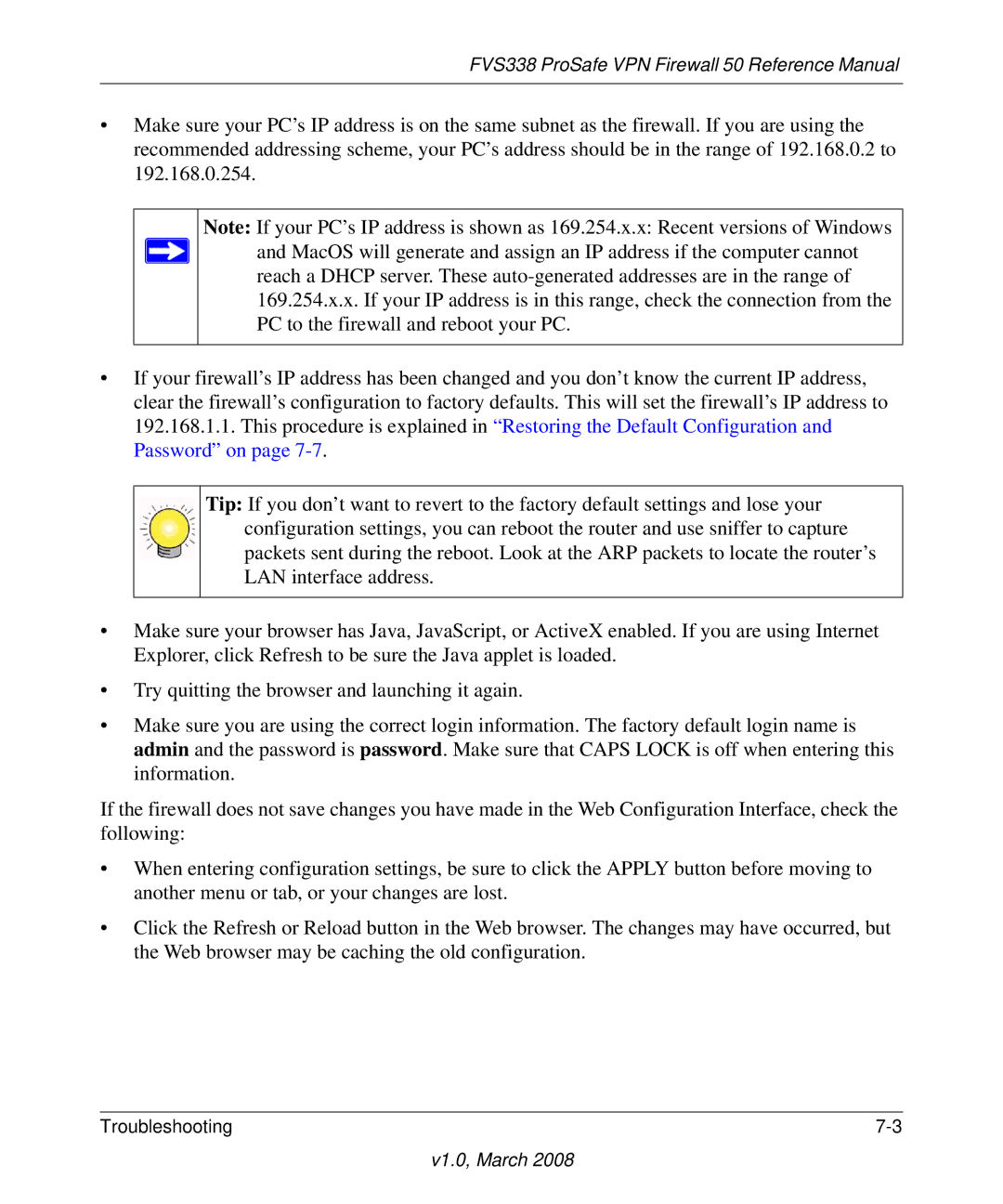FVS338 ProSafe VPN Firewall 50 Reference Manual
•Make sure your PC’s IP address is on the same subnet as the firewall. If you are using the recommended addressing scheme, your PC’s address should be in the range of 192.168.0.2 to 192.168.0.254.
Note: If your PC’s IP address is shown as 169.254.x.x: Recent versions of Windows and MacOS will generate and assign an IP address if the computer cannot reach a DHCP server. These
•If your firewall’s IP address has been changed and you don’t know the current IP address, clear the firewall’s configuration to factory defaults. This will set the firewall’s IP address to 192.168.1.1. This procedure is explained in “Restoring the Default Configuration and Password” on page
Tip: If you don’t want to revert to the factory default settings and lose your configuration settings, you can reboot the router and use sniffer to capture packets sent during the reboot. Look at the ARP packets to locate the router’s LAN interface address.
•Make sure your browser has Java, JavaScript, or ActiveX enabled. If you are using Internet Explorer, click Refresh to be sure the Java applet is loaded.
•Try quitting the browser and launching it again.
•Make sure you are using the correct login information. The factory default login name is admin and the password is password. Make sure that CAPS LOCK is off when entering this information.
If the firewall does not save changes you have made in the Web Configuration Interface, check the following:
•When entering configuration settings, be sure to click the APPLY button before moving to another menu or tab, or your changes are lost.
•Click the Refresh or Reload button in the Web browser. The changes may have occurred, but the Web browser may be caching the old configuration.
Troubleshooting |