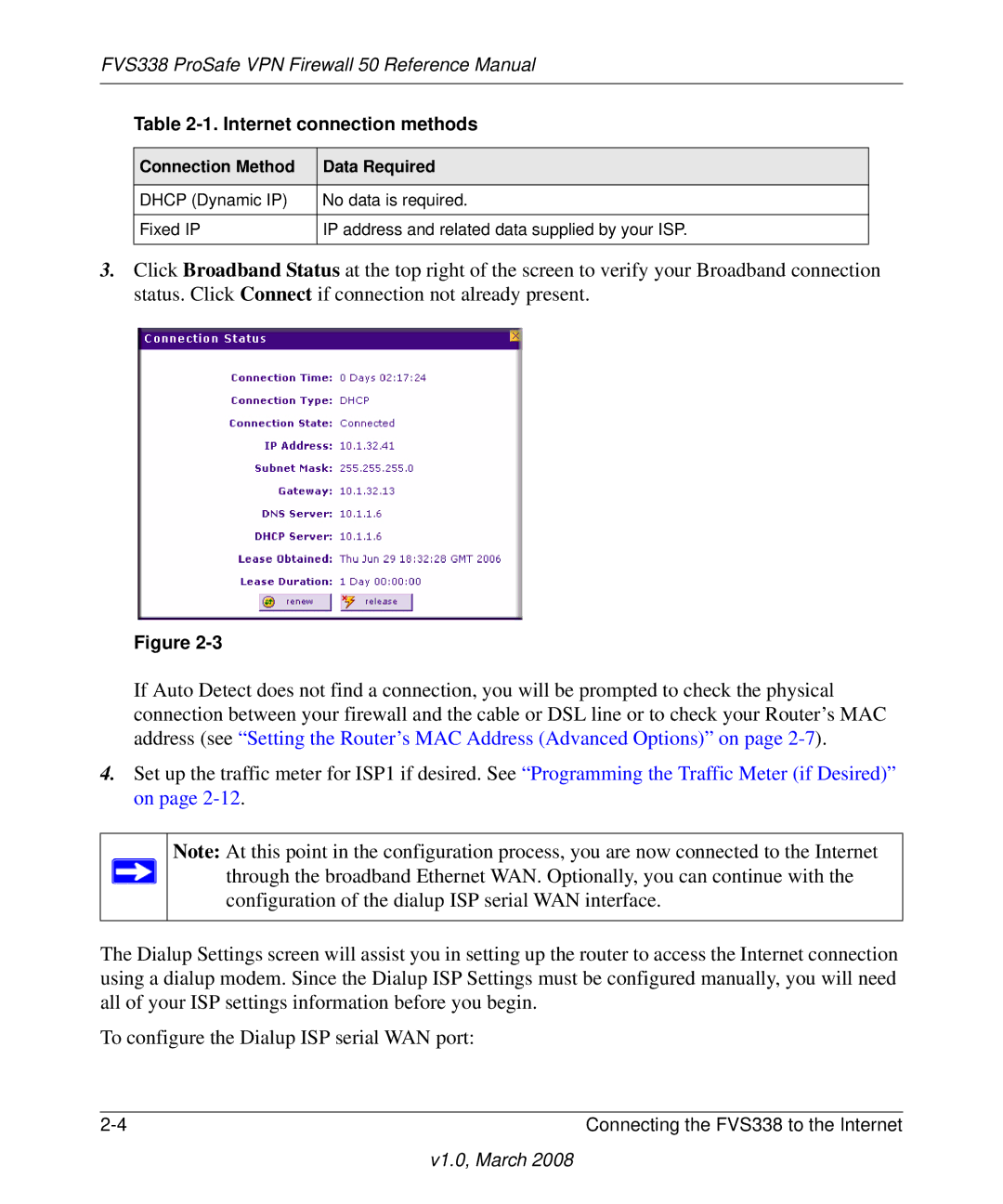FVS338 ProSafe VPN Firewall 50 Reference Manual
Table 2-1. Internet connection methods
Connection Method | Data Required |
|
|
DHCP (Dynamic IP) | No data is required. |
|
|
Fixed IP | IP address and related data supplied by your ISP. |
|
|
3.Click Broadband Status at the top right of the screen to verify your Broadband connection status. Click Connect if connection not already present.
Figure
If Auto Detect does not find a connection, you will be prompted to check the physical connection between your firewall and the cable or DSL line or to check your Router’s MAC address (see “Setting the Router’s MAC Address (Advanced Options)” on page
4.Set up the traffic meter for ISP1 if desired. See “Programming the Traffic Meter (if Desired)” on page
Note: At this point in the configuration process, you are now connected to the Internet through the broadband Ethernet WAN. Optionally, you can continue with the configuration of the dialup ISP serial WAN interface.
The Dialup Settings screen will assist you in setting up the router to access the Internet connection using a dialup modem. Since the Dialup ISP Settings must be configured manually, you will need all of your ISP settings information before you begin.
To configure the Dialup ISP serial WAN port:
Connecting the FVS338 to the Internet |