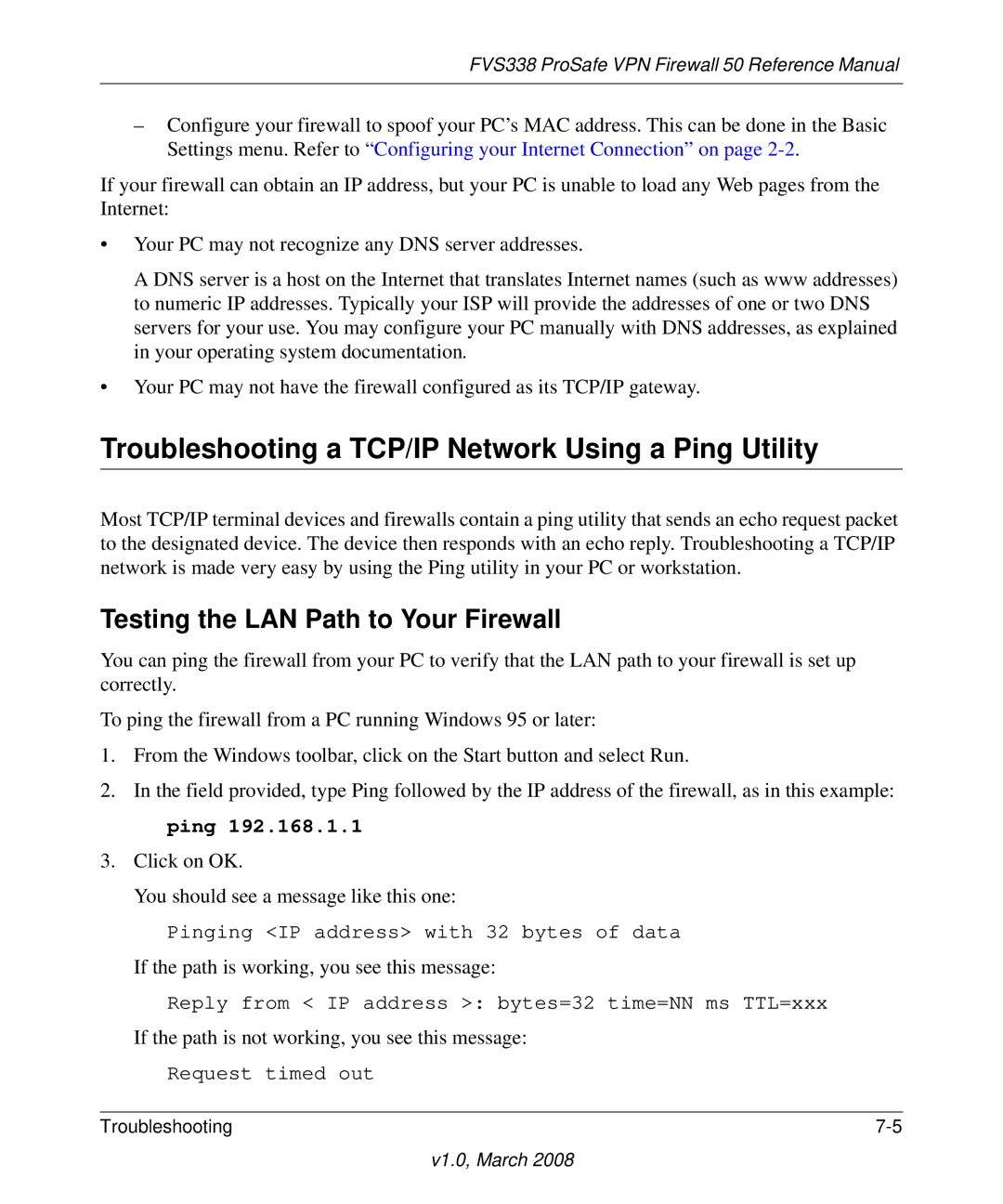FVS338 ProSafe VPN Firewall 50 Reference Manual
–Configure your firewall to spoof your PC’s MAC address. This can be done in the Basic Settings menu. Refer to “Configuring your Internet Connection” on page
If your firewall can obtain an IP address, but your PC is unable to load any Web pages from the Internet:
•Your PC may not recognize any DNS server addresses.
A DNS server is a host on the Internet that translates Internet names (such as www addresses) to numeric IP addresses. Typically your ISP will provide the addresses of one or two DNS servers for your use. You may configure your PC manually with DNS addresses, as explained in your operating system documentation.
•Your PC may not have the firewall configured as its TCP/IP gateway.
Troubleshooting a TCP/IP Network Using a Ping Utility
Most TCP/IP terminal devices and firewalls contain a ping utility that sends an echo request packet to the designated device. The device then responds with an echo reply. Troubleshooting a TCP/IP network is made very easy by using the Ping utility in your PC or workstation.
Testing the LAN Path to Your Firewall
You can ping the firewall from your PC to verify that the LAN path to your firewall is set up correctly.
To ping the firewall from a PC running Windows 95 or later:
1.From the Windows toolbar, click on the Start button and select Run.
2.In the field provided, type Ping followed by the IP address of the firewall, as in this example: ping 192.168.1.1
3.Click on OK.
You should see a message like this one:
Pinging <IP address> with 32 bytes of data
If the path is working, you see this message:
Reply from < IP address >: bytes=32 time=NN ms TTL=xxx
If the path is not working, you see this message:
Request timed out
Troubleshooting |