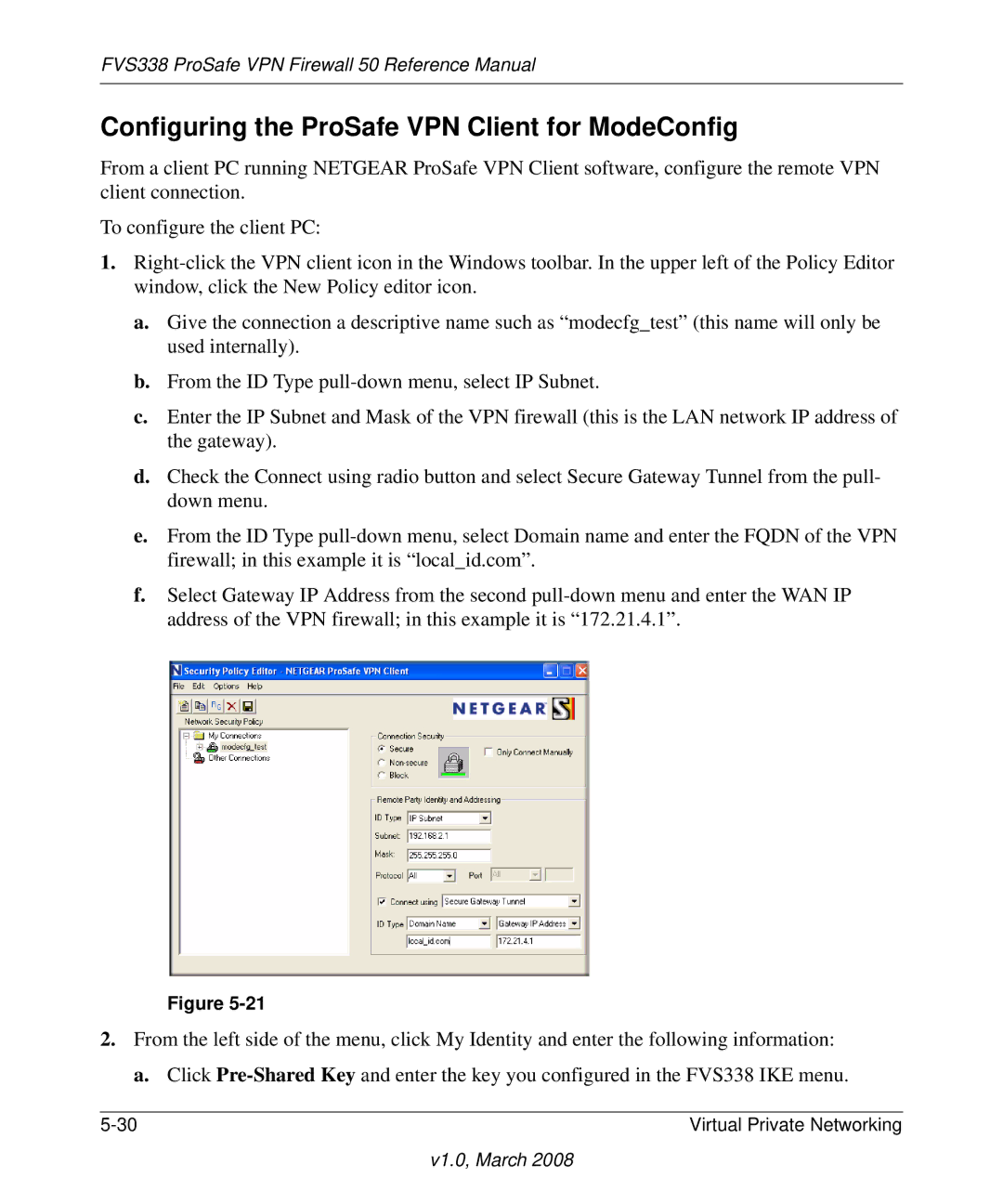FVS338 ProSafe VPN Firewall 50 Reference Manual
Configuring the ProSafe VPN Client for ModeConfig
From a client PC running NETGEAR ProSafe VPN Client software, configure the remote VPN client connection.
To configure the client PC:
1.
a.Give the connection a descriptive name such as “modecfg_test” (this name will only be used internally).
b.From the ID Type
c.Enter the IP Subnet and Mask of the VPN firewall (this is the LAN network IP address of the gateway).
d.Check the Connect using radio button and select Secure Gateway Tunnel from the pull- down menu.
e.From the ID Type
f.Select Gateway IP Address from the second
Figure
2.From the left side of the menu, click My Identity and enter the following information: a. Click
Virtual Private Networking |