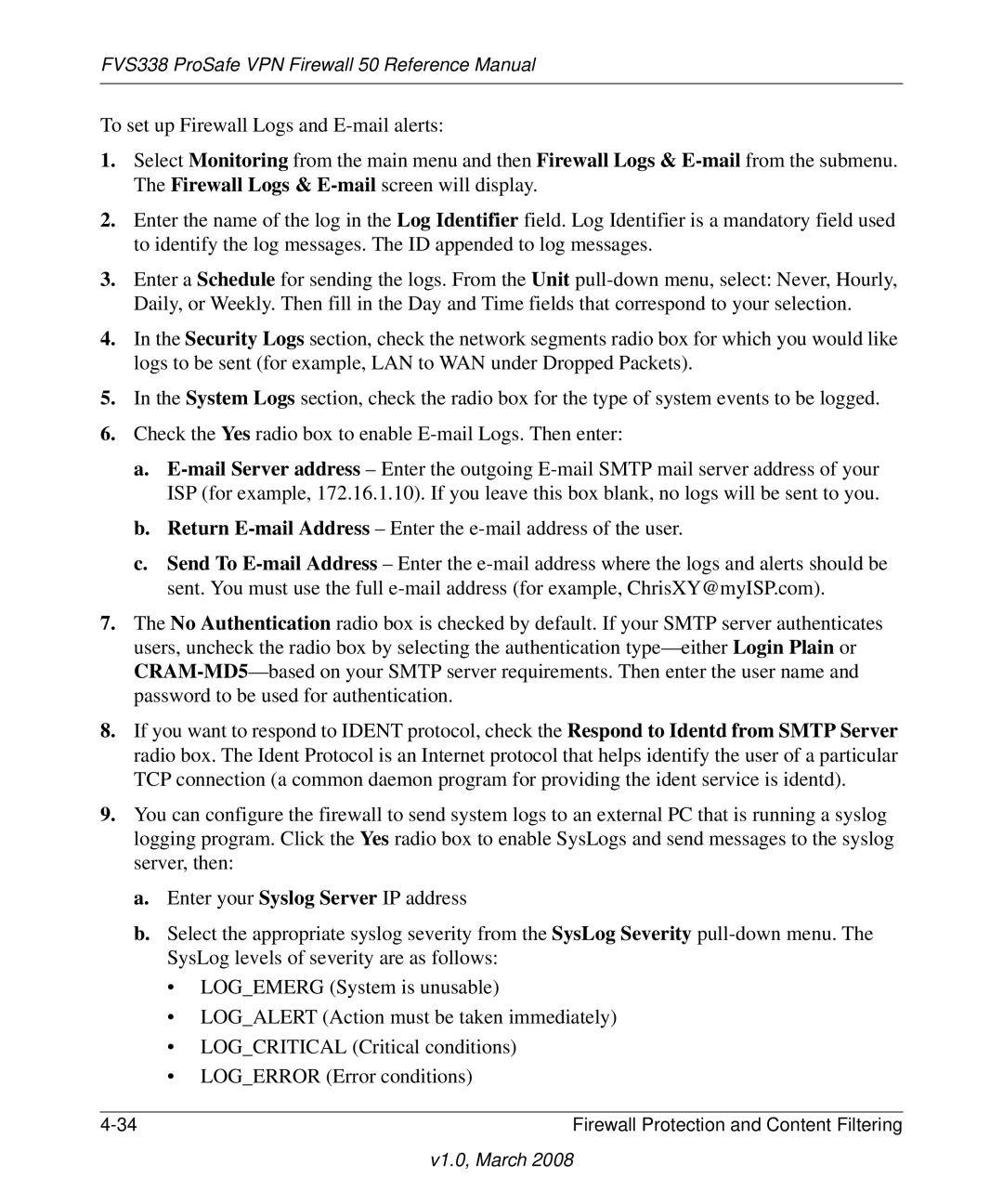FVS338 ProSafe VPN Firewall 50 Reference Manual
To set up Firewall Logs and
1.Select Monitoring from the main menu and then Firewall Logs &
2.Enter the name of the log in the Log Identifier field. Log Identifier is a mandatory field used to identify the log messages. The ID appended to log messages.
3.Enter a Schedule for sending the logs. From the Unit
4.In the Security Logs section, check the network segments radio box for which you would like logs to be sent (for example, LAN to WAN under Dropped Packets).
5.In the System Logs section, check the radio box for the type of system events to be logged.
6.Check the Yes radio box to enable
a.
b.Return
c.Send To
7.The No Authentication radio box is checked by default. If your SMTP server authenticates users, uncheck the radio box by selecting the authentication
8.If you want to respond to IDENT protocol, check the Respond to Identd from SMTP Server radio box. The Ident Protocol is an Internet protocol that helps identify the user of a particular TCP connection (a common daemon program for providing the ident service is identd).
9.You can configure the firewall to send system logs to an external PC that is running a syslog logging program. Click the Yes radio box to enable SysLogs and send messages to the syslog server, then:
a.Enter your Syslog Server IP address
b.Select the appropriate syslog severity from the SysLog Severity
•LOG_EMERG (System is unusable)
•LOG_ALERT (Action must be taken immediately)
•LOG_CRITICAL (Critical conditions)
•LOG_ERROR (Error conditions)
Firewall Protection and Content Filtering |