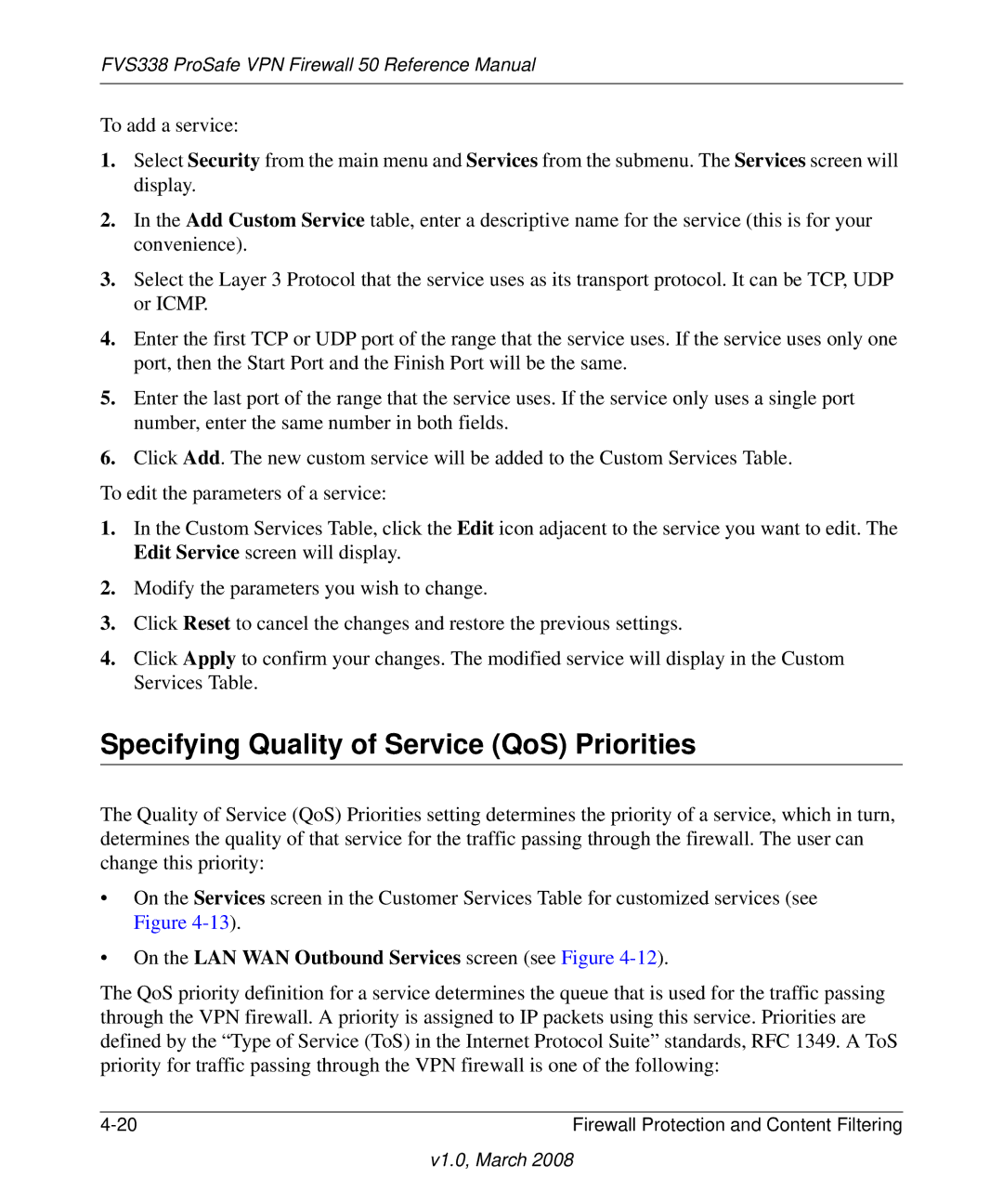FVS338 ProSafe VPN Firewall 50 Reference Manual
To add a service:
1.Select Security from the main menu and Services from the submenu. The Services screen will display.
2.In the Add Custom Service table, enter a descriptive name for the service (this is for your convenience).
3.Select the Layer 3 Protocol that the service uses as its transport protocol. It can be TCP, UDP or ICMP.
4.Enter the first TCP or UDP port of the range that the service uses. If the service uses only one port, then the Start Port and the Finish Port will be the same.
5.Enter the last port of the range that the service uses. If the service only uses a single port number, enter the same number in both fields.
6.Click Add. The new custom service will be added to the Custom Services Table.
To edit the parameters of a service:
1.In the Custom Services Table, click the Edit icon adjacent to the service you want to edit. The Edit Service screen will display.
2.Modify the parameters you wish to change.
3.Click Reset to cancel the changes and restore the previous settings.
4.Click Apply to confirm your changes. The modified service will display in the Custom Services Table.
Specifying Quality of Service (QoS) Priorities
The Quality of Service (QoS) Priorities setting determines the priority of a service, which in turn, determines the quality of that service for the traffic passing through the firewall. The user can change this priority:
•On the Services screen in the Customer Services Table for customized services (see Figure
•On the LAN WAN Outbound Services screen (see Figure 4-12).
The QoS priority definition for a service determines the queue that is used for the traffic passing through the VPN firewall. A priority is assigned to IP packets using this service. Priorities are defined by the “Type of Service (ToS) in the Internet Protocol Suite” standards, RFC 1349. A ToS priority for traffic passing through the VPN firewall is one of the following:
Firewall Protection and Content Filtering |