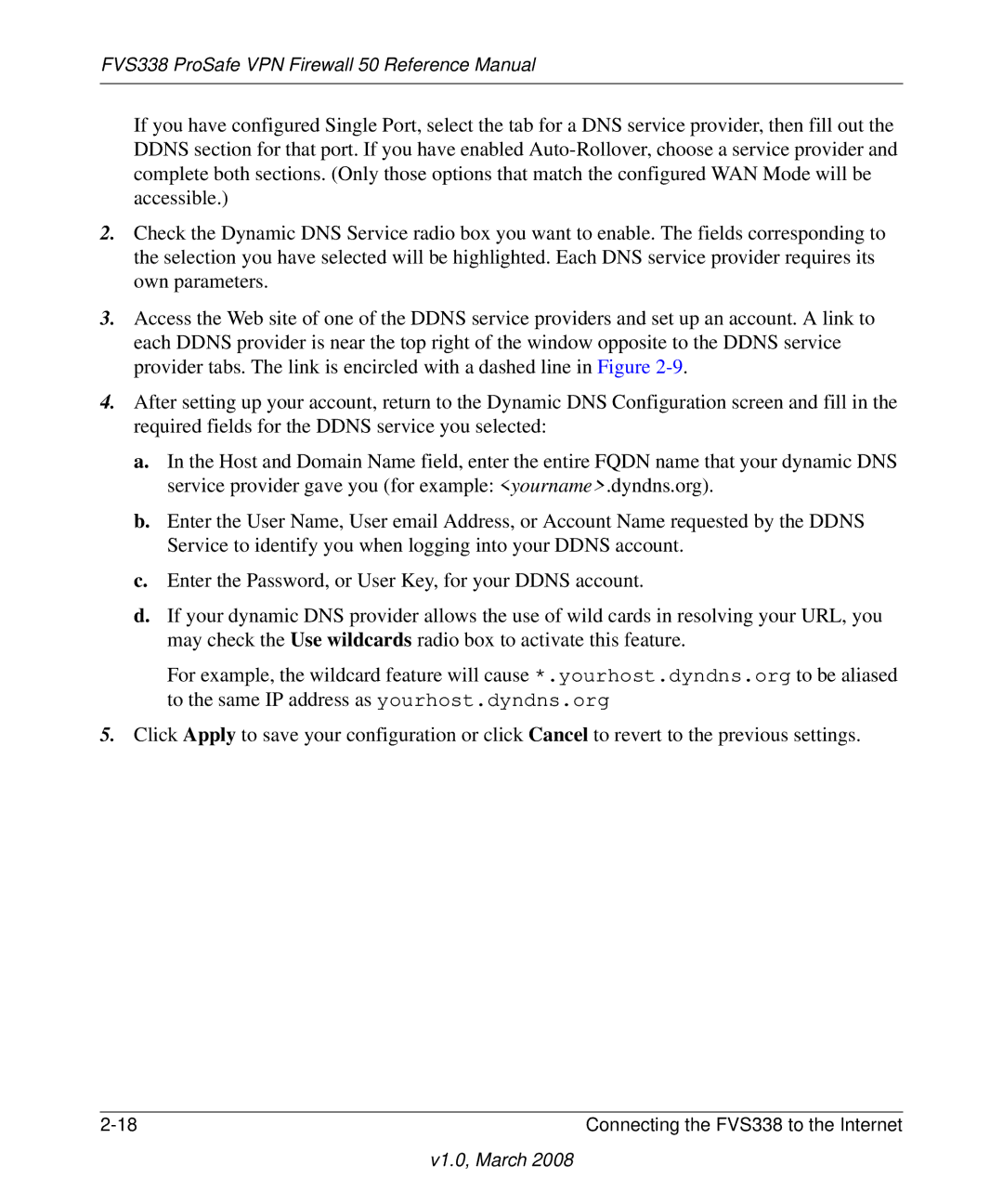FVS338 ProSafe VPN Firewall 50 Reference Manual
If you have configured Single Port, select the tab for a DNS service provider, then fill out the DDNS section for that port. If you have enabled
2.Check the Dynamic DNS Service radio box you want to enable. The fields corresponding to the selection you have selected will be highlighted. Each DNS service provider requires its own parameters.
3.Access the Web site of one of the DDNS service providers and set up an account. A link to each DDNS provider is near the top right of the window opposite to the DDNS service provider tabs. The link is encircled with a dashed line in Figure
4.After setting up your account, return to the Dynamic DNS Configuration screen and fill in the required fields for the DDNS service you selected:
a.In the Host and Domain Name field, enter the entire FQDN name that your dynamic DNS service provider gave you (for example: <yourname>.dyndns.org).
b.Enter the User Name, User email Address, or Account Name requested by the DDNS Service to identify you when logging into your DDNS account.
c.Enter the Password, or User Key, for your DDNS account.
d.If your dynamic DNS provider allows the use of wild cards in resolving your URL, you may check the Use wildcards radio box to activate this feature.
For example, the wildcard feature will cause *.yourhost.dyndns.org to be aliased to the same IP address as yourhost.dyndns.org
5.Click Apply to save your configuration or click Cancel to revert to the previous settings.
Connecting the FVS338 to the Internet |