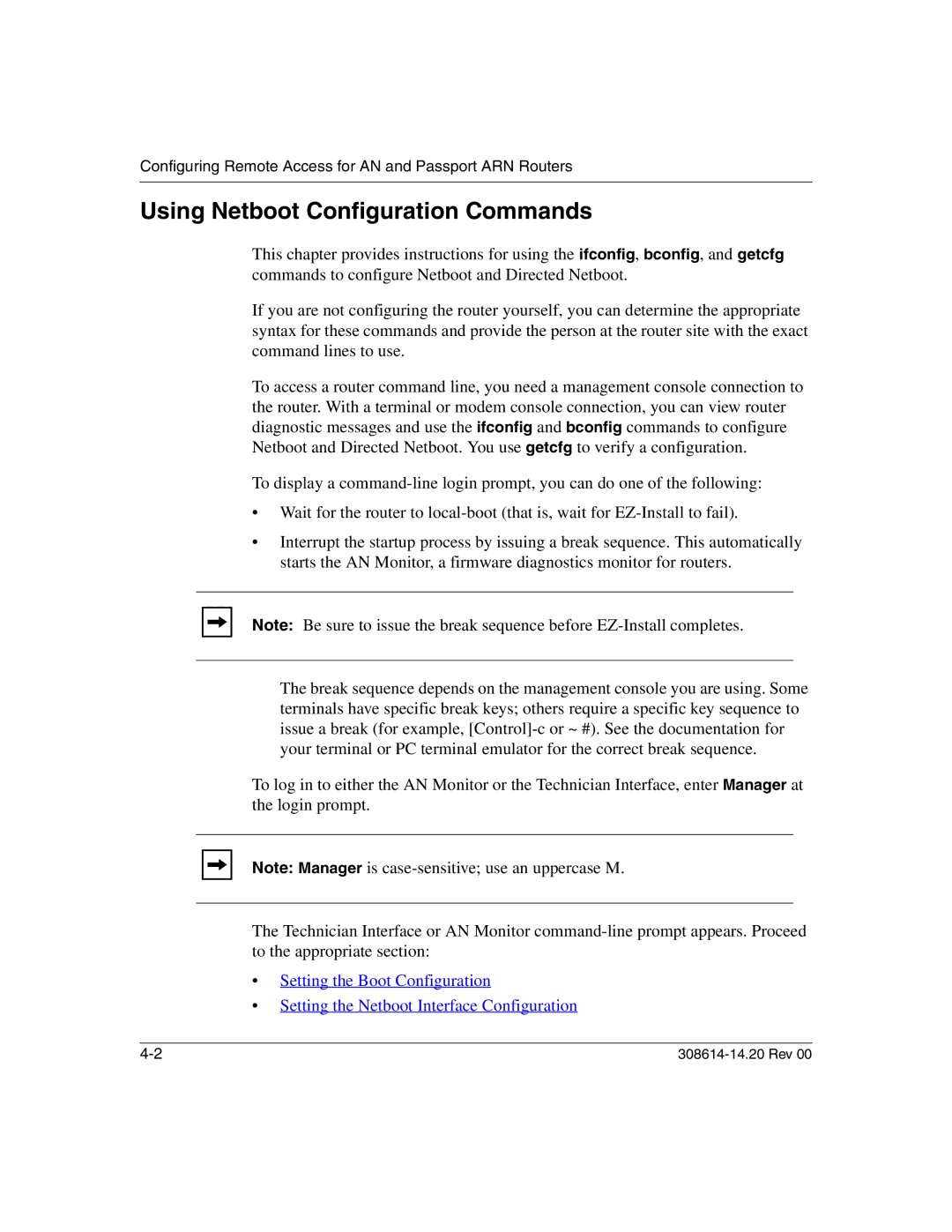Configuring Remote Access for AN and Passport ARN Routers
Using Netboot Configuration Commands
This chapter provides instructions for using the ifconfig, bconfig, and getcfg commands to configure Netboot and Directed Netboot.
If you are not configuring the router yourself, you can determine the appropriate syntax for these commands and provide the person at the router site with the exact command lines to use.
To access a router command line, you need a management console connection to the router. With a terminal or modem console connection, you can view router diagnostic messages and use the ifconfig and bconfig commands to configure Netboot and Directed Netboot. You use getcfg to verify a configuration.
To display a
•Wait for the router to
•Interrupt the startup process by issuing a break sequence. This automatically starts the AN Monitor, a firmware diagnostics monitor for routers.
Note: Be sure to issue the break sequence before
The break sequence depends on the management console you are using. Some terminals have specific break keys; others require a specific key sequence to issue a break (for example,
To log in to either the AN Monitor or the Technician Interface, enter Manager at the login prompt.
Note: Manager is
The Technician Interface or AN Monitor
•Setting the Boot Configuration
•Setting the Netboot Interface Configuration
|