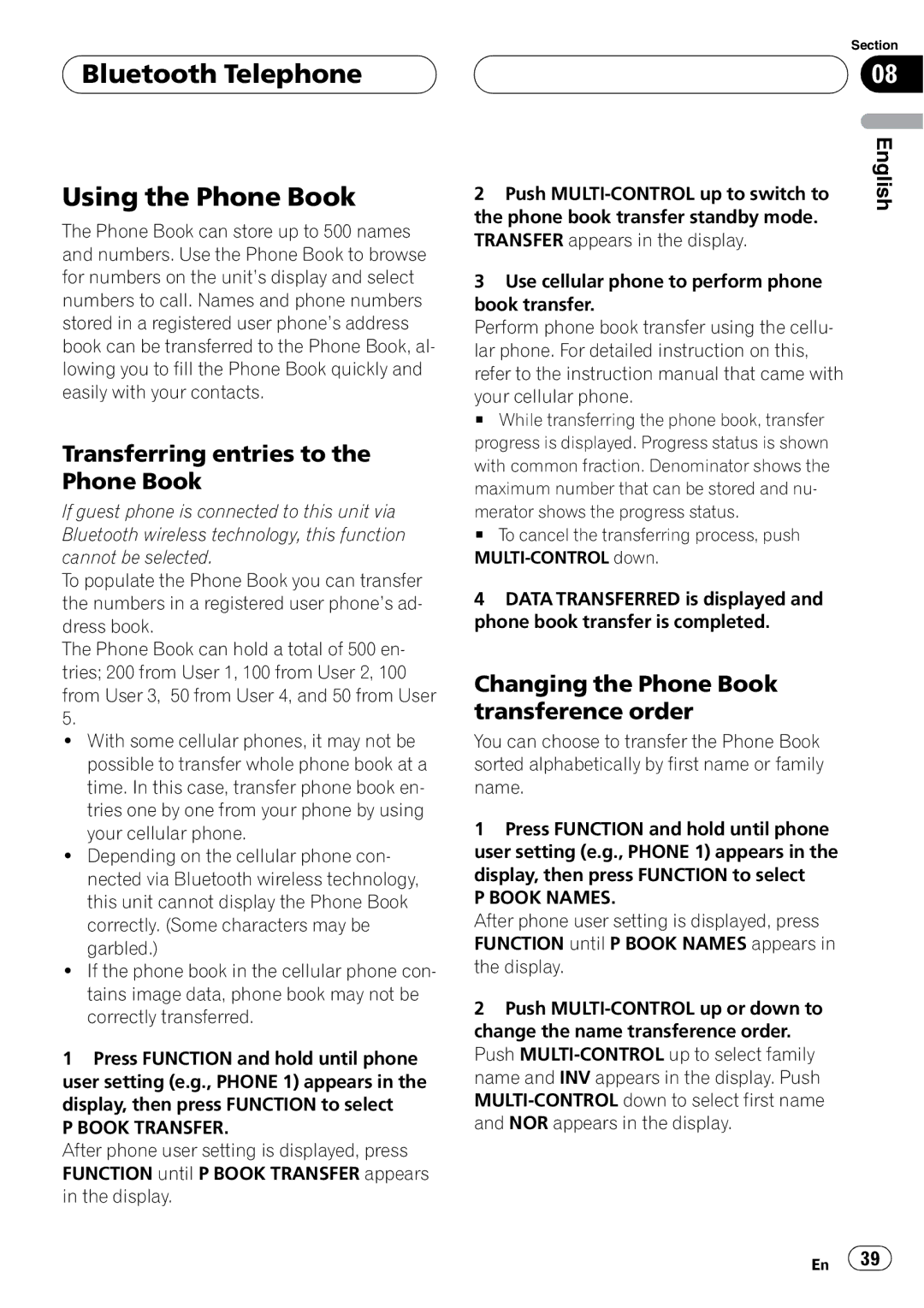Bluetooth Telephone
Bluetooth Telephone
Using the Phone Book
The Phone Book can store up to 500 names and numbers. Use the Phone Book to browse for numbers on the unit’s display and select numbers to call. Names and phone numbers stored in a registered user phone’s address book can be transferred to the Phone Book, al- lowing you to fill the Phone Book quickly and easily with your contacts.
Transferring entries to the Phone Book
If guest phone is connected to this unit via Bluetooth wireless technology, this function cannot be selected.
To populate the Phone Book you can transfer the numbers in a registered user phone’s ad- dress book.
The Phone Book can hold a total of 500 en- tries; 200 from User 1, 100 from User 2, 100 from User 3, 50 from User 4, and 50 from User 5.
!With some cellular phones, it may not be possible to transfer whole phone book at a time. In this case, transfer phone book en- tries one by one from your phone by using your cellular phone.
!Depending on the cellular phone con- nected via Bluetooth wireless technology, this unit cannot display the Phone Book correctly. (Some characters may be garbled.)
!If the phone book in the cellular phone con- tains image data, phone book may not be correctly transferred.
1Press FUNCTION and hold until phone user setting (e.g., PHONE 1) appears in the display, then press FUNCTION to select
P BOOK TRANSFER.
After phone user setting is displayed, press FUNCTION until P BOOK TRANSFER appears in the display.
Section
08
2 Push | English |
| |
the phone book transfer standby mode. |
|
TRANSFER appears in the display. |
|
3 Use cellular phone to perform phone |
|
book transfer. |
|
Perform phone book transfer using the cellu- |
|
lar phone. For detailed instruction on this, |
|
refer to the instruction manual that came with |
|
your cellular phone. |
|
# While transferring the phone book, transfer |
|
progress is displayed. Progress status is shown |
|
with common fraction. Denominator shows the |
|
maximum number that can be stored and nu- |
|
merator shows the progress status. |
|
# To cancel the transferring process, push |
|
| |
4 DATA TRANSFERRED is displayed and |
|
phone book transfer is completed. |
|
Changing the Phone Book transference order
You can choose to transfer the Phone Book sorted alphabetically by first name or family name.
1Press FUNCTION and hold until phone user setting (e.g., PHONE 1) appears in the display, then press FUNCTION to select
P BOOK NAMES.
After phone user setting is displayed, press FUNCTION until P BOOK NAMES appears in the display.
2Push
En ![]() 39
39![]()