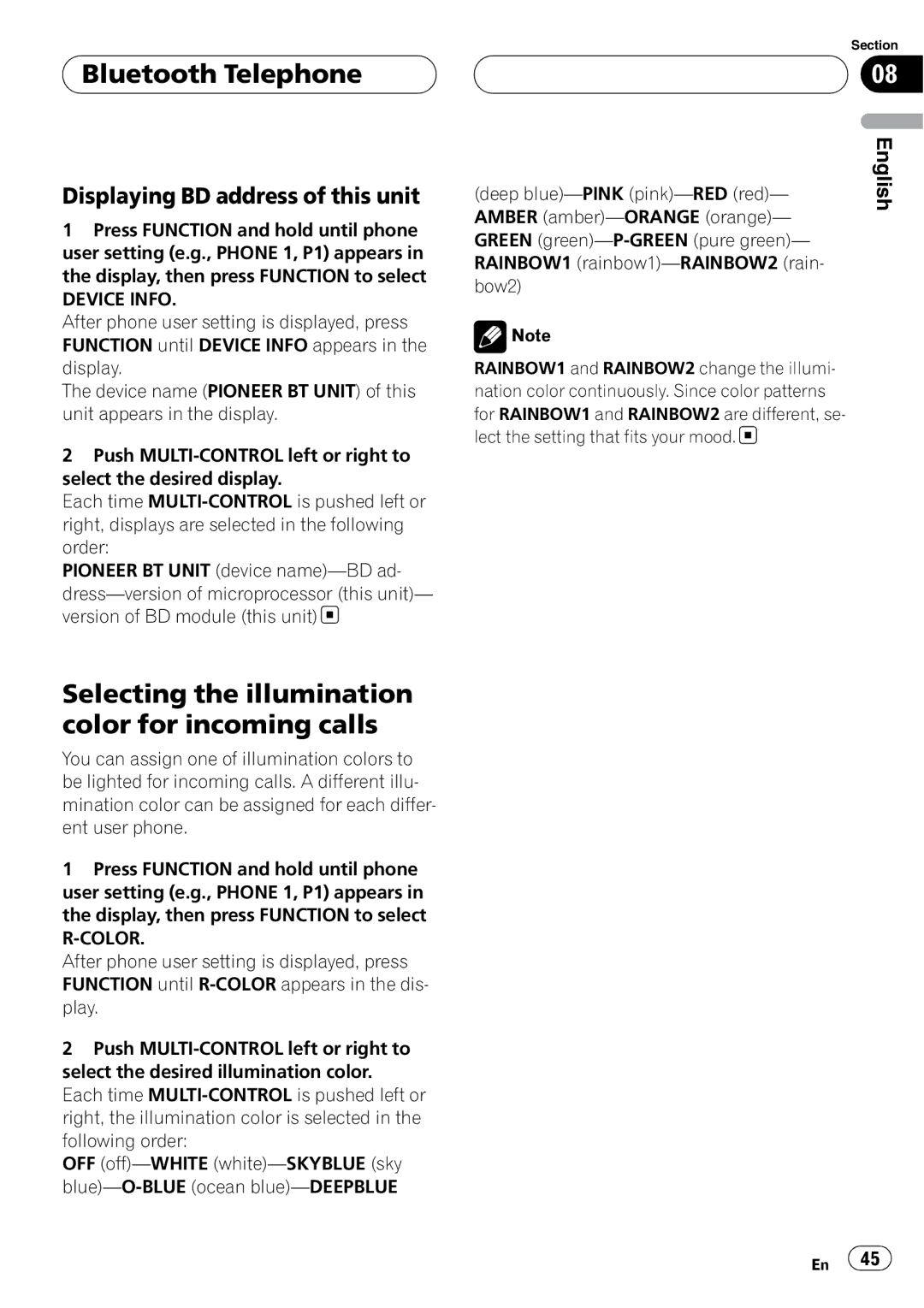Bluetooth Telephone
Bluetooth Telephone
Displaying BD address of this unit
1Press FUNCTION and hold until phone user setting (e.g., PHONE 1, P1) appears in the display, then press FUNCTION to select
DEVICE INFO.
After phone user setting is displayed, press FUNCTION until DEVICE INFO appears in the display.
The device name (PIONEER BT UNIT) of this unit appears in the display.
2Push
Each time
PIONEER BT UNIT (device
![]()
Selecting the illumination color for incoming calls
You can assign one of illumination colors to be lighted for incoming calls. A different illu- mination color can be assigned for each differ- ent user phone.
1Press FUNCTION and hold until phone user setting (e.g., PHONE 1, P1) appears in the display, then press FUNCTION to select
After phone user setting is displayed, press FUNCTION until
2Push
Each time
OFF
Section
08
(deep | English |
| |
AMBER |
|
GREEN |
|
RAINBOW1 |
|
bow2) |
|
![]() Note
Note
RAINBOW1 and RAINBOW2 change the illumi- nation color continuously. Since color patterns for RAINBOW1 and RAINBOW2 are different, se- lect the setting that fits your mood.![]()
En ![]() 45
45![]()