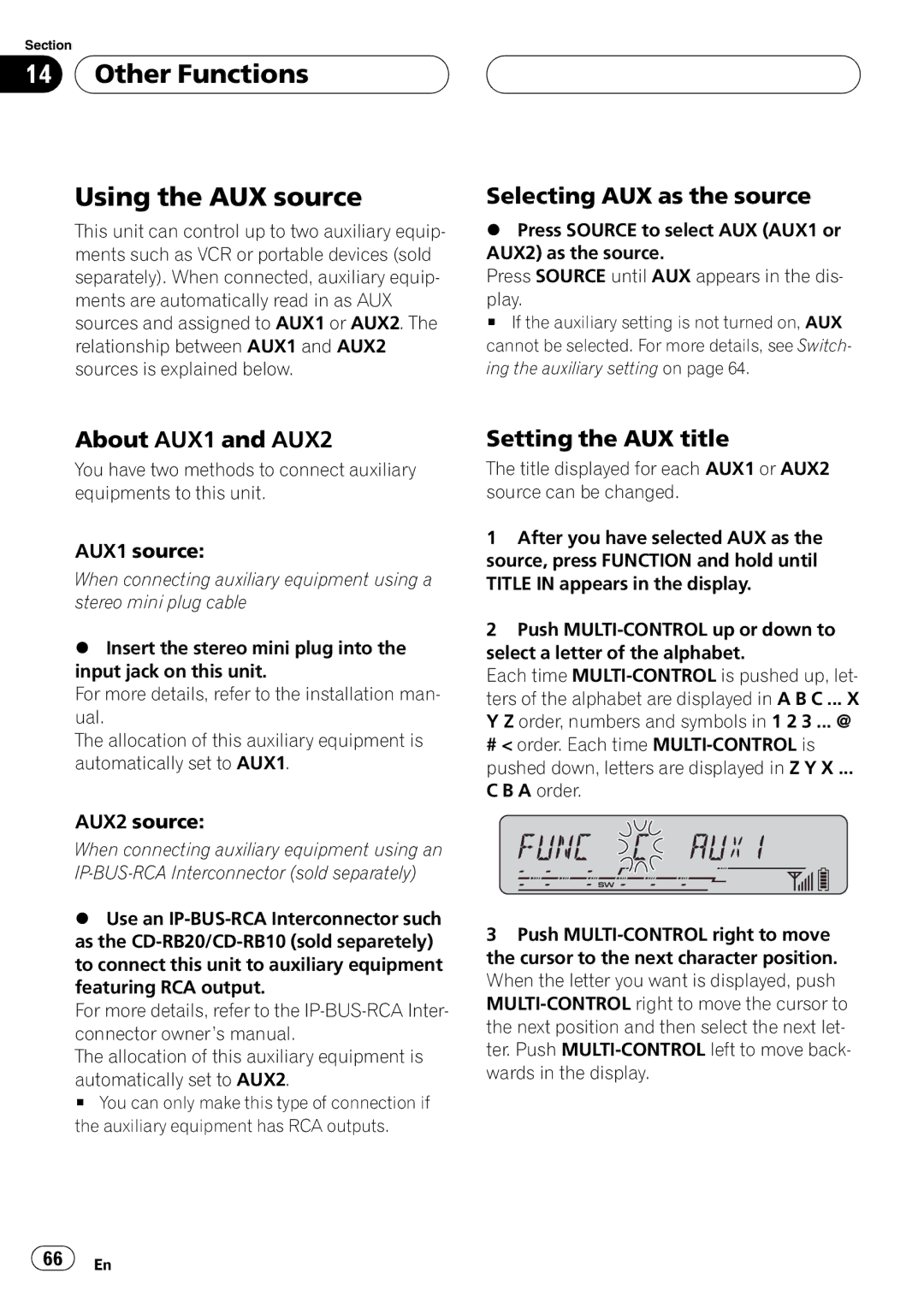Section
14  Other Functions
Other Functions
Using the AUX source
This unit can control up to two auxiliary equip- ments such as VCR or portable devices (sold separately). When connected, auxiliary equip- ments are automatically read in as AUX sources and assigned to AUX1 or AUX2. The relationship between AUX1 and AUX2 sources is explained below.
Selecting AUX as the source
%Press SOURCE to select AUX (AUX1 or AUX2) as the source.
Press SOURCE until AUX appears in the dis-
play.
# If the auxiliary setting is not turned on, AUX cannot be selected. For more details, see Switch- ing the auxiliary setting on page 64.
About AUX1 and AUX2
You have two methods to connect auxiliary equipments to this unit.
AUX1 source:
When connecting auxiliary equipment using a stereo mini plug cable
%Insert the stereo mini plug into the input jack on this unit.
For more details, refer to the installation man- ual.
The allocation of this auxiliary equipment is automatically set to AUX1.
AUX2 source:
When connecting auxiliary equipment using an
%Use an
For more details, refer to the
The allocation of this auxiliary equipment is
automatically set to AUX2.
# You can only make this type of connection if the auxiliary equipment has RCA outputs.
Setting the AUX title
The title displayed for each AUX1 or AUX2 source can be changed.
1After you have selected AUX as the source, press FUNCTION and hold until TITLE IN appears in the display.
2Push
Each time
# < order. Each time
C B A order.
3Push
![]() 66
66![]() En
En