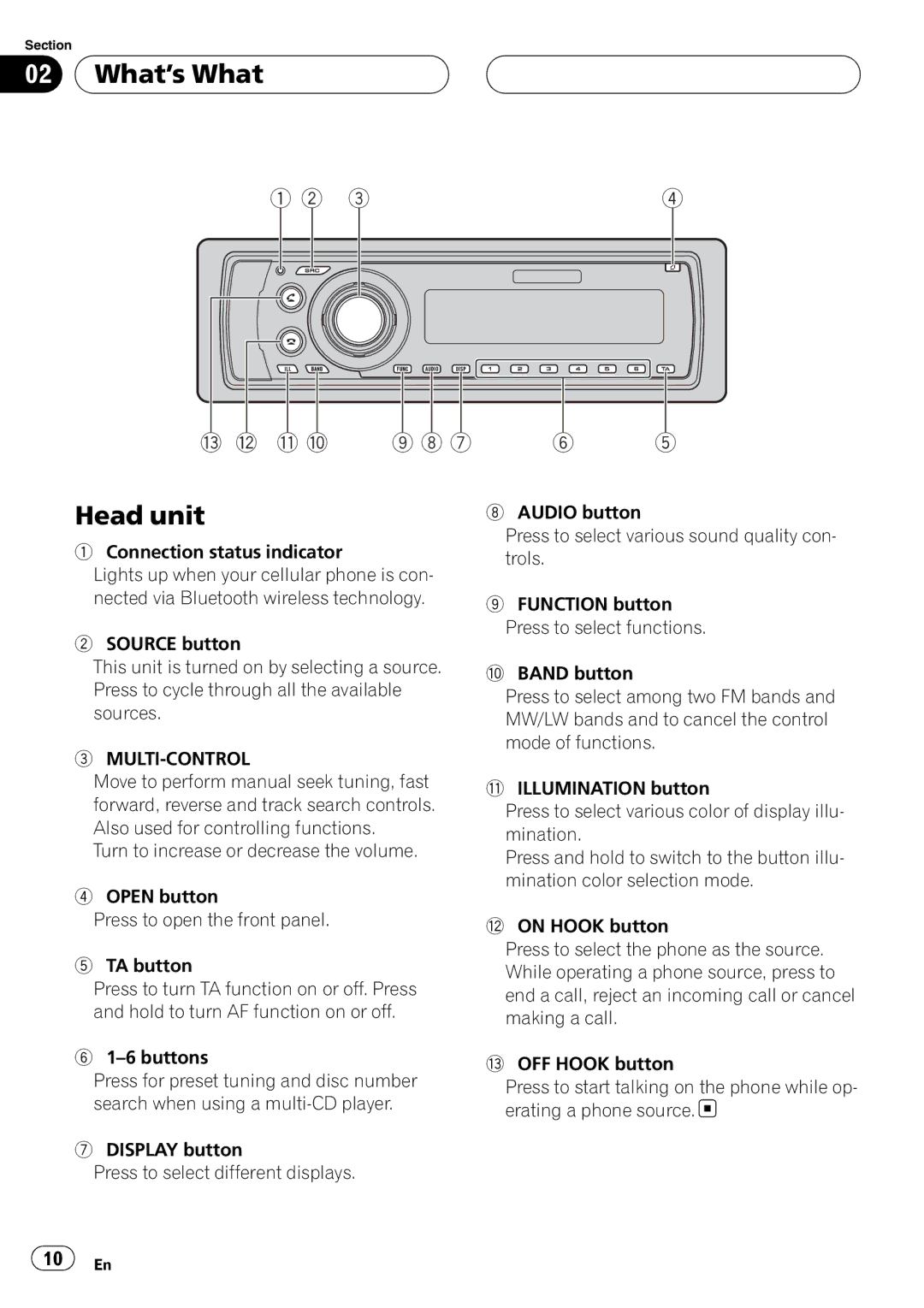Section
02  What’s What
What’s What
1 2 | 3 | 4 |
d c b a | 9 8 7 | 6 | 5 |
Head unit
1Connection status indicator
Lights up when your cellular phone is con- nected via Bluetooth wireless technology.
2SOURCE button
This unit is turned on by selecting a source. Press to cycle through all the available sources.
3MULTI-CONTROL
Move to perform manual seek tuning, fast forward, reverse and track search controls. Also used for controlling functions.
Turn to increase or decrease the volume.
4OPEN button
Press to open the front panel.
5TA button
Press to turn TA function on or off. Press and hold to turn AF function on or off.
6
Press for preset tuning and disc number search when using a
7DISPLAY button
Press to select different displays.
8AUDIO button
Press to select various sound quality con- trols.
9FUNCTION button Press to select functions.
aBAND button
Press to select among two FM bands and MW/LW bands and to cancel the control mode of functions.
bILLUMINATION button
Press to select various color of display illu- mination.
Press and hold to switch to the button illu- mination color selection mode.
cON HOOK button
Press to select the phone as the source. While operating a phone source, press to end a call, reject an incoming call or cancel making a call.
dOFF HOOK button
Press to start talking on the phone while op- erating a phone source. ![]()
![]() 10
10![]() En
En