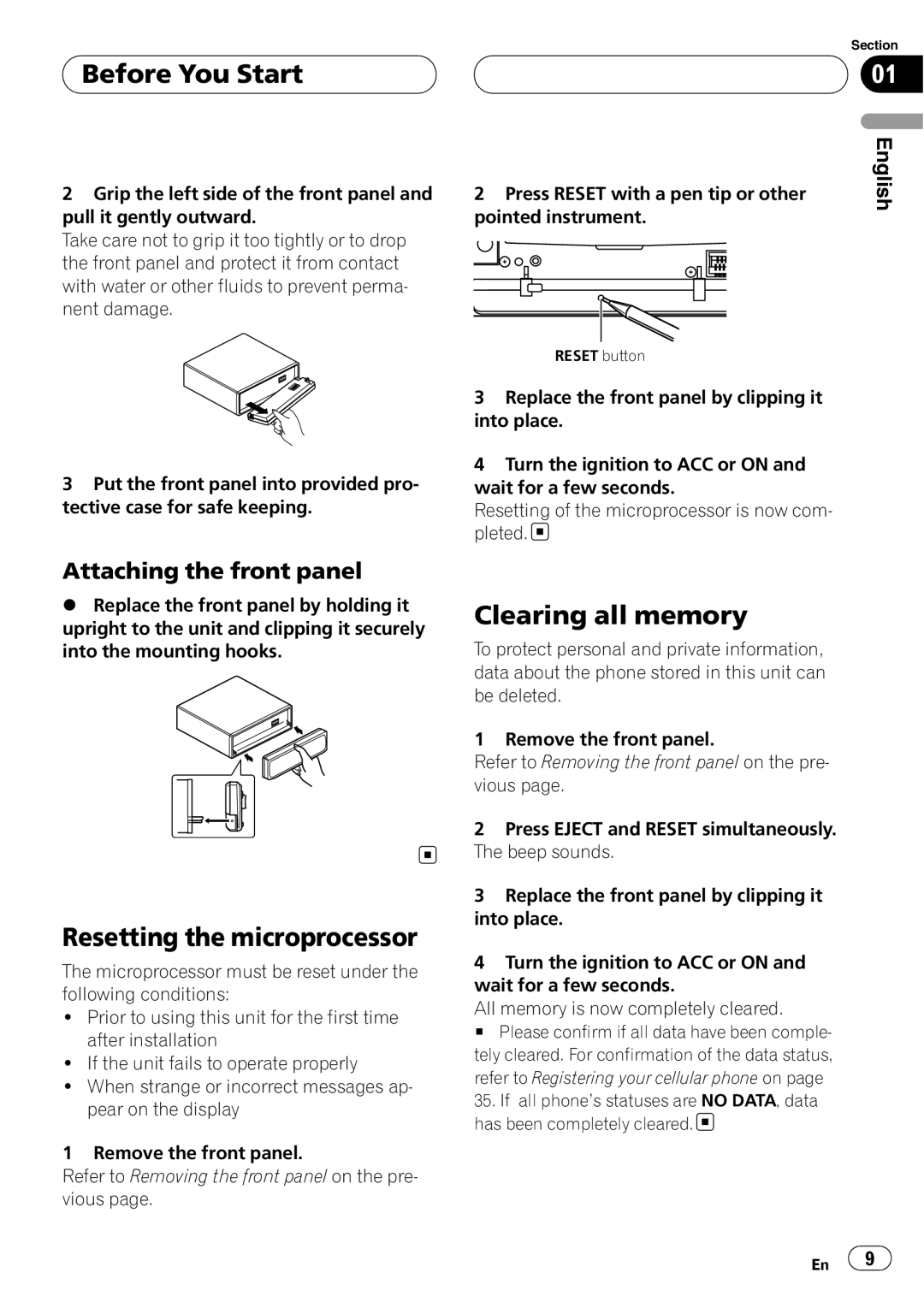Before You Start
Before You Start
2Grip the left side of the front panel and pull it gently outward.
Take care not to grip it too tightly or to drop the front panel and protect it from contact with water or other fluids to prevent perma- nent damage.
3Put the front panel into provided pro- tective case for safe keeping.
Attaching the front panel
%Replace the front panel by holding it upright to the unit and clipping it securely into the mounting hooks.
Resetting the microprocessor
The microprocessor must be reset under the following conditions:
!Prior to using this unit for the first time after installation
!If the unit fails to operate properly
!When strange or incorrect messages ap- pear on the display
1 Remove the front panel.
Refer to Removing the front panel on the pre- vious page.
Section
01
2 Press RESET with a pen tip or other | English | ||||||
| |||||||
pointed instrument. |
| ||||||
|
|
|
|
|
|
|
|
RESET button
3Replace the front panel by clipping it into place.
4Turn the ignition to ACC or ON and wait for a few seconds.
Resetting of the microprocessor is now com- pleted. ![]()
Clearing all memory
To protect personal and private information, data about the phone stored in this unit can be deleted.
1 Remove the front panel.
Refer to Removing the front panel on the pre- vious page.
2Press EJECT and RESET simultaneously. The beep sounds.
3Replace the front panel by clipping it into place.
4Turn the ignition to ACC or ON and wait for a few seconds.
All memory is now completely cleared.
# Please confirm if all data have been comple- tely cleared. For confirmation of the data status, refer to Registering your cellular phone on page
35.If all phone’s statuses are NO DATA, data has been completely cleared.![]()
En | 9 |