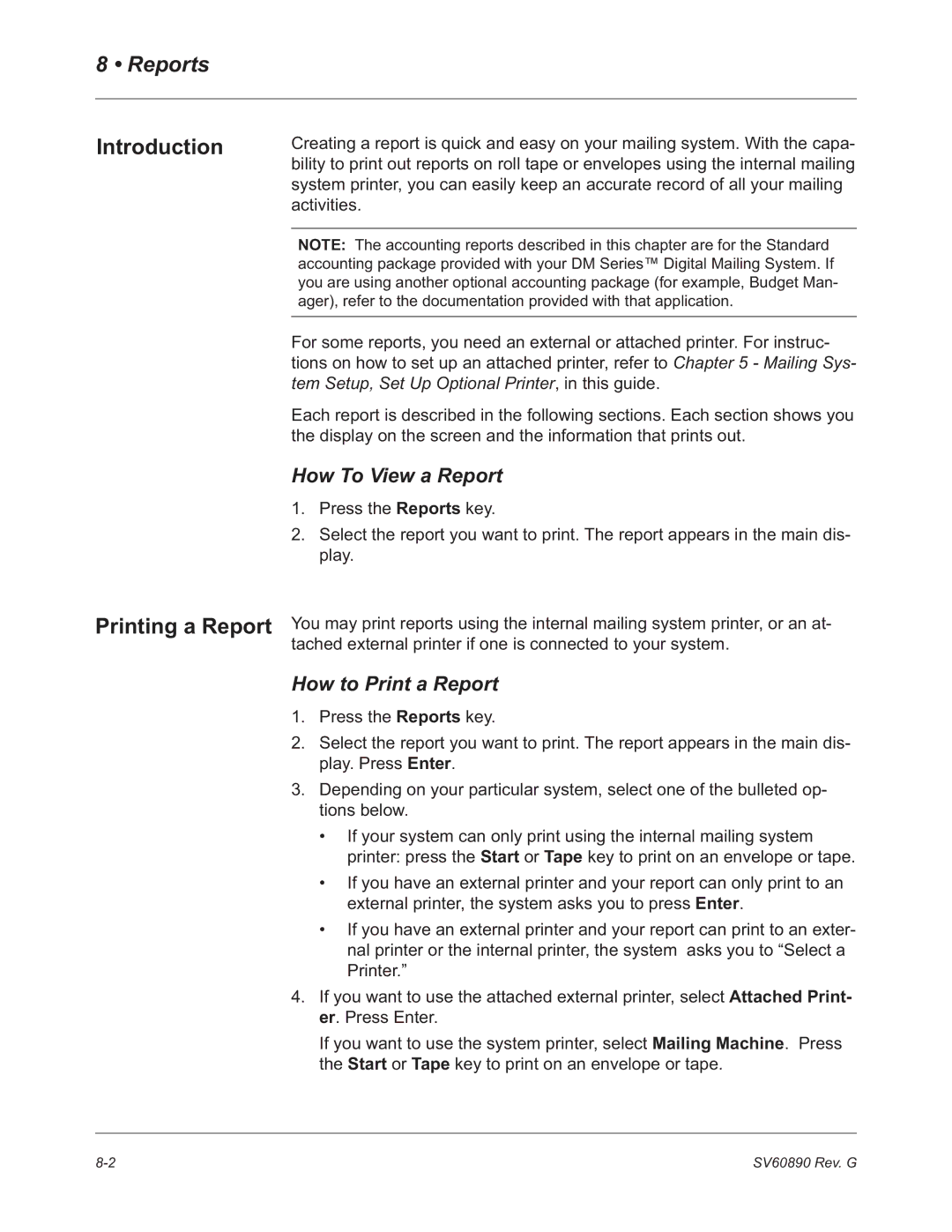DM500TMand DM550TM
Page
SV60890 Rev. G
Alerting Messages
FCC Compliance
FCC Compliance of Modem
Page
Contents
DM500 and DM550 Digital Mailing System Operating Guide
Page
Pitney Bowes Contact Information List
Pitney Bowes Web Sites
Our Help Desk
Postage By Phone System
Page
Read This First
Read This First
What’s in This Guide
DM500 and DM550 Digital Mailing System Operating Guide
Other Information Publications On the System
Web Resources Our Help Desk
Scale User Guide
What You Need to Know
Usps Requirements
Safety Requirements
Read This First
Safety
Requirements
OFF
Meet the DM500 and DM550 Digital Mailing System
Features and Benefits
Meet the DM500 and DM550 Digital Mailing System
Introducing Mailing System
Energy Star Rating Postage Meter
Ability to Communicate with other Applications
Accounting and Reports Standard Accounting and Reporting
Business Manager
Parts of the Mailing System
Mailing System Exterior
Exterior
Mailing System The DM500 and DM550 System
Right Side View of the DM500 and DM550 System
Connectors on the Back of the Mailing System Base
Connectors on the Back of the IntelliLink Control Center
DM500 and DM550 Digital Mailing System Operating Guide
Mailing System Interior
DM500 and DM550 Digital Mailing System Operating Guide
IntelliLink Control Center
IntelliLink
Control Center
Main Screen
Mail In a Minute
Mail in a Minute
Mail In a Minute
Preparing Your Mail
Running the Mail
Select Key In Postage
Printing Postage Tapes
Running Mail
Select Mode
Running Mail
Navigating
Hints
Applying Postage Running Mail
Determining the Correct Postage Mode
Chart a Printing on Mail
Then use this mode
Feeding Mail or Printing Tape?
Chart B Postage Tape Mode
Chart C Mail Modes with no Postage
Mode
Determining the Correct Postage
Preparing Your Mail
About Running Mail
About Printing Postage Tapes
Selecting the Postage Mode and Running the Mail
While your mailing system processes the mail, the screen
Mode Selection
Key in Postage
Before using differential weighing
Differential Weighing
To use differential weighing
Select Differential Weighing
Manual Weight Entry
Select Manual Weight Entry
Attached Scale
Attached Scale AutoTape
Print Permit
Select Attached Scale AutoTape
Seal Only To select a Print Permit
Selecting or Deselecting an Account
Select an Account
Deselect an Account
Selecting a Class, Carrier, or Special Service
Selecting ZIP Codes Zones Select a Country
Selecting the Meter Stamp Options
Meter Stamp Options
Meter Stamp Options
Date
Urgent
Advertisement
Inscription
Print Position
Multiple Tapes
Using Electronic Confirmation Services
Overview Postage Calculation for Confirmation Services
Discounts for Confirmation Services
Sending Your Records to Pitney Bowes
Adding Services or Making Changes
Overview Tracking Information on the Internet
Using Confirmation Services Before Printing Postage
Adding Confirmation Services After Printing Postage
Editing, Deleting or Sending Confirmation Services Records
Adding Postage or Changing the Date
To add more postage
To change the date
Clearing the Batch Count
Mailing System Setup
Mailing System Setup
Navigating Hints
Select Option
Overview Mailing System Setup
DM500 and DM550Digital Mailing System Operating Guide
Select Change Language
Setting the Date and Time of Day
Setting Up a Supervisor Password
To create a supervisor password
To password protect an operation
Setting Up a Lock Code
Change Lock Code
Setting Up the Scale and Selecting Rates
Scale/Rates Setup
Scale/Rates
Diff Weigh Trip Weight
AutoScale
Class if New Piece
Select Class if new Piece
Destination if New Piece
Destination if New Class
ZIP/Zone Prompt
BMC Intra ZIP
Add ZIPs to Zone
Discount Code
Setting Up Postage By Phone Meter Payment System
Phone/Network Set Up
Confirm Svc Barcode Prompt
Phone/Network Set Up
PBP Account #
Dialing Prefix
PB Phone #
Secondary PB #
My Phone #
Dialing Type
Select My Phone #
Modem Type
Modem String
Network Settings
Configuring High/Low Funds Warnings
Configuring Low Ink Warning
Configuring System Timeouts
Timeouts
Timeouts
Display Sleep
Preset Timer
Timeout
Normal
Feeding
Timer
Waiting for
Env
Transaction
Defining Presets
How to Define Normal Preset Values
Press the Custom Presets key
Press the screen key for Store Current Setting to Preset
How to Define Custom Preset Values
How to Store Advance Date in a Custom Preset
Select Store Current Setting to Preset
Presets
Defining
Example
How to Edit Custom Preset Values
How to View, Rename, or Delete Presets
Taking the Meter Out of Service Adding an Optional Printer
Configuring the Optional Barcode Scanner
Setting Default Scan Type
If your accounting Barcode Select System is Contains
Adding Barcode Prefixes
Combining Barcodes
Setting Auto-Enter
Adding Postage
Adding Postage
Postage By Phone
Your Postage Meter Usps Rekey Requirements
If you need assistance with Postage By Phone System
Managing Your Postage Funds
Connecting Your Postage Meter to an Analog Phone Line
Connecting Your Postage Meter Local Analog Phone Line
Which connector do I use?
Connecting Your Postage Meter to an Analog Phone Line
Connecting Your Mailing System Remote Analog Phone Line
Adding Postage
DM500 and DM550 Digital Mailing System Operating Guide
Adding Postage
Select Quick Refill, or Other Refill Amount
Standard Accounting Setup
Contents Navigating Hints
Accounting Setup
Set Up Accounts
Select Account
Overview of Accounting
Using Account Setup Procedures
Before Using Setup Procedures
Viewing
Accounts or
Subaccounts
Creating
Accounting Messages
Editing Accounts
Select Edit Account
Setting an Account Period
Turning Standard Accounting On or Off
Select Accounting Period
Turning Account Password Protection On or Off
Deleting Accounts and Subaccounts
Engineering Software Industrial Design
Turning Reset Individual Accounts On or Off
Resetting Clearing all Accounts
Transferring
Funds
Setting the Station ID
Selecting an Accounting Type
Your Accounting System Features
Subsubaccount User Friendly Testing
Account Structure Hierarchy
Example Account Engineering
Subsubaccount Graphics and Layout
Hierarchal Reporting Structure
Engineering
Reports
Single Account Report
How To View a Report
How to Print a Report
Reports
Introduction
Reports
Single Account Report
Screen Display
Printed Report
Multi-Account Summary
Screen Display
Printed Report
Internal printer version
External Printer Version
Account Summary
Last 5 Refills Report
Last 5 Refills Report
Confirmation Services Report System Printer
Confirmation Services Report
Printed Report System Printer
Printed Report Attached Printer
Permit Mail Report
Account List Report
External Printer Required
Permit Mail Report
Funds Report
Funds Report
System Setup Report
Error Report
Error Report
Job Report
Job Report
Installed/Pending Rates
Data Capture Report
Last Rates Downloaded
View Download Log
Page
Maintaining and Updating
Cleaning the Exterior
Maintaining and Updating
Items to Keep On Hand
Tape Maintenance
DM500and DM550 Digital Mailing System Operating Guide
Tape is still on roll
Tape still on Roll
Tape has run out
Seal Sealing Solution Maintenance
Moistener Maintenance
Cleaning or Replacing the Moistener Brush
Stripper Finger
Cleaning or Replacing the Wick
DM500and DM550 Digital Mailing System Operating Guide
14 18 mm 0.55 0.71
DM500and DM550 Digital Mailing System Operating Guide
Stripper Finger Flap
Printer Maintenance
Select Maintenance Select Print Test Pattern
Printing a Test Pattern
Cleaning the Printer Nozzle
Select Maintenance
Replacing the Ink Cartridge
Ink Cartridge Lid
Replacing the Ink Cartridge
Changing the Printhead
Grasp the printhead cover and pull up as shown here
Locate the stand-off on top of the printhead shown here
Changing
Printhead
Changing Wiper Blade Assembly
Select Maintenance Select Replace Wiper Blade Assembly
Performing Updates or Adding Features
Turn on New Features
Perform Software Updates
Select Updates and Add-Ons
Feature Code
Phone Download
Troubleshooting
Troubleshooting
How to Troubleshoot your DM Series Digital Mailing System
SV60890 Rev. G 10-3
To clear a jam in the feed deck
Figure below
To clear a jam in the transport deck
Tape Feeding Problems Description Possible Causes Solution
Printing Problems
Press Tape to feed tape screen key
Printing Problems Description Possible Causes Solution
As described in Cleaning the Printer Nozzle
Display Problems
Refer to the Pitney Bowes Contact Informa
Weighing Problems Description Possible Causes Solution
Zero Scale
To test the scale
Supplies and Options
Supplies and Options
Ordering Supplies
Consumables You Can Order
Ordering a Pitney Bowes Supply Catalog
Confirmation Services
Moistener Kit Wiper Blade Printhead Kits
Accessories You Can Order
Advertisements and Inscriptions
Usps Supplies
Ordering Permits for Your Mailing System
Page
Glossary
Glossary
DM500 and DM550 Digital Mailing System Operating Guide
Glossary
DM500 and DM550 Digital Mailing System Operating Guide
Glossary
Usps
Page
Appendix B Operator Training Checklist
Operator Training Checklist
Learning About Your System
Learning About Refer to Chapter and Section Done
How to do the following Refer to Chapter and Section Done
Basic Operations
Password
Advanced Operations
If You Need To Change Your System Setup
Configuring System
What You Need to Maintain Your System
If You Have Problems with Your System
Specifications
Specifications
Specifications
Capacities DM500 DGF1 1, DEP0 DM550 DHF1 1, DEP0 Features
Accounting DM500 DGF1 1, DEP0 DM550 DHF1 1, DEP0 Features
Mailing Materials
Envelope Dimensions
Minimum
Maximum
Page
Index
Index
DM500 and DM550 Digital Mailing System Operating Guide
Index
DM500 and DM550 Digital Mailing System Operating Guide
Index