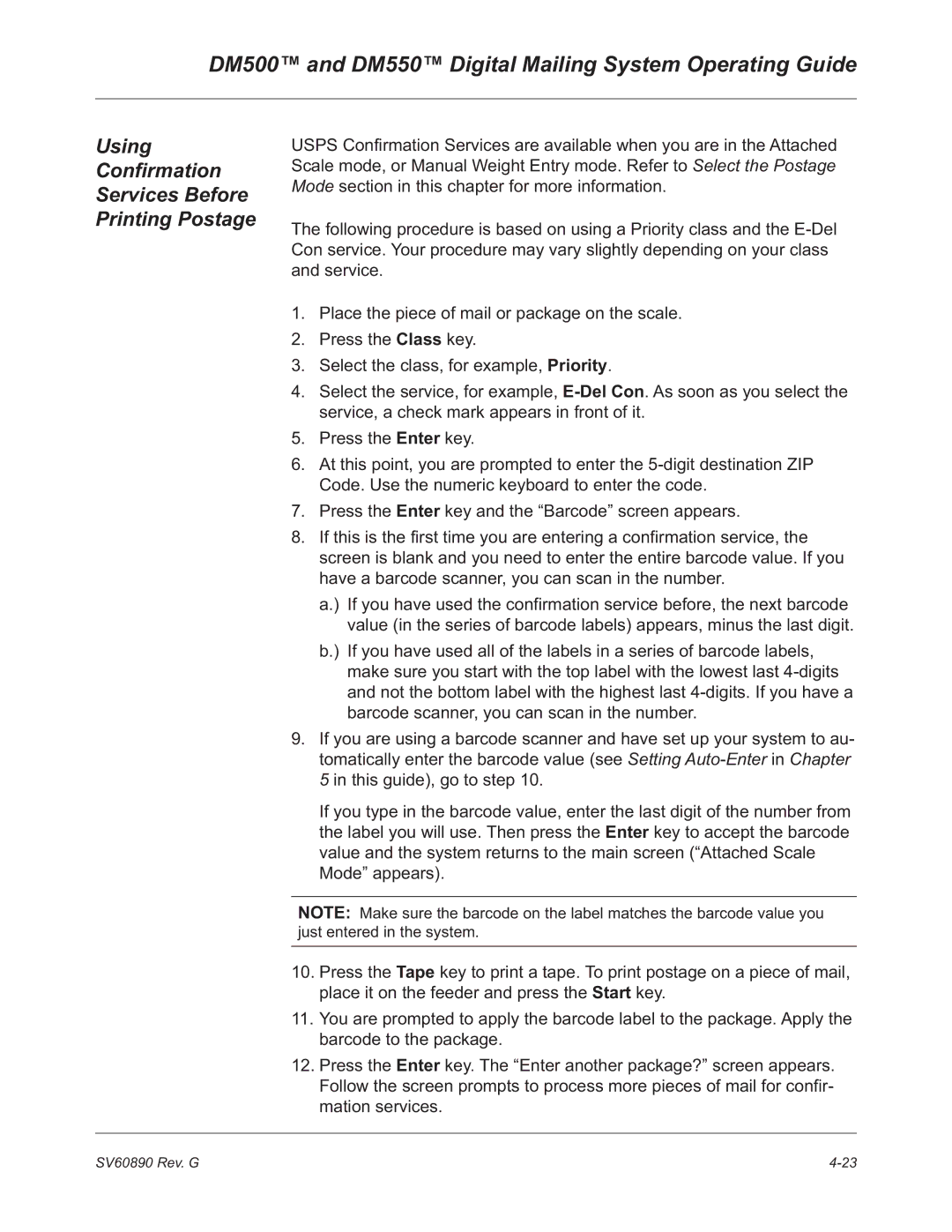DM500™ and DM550™ Digital Mailing System Operating Guide
Using
Confirmation
Services Before
Printing Postage
USPS Confirmation Services are available when you are in the Attached Scale mode, or Manual Weight Entry mode. Refer to Select the Postage Mode section in this chapter for more information.
The following procedure is based on using a Priority class and the
1.Place the piece of mail or package on the scale.
2.Press the Class key.
3.Select the class, for example, Priority.
4.Select the service, for example,
5.Press the Enter key.
6.At this point, you are prompted to enter the
7.Press the Enter key and the “Barcode” screen appears.
8.If this is the first time you are entering a confirmation service, the screen is blank and you need to enter the entire barcode value. If you have a barcode scanner, you can scan in the number.
a.) If you have used the confirmation service before, the next barcode value (in the series of barcode labels) appears, minus the last digit.
b.) If you have used all of the labels in a series of barcode labels, make sure you start with the top label with the lowest last
9.If you are using a barcode scanner and have set up your system to au- tomatically enter the barcode value (see Setting
If you type in the barcode value, enter the last digit of the number from the label you will use. Then press the Enter key to accept the barcode value and the system returns to the main screen (“Attached Scale Mode” appears).
NOTE: Make sure the barcode on the label matches the barcode value you just entered in the system.
10.Press the Tape key to print a tape. To print postage on a piece of mail, place it on the feeder and press the Start key.
11.You are prompted to apply the barcode label to the package. Apply the barcode to the package.
12.Press the Enter key. The “Enter another package?” screen appears. Follow the screen prompts to process more pieces of mail for confir- mation services.
SV60890 Rev. G |