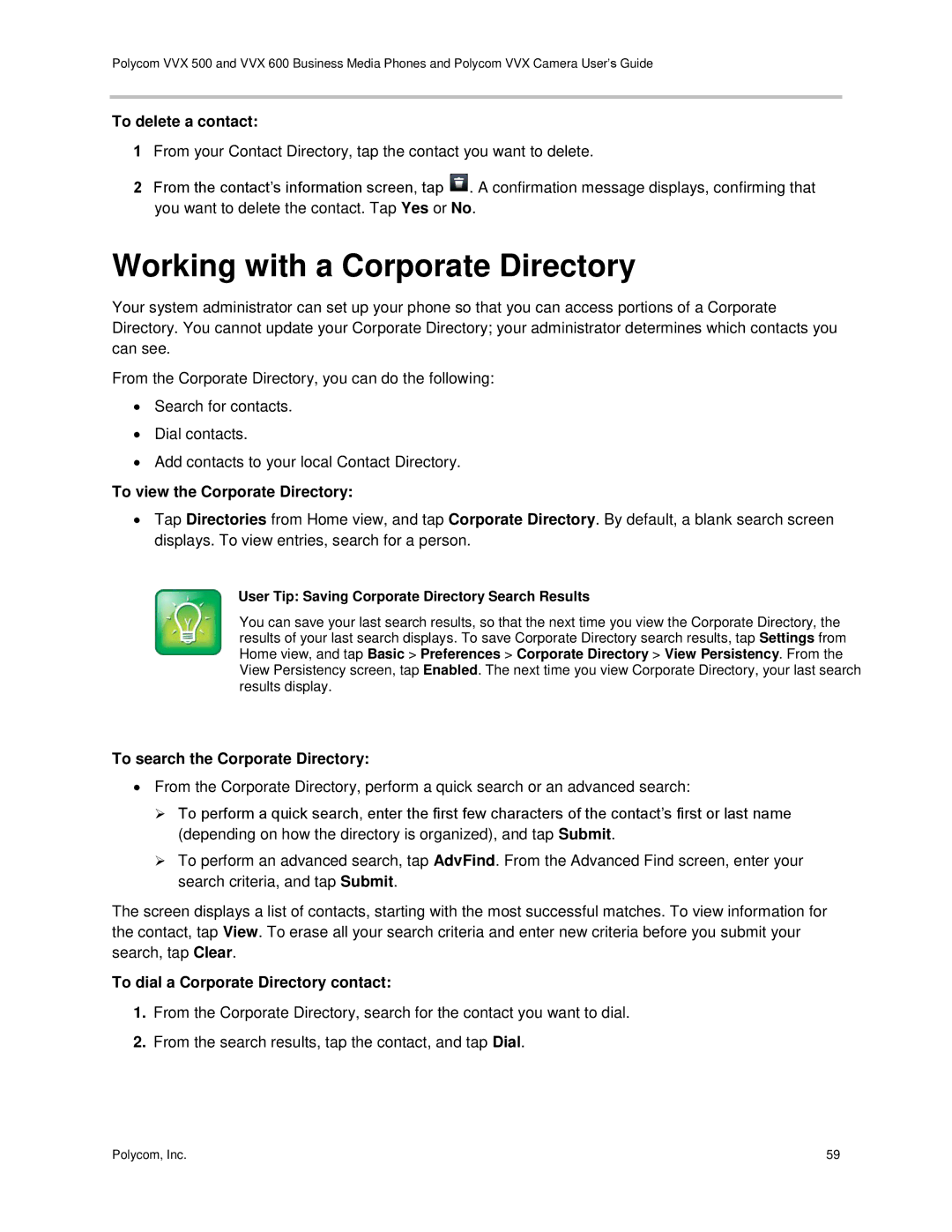Software 5.0.0 August 2013 1725-44635-001 Rev D
Trademarks
Contents
Working with Shared Lines
Setting Up and Handling Conference Calls
Changing the Way Calls are Answered
Listening to Voicemail
114
100
102
109
Using Power-Saving Mode 129
Administrative Tasks 132
Terms and Writing Conventions
Who Should Read this Guide?
Conventions Used in this Guide
Soft Keys
Information Elements
Typographic Conventions
Typographic Conventions
Icons Used in this Guide
Related Documents
What’s in This Guide
∙ Setup and maintenance documents
Page
Understanding Phone Keys and Hardware
VVX 500 and VVX 600 Phone Features
Web Info Attaching Phone Hardware
Navigating Phone Views
Home View
Troubleshooting Why Can’t I Access a Certain View?
Polycom, Inc
Additional Lines and Favorites from Home View
Lines View
Calls View
Active Call View
Phone Icons and Status Indicators
Understanding Phone Icons and Status Indicators
Navigating Your Phone Interface
Navigating Your Phone Interface
Entering Data and Updating Fields
Mode and Encoding Options
Using the Onscreen Keyboard
To use the onscreen keyboard
Using the Dialpad Keys to Enter Information
Using the Dialpad Keys on the Phone Console
Using the Onscreen Keyboard to Enter Information
Answer To clean the touchscreen
Cleaning the Touchscreen
Registering the Phone
Configuring Your Phone Using the Web Configuration Utility
Web Info How to Register Your Phone
Web Info Using the Utility
To find your phone’s IP address
To access the Web Configuration Utility for your phone
How Your Phone Handles Calls
Using Basic Features
Answering Calls
Troubleshooting Why Doesn’t the Speakerphone Work?
Incoming call from Home view
Answering Another Call
Answering on a Shared Line
Answering Calls Automatically
Managing Multiple Calls
Call View
To display the Dialer, do one of the following
Placing Calls
Calling from the Dialer
To call from your Favorites list
User Tip Choosing URLs or Numbers Mode from the Dialer
To call from the Dialer
To call from the Recent Calls list
To call from your Directory
Using Headsets
Ending Calls
Redialing Numbers
Troubleshooting Why Doesn’t My Headset Work with My Phone?
Enabling Headset Memory Mode
Web Info More Information About Headsets
Turning On the Bluetooth Option
Using Bluetooth Headsets with Your VVX 600 Phone
To pair and connect your Bluetooth headset with your phone
Pairing and Connecting Bluetooth Headsets
Polycom, Inc
Disconnecting and Removing Your Bluetooth Headset
Handling Calls with Your Bluetooth Headset
To ignore or silence a call
Responding to Incoming Calls
Ignoring Incoming Calls
Rejecting Incoming Calls
To forward an incoming call to another person
During Calls
Forwarding Incoming Calls to Another Person
Holding Calls
To transfer a call
Transferring Calls
To hold a call
To resume a held call
User Tip Tips for When You Are in Conference Calls
Setting Up and Handling Conference Calls
Setting Up Conference Calls
To set up a conference call
To resume a held conference call
Holding and Resuming Conference Calls
Ending Conference Calls
To place a conference call on hold
To manage a participant in a conference call
Splitting Conference Calls into Two Held Calls
Managing Conference Call Participants
To split a conference call
Forwarding All Calls to Another Person
Power Tip Forwarding Calls on a Call-by-Call Basis
Changing the Way Calls are Answered
To forward all calls to another person
To disable call forwarding
Rejecting Calls from a Contact
To divert incoming calls from a contact to another person
Using Do Not Disturb
Tap Auto Divert, and tap Enabled
Diverting Calls from a Contact to Another Person
To toggle Do Not Disturb on and off
Troubleshooting Why Doesn’t the DND Icon Display?
Timesaver Quick Way to Disable DND on the VVX
Listening to Voicemail
Using Do Not Disturb with Multiple Lines
To enable or disable Do Not Disturb for a particular line
To listen to voicemail messages
Viewing Recent Calls
To manage a call record
Timesaver Quickly Accessing the Recent Calls List
To view your Recent Calls list
To remove certain calls from the list
To customize the list
To view contact information
Working with Your Contact Directory
To view your Contact Directory
To add a contact
To search for a contact
To dial a contact
To update a contact’s information
To search the Corporate Directory
Working with a Corporate Directory
To delete a contact
To view the Corporate Directory
Updating the Incoming Call Ringtone
Controlling What is Heard
Changing the Speaker Volume
Changing the Ringer Volume
To select a ringtone for a contact
Choosing Where You Hear Sound Effects
Updating a Contact’s Ringtone
Muting the Microphone
Favorite
Managing Favorites
To make a contact a Favorite
To see your Favorites list
To see your favorites from Home view
To see your favorites from Lines view
To delete a favorite
Working with Shared Lines
To quickly call a favorite
To reorder your favorites
Icons and Status Indicators for Shared Lines
Web Info Learning More About the VVX Camera
Handling Video Calls Without a VVX Camera
Call Window with Far-Side Video
About Video Calls
Call Window with No Video
Handling Video During Calls
Full Screen Video
To view full-screen video
Handling Conference Calls with Video
Handling a Mixture of Video and Audio-Only Calls
To exchange video a conference participant
Viewing All Video Calls on the Full Screen
Call Window with Normal, Full, and Cropped Video
Displaying Video in Normal, Full, and Cropped Modes
To set the maximum call rate to use for video calls
Using a VVX Camera
Setting the Call Rate for Video Calls
Troubleshooting Why Can’t I Select the Call Rate I Want?
VVX Camera LEDs
Getting Started
First Steps
Understanding the Camera’s LEDs and Messages
Message What to Do
VVX Camera Messages
Home View with Picture-in-Picture Video
Call Window with Video Soft Key
Handling Video Calls
Call Window with Video Soft Keys
Stopping the Transmission of Your Video
To start or stop your video during a call
Viewing Full Screen Video
To view video in the call window again
To view video on the full screen
Swapping Video
To swap where video displays
Handling a Mixture of Video and Non-Video Calls
Handling Conference Calls with Video
Changing Video Settings
Changing the Clarity of Your Video
Stopping the Transmission of Your Video for All Calls
Changing How Non-PIP Video Displays
Changing How You View All Video Calls
Displaying All Incoming Video Calls on the Full Screen
Changing How PIP Video Displays
Polycom, Inc
To set the maximum bandwidth to use for video calls
Setting the Call Rate for Video Calls
Placing Audio-Only Calls
Tips for Video Calls
Calling Using the H.323 Protocol
Polycom, Inc
Using Buddy Lists
Using Advanced Features
My Status
To update your presence setting
Updating Your Status
User Tip Dialing Buddies
Setting Up and Managing a Buddy List
To update your Buddy list
Blocking Contacts from Viewing Your Status
To block or unblock a contact from viewing your status
User Tip How to Access Your Blocked and Watcher Lists
Timesaver How to Quickly Unblock a Contact
Monitoring Buddies
Displayed next
Monitoring Buddies From Your Buddy Status List
Web Info How Do I Attach a USB Flash Drive to My Phone?
Integrating with Microsoft Lync Server
Recording Calls
Web Info Which USB Flash Drives Does My Phone Support?
To record a call
To pause and resume a recording
To record a conference
User Tip Other Ways to Listen to Recorded Calls
Troubleshooting Why Can’t I Record a Call?
Playing Back Recorded Calls
User Tip How to Listen to Recorded Calls
Using the Browser
Navigating the Main Browser
Navigating the Main Browser
Editing Icons in the Main Browser
Broadcasting Messages Using Push-to-Talk and Group Paging
Push-to-Talk Mode
Entering Information in the Main Browser
Timesaver Automatically Sending a PTT Broadcast
Sending and Receiving PTT Broadcasts
To send a PTT broadcast
Tap End PTT
Receiving PTT Broadcasts
Replying to PTT Broadcasts
Ending PTT Broadcasts
Adjusting the Volume of PTT Broadcasts
Changing Where Broadcasts are Played
Changing the Default Channel
Sending and Receiving Pages
Group Paging Mode
Enabling PTT Broadcasts to Play During Active Calls
To send a
Receiving Pages
Updating Paging Group Subscriptions
Adjusting the Volume of Pages
Changing Where Pages are Played
Changing the Default Paging Group
Troubleshooting Why Doesn’t the Calendar Display Anymore?
Using the Calendar
Navigating Month View
Troubleshooting Why Doesn’t the Calendar Display?
Opening and Closing the Calendar
Navigating Meeting View
Navigating Day View
Working with Meeting Reminders
To join a meeting from a meeting reminder
Troubleshooting Why Don’t My Meeting Reminders Display?
Joining Meetings from the Calendar
To join a meeting from Meeting view
Using a Mouse and Keyboard with Your Phone
Starting and Stopping Polycom Desktop Connector
To quit Polycom Desktop Connector
Mapping Function Keys to Your Phone Features
Logging into Phones
To log out of a phone
Logging In and Out of a Phone
Placing Calls from Phones that are in the Logged-Out State
To log in to a phone
Locking the Phone
Changing Your Password
About Your User Password
To change your user password
To unlock your phone Tap Unlock
Locking and Unlocking Your Phone
Calling and Answering from a Locked Phone
To lock your phone
To answer a call on a locked phone
Accessing Features with Your Login Credentials
Troubleshooting What Happens if I Can’t Access Features?
To call an authorized number from a locked phone
Changing the Time and Date Display
Changing the Language on Your Phone
Changing the Backlight
Web Info Adding a Web Page as the Background on Your Phone
Changing the Background Picture
Displaying Screen Savers
Using One of Your Own Pictures as the Background Picture
User Tip Using Your Phone as a Digital Picture Frame
Web Info How Do I Attach a USB Flash Drive?
Setting Up Screen Savers
To set up a screen saver of your pictures
Web Info Supported USB Flash Drives
Interrupting and Disabling Screen Savers
Using the Phone as a Digital Picture Frame
Tap Screen Saver, and tap Enabled
Tapping Icons to Display Your Pictures
Using Power-Saving Mode
Changing Your Office Hours
Changing Timeouts
User Tip Determining Which Idle Timeout Applies
Polycom, Inc 131
Restarting the Phone
Investigating Phone Warnings
To restart the phone
Updating Phone Configuration
Testing Phone Hardware
LED Diagnostics
Limitations of Liability
Service Agreements
Polycom Limited Warranty and Limitation Liability
Governing Law
Part 15 FCC Rules
Warranty Exclusive
Safety, Compliance, and Disposal Information
Exclusions
Plug Acts as Disconnect Device
Installation Instructions
Class B Digital Device or Peripheral
Modifications
CE Mark R & TTE Directive EU only
CE and Vcci Mark
Russian Compliance
Australia
Operating Ambient Temperatures
∙ Echo Cancellation
New Zealand Telepermit
Polycom Take Back Applies to VVX 600 Phones Only
Hearing Aid Compatibility HAC
Waste Electrical and Electronic Equipment Weee
Restriction of Hazardous Substances Directive RoHS