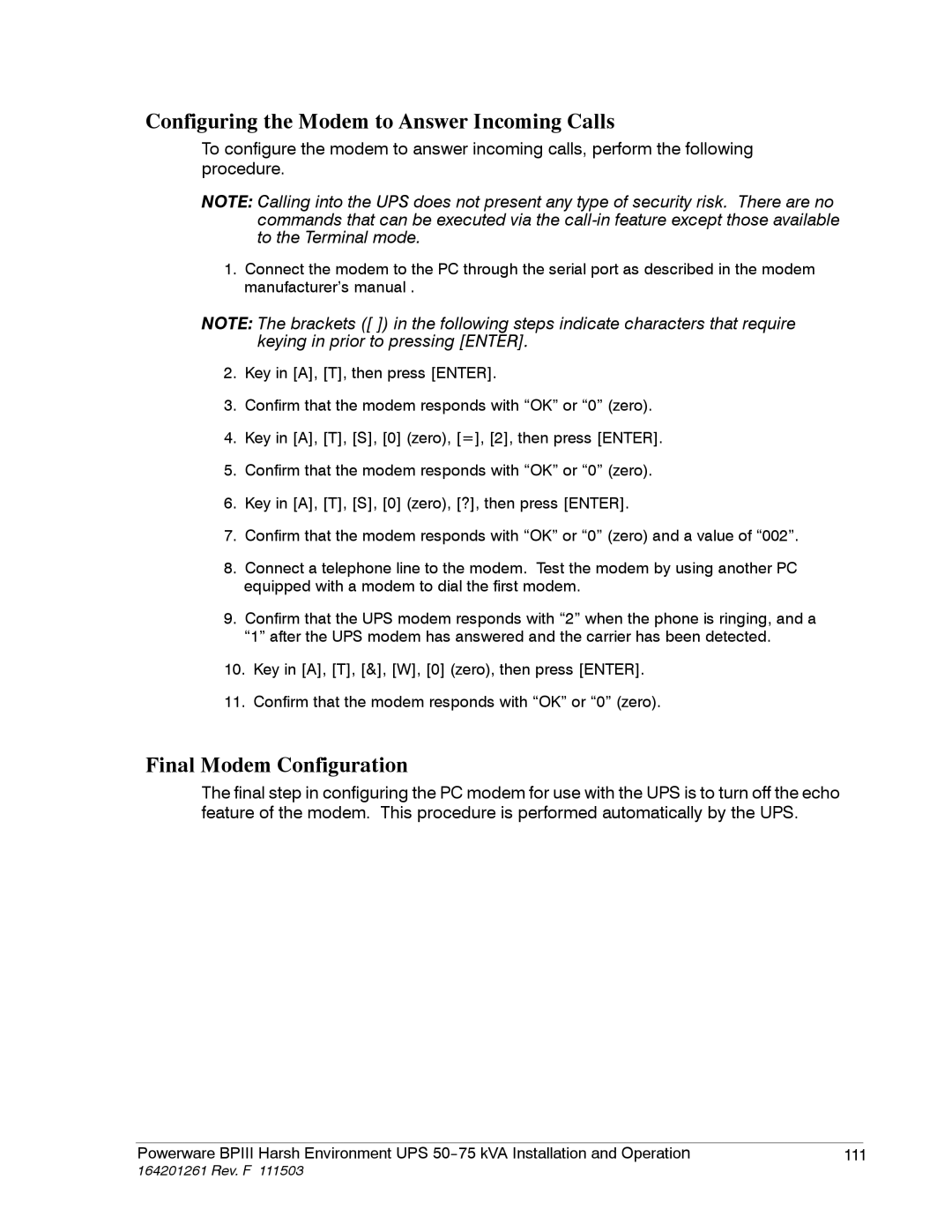Configuring the Modem to Answer Incoming Calls
To configure the modem to answer incoming calls, perform the following procedure.
NOTE: Calling into the UPS does not present any type of security risk. There are no commands that can be executed via the
1.Connect the modem to the PC through the serial port as described in the modem manufacturer’s manual .
NOTE: The brackets ([ ]) in the following steps indicate characters that require keying in prior to pressing [ENTER].
2.Key in [A], [T], then press [ENTER].
3.Confirm that the modem responds with “OK” or “0” (zero).
4.Key in [A], [T], [S], [0] (zero), [=], [2], then press [ENTER].
5.Confirm that the modem responds with “OK” or “0” (zero).
6.Key in [A], [T], [S], [0] (zero), [?], then press [ENTER].
7.Confirm that the modem responds with “OK” or “0” (zero) and a value of “002”.
8.Connect a telephone line to the modem. Test the modem by using another PC equipped with a modem to dial the first modem.
9.Confirm that the UPS modem responds with “2” when the phone is ringing, and a “1” after the UPS modem has answered and the carrier has been detected.
10.Key in [A], [T], [&], [W], [0] (zero), then press [ENTER].
11.Confirm that the modem responds with “OK” or “0” (zero).
Final Modem Configuration
The final step in configuring the PC modem for use with the UPS is to turn off the echo feature of the modem. This procedure is performed automatically by the UPS.
|
|
|
Powerware BPIII Harsh Environment UPS | 111 | |