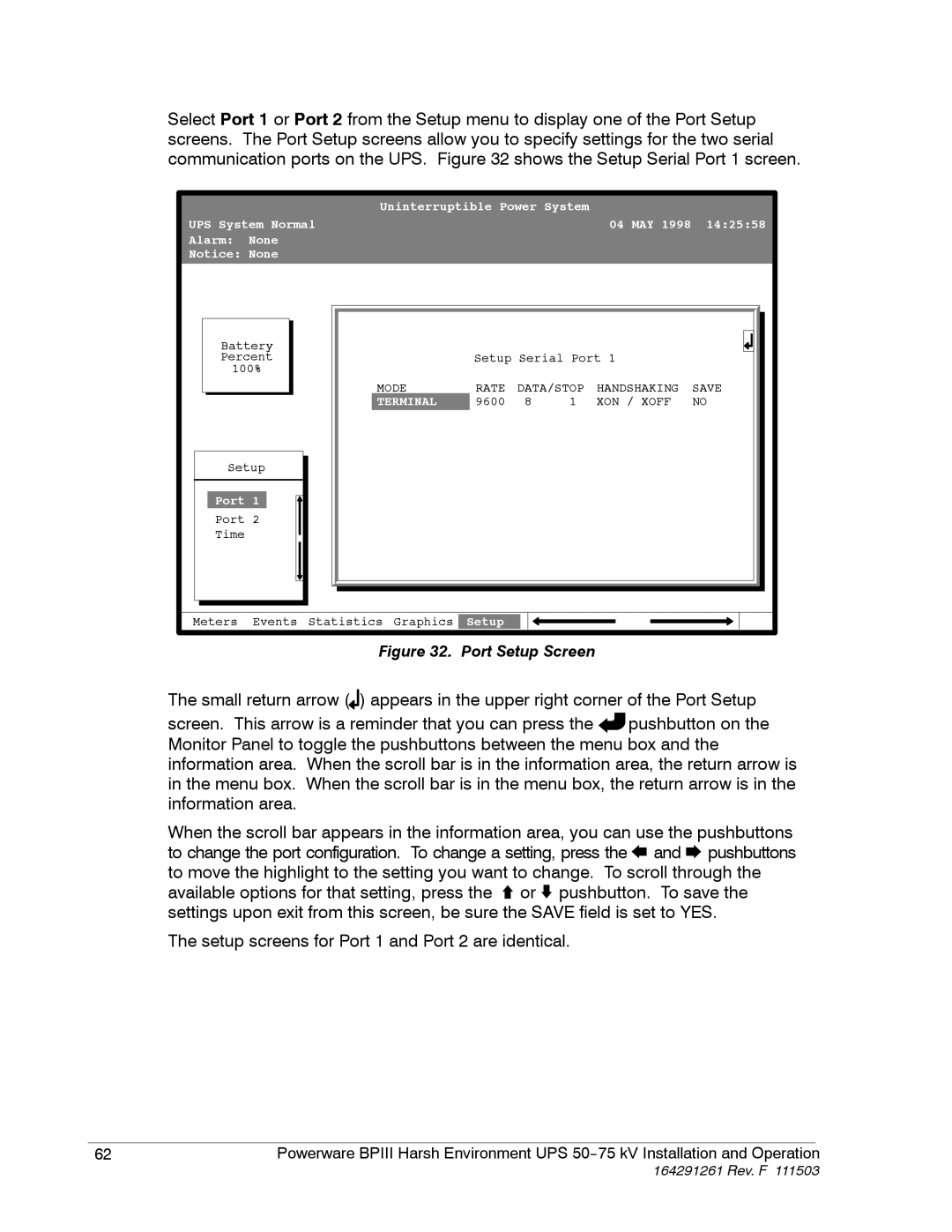Select Port 1 or Port 2 from the Setup menu to display one of the Port Setup screens. The Port Setup screens allow you to specify settings for the two serial communication ports on the UPS. Figure 32 shows the Setup Serial Port 1 screen.
|
| Uninterruptible Power System |
|
| |||
UPS System Normal |
|
|
| 04 MAY 1998 | 14:25:58 | ||
Alarm: | None |
|
|
|
|
|
|
Notice: None |
|
|
|
|
|
| |
Battery |
|
|
|
|
|
| |
Percent |
| Setup Serial Port 1 |
| ||||
100% |
|
|
|
|
|
| |
|
| MODE | RATE | DATA/STOP | HANDSHAKING | SAVE | |
|
| TERMINAL | 9600 | 8 | 1 | XON / XOFF | NO |
Setup |
|
|
|
|
|
| |
Port 1 |
|
|
|
|
|
| |
Port 2 |
|
|
|
|
|
| |
Time |
|
|
|
|
|
|
|
Meters | Events | Statistics Graphics | Setup |
|
|
|
|
Figure 32. Port Setup Screen
The small return arrow (![]() ) appears in the upper right corner of the Port Setup
) appears in the upper right corner of the Port Setup
screen. This arrow is a reminder that you can press the pushbutton on the Monitor Panel to toggle the pushbuttons between the menu box and the information area. When the scroll bar is in the information area, the return arrow is in the menu box. When the scroll bar is in the menu box, the return arrow is in the information area.
When the scroll bar appears in the information area, you can use the pushbuttons to change the port configuration. To change a setting, press the ![]() and
and ![]() pushbuttons to move the highlight to the setting you want to change. To scroll through the available options for that setting, press the
pushbuttons to move the highlight to the setting you want to change. To scroll through the available options for that setting, press the ![]() or
or ![]() pushbutton. To save the settings upon exit from this screen, be sure the SAVE field is set to YES.
pushbutton. To save the settings upon exit from this screen, be sure the SAVE field is set to YES.
The setup screens for Port 1 and Port 2 are identical.
|
|
|
62 | Powerware BPIII Harsh Environment UPS | |