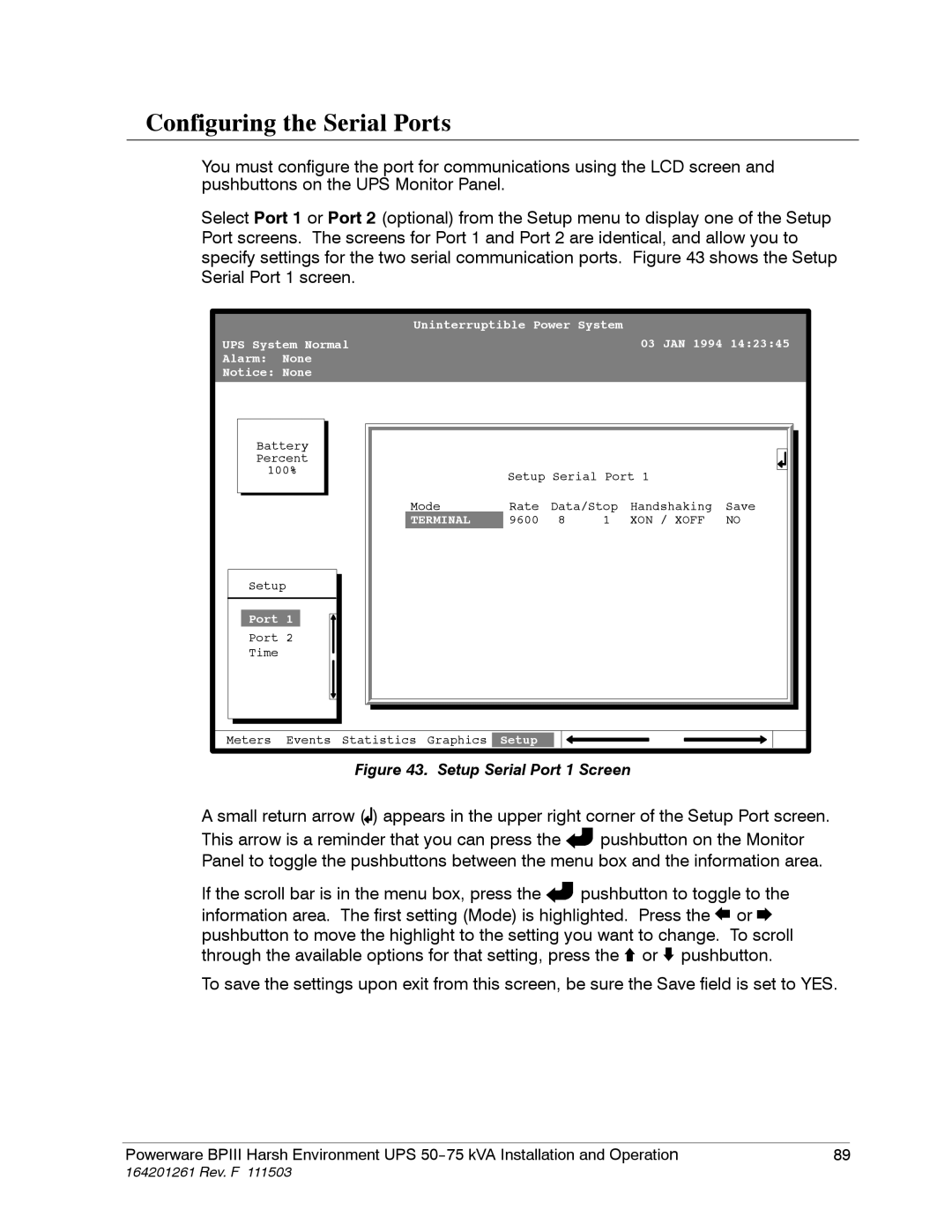Configuring the Serial Ports
You must configure the port for communications using the LCD screen and pushbuttons on the UPS Monitor Panel.
Select Port 1 or Port 2 (optional) from the Setup menu to display one of the Setup Port screens. The screens for Port 1 and Port 2 are identical, and allow you to specify settings for the two serial communication ports. Figure 43 shows the Setup Serial Port 1 screen.
|
| Uninterruptible Power System |
|
| |||
UPS System Normal |
|
|
| 03 JAN 1994 14:23:45 | |||
Alarm: | None |
|
|
|
|
|
|
Notice: None |
|
|
|
|
|
| |
Battery |
|
|
|
|
|
| |
Percent |
|
|
|
|
|
| |
100% |
| Setup Serial Port 1 |
| ||||
|
|
|
| ||||
|
| Mode | Rate | Data/Stop | Handshaking | Save | |
|
| TERMINAL | 9600 | 8 | 1 | XON / XOFF | NO |
Setup |
|
|
|
|
|
| |
Port 1 |
|
|
|
|
|
| |
Port 2 |
|
|
|
|
|
| |
Time |
|
|
|
|
|
|
|
Meters | Events | Statistics Graphics | Setup |
|
|
|
|
Figure 43. Setup Serial Port 1 Screen
A small return arrow (![]() ) appears in the upper right corner of the Setup Port screen.
) appears in the upper right corner of the Setup Port screen.
This arrow is a reminder that you can press the | pushbutton on the Monitor |
Panel to toggle the pushbuttons between the menu box and the information area.
If the scroll bar is in the menu box, press the | pushbutton to toggle to the |
information area. The first setting (Mode) is highlighted. Press the ![]() or
or ![]() pushbutton to move the highlight to the setting you want to change. To scroll through the available options for that setting, press the
pushbutton to move the highlight to the setting you want to change. To scroll through the available options for that setting, press the ![]() or
or ![]() pushbutton.
pushbutton.
To save the settings upon exit from this screen, be sure the Save field is set to YES.
Powerware BPIII Harsh Environment UPS | 89 |