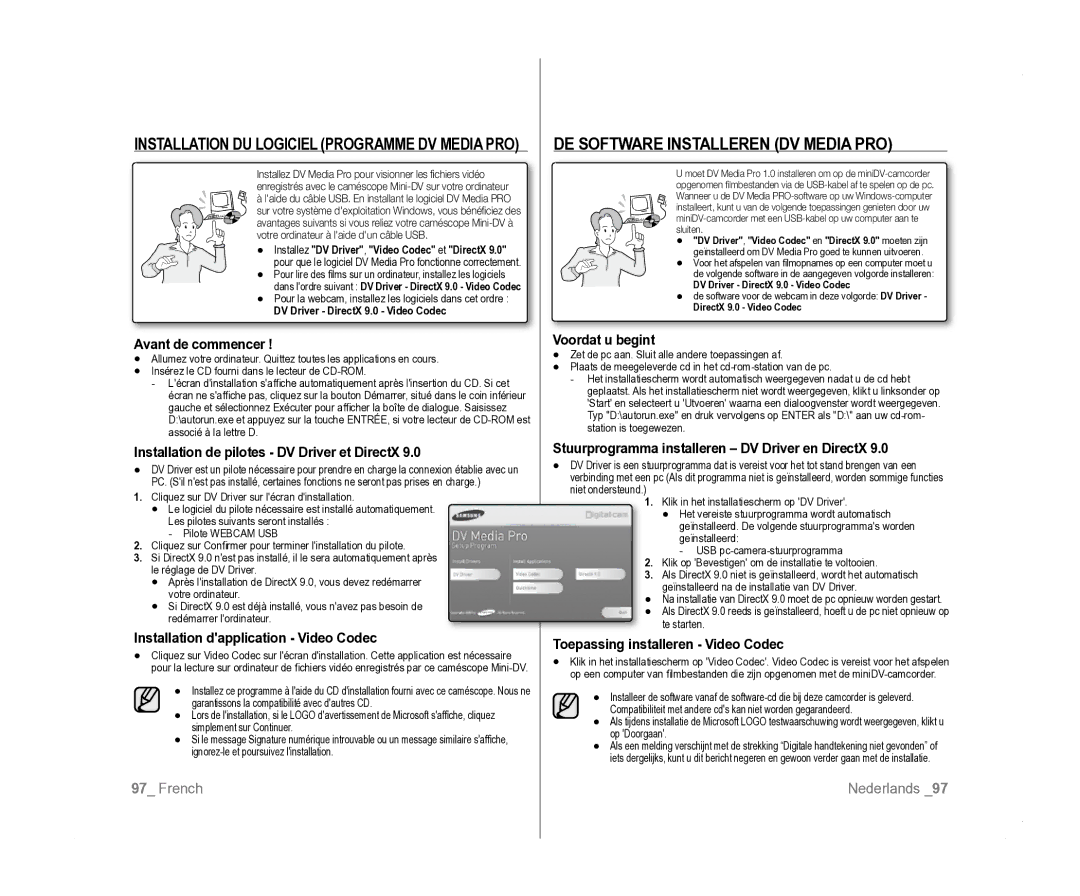Caméscope vidéo numérique
Functies VAN UW Nieuwe MINIDV-CAMCORDER
Voorzorgsmaatregelen
Veiligheidswaarschuwingen
Consignes
Remarques et instructions de sécurité
Remarques SUR LE Caméscope
Réparation ET Pièces DE Rechange
Onderhoud EN Vervangingsonderdelen
Camcorder
Préparation Réglage Initial Réglage DU Menu Système
Sommaire Inhoudsopgave
Voorbereiding
Kennismaking met uw MINIDV- camcorder
Eenvoudige Opnamen Maken Geavanceerde Opnamefuncties
Réglage Initial Réglage DU Menu Affichage
Enregistrement Avancé
Lecture
Mode Appareil
Branchements
Uniquement
Uniquement Transfert DE Données Ieee
Problemen
Uniquement Entretien
Depannage
WAT is ER Inbegrepen BIJ UW MINIDV-CAMCORDER?
Accessoires Livrés Avec Votre Caméscope MINI-DV
VUE Avant Gauche VOOR- & Linkeraanzicht
MiniDV-camcorder
Familiarisez-vous avec Kennismaken met uw
VUE Latérale Gauche Linkerzijaanzicht
Interrupteur de sélection CARD-TAPE VP-D385i uniquement
Couvercle de prise prise DC IN, USB VP-D385i uniquement
VUE Supérieure Droite
RECHTER- & Bovenaanzicht
Prises
VUE Inférieure Arrière ACHTER- & Onderaanzicht
Te gebruiken geheugenkaarten max GB Aansluitingen
Prise AV
Knop Photo pagina 60,78
REC-knop Knop Self Timer pagina
Knop A.DUB pagina
Knop FF
DE Handriem EN HET Lenskapje Gebruiken
Préparationvoorbereiding
Consigne relative à la pile de type bouton
Insertion DE LA Pile DE Type Bouton
DE Knoopcelbatterij Plaatsen
Voorzorgsmaatregelen voor de knoopcelbatterij
DE Batterij Gebruiken
Insertion DU Bloc DE Batteries
Insertion/Éjection du bloc de batteries
Charge de la batterie
Témoin de charge
Indicator Batterij opladen
Batterie Durée
IA-BP80W
Voorbereiding
Préparation
Branchement SUR UNE Source Dalimentation
Aansluiten OP EEN Stroombron
Mise sous tension/hors tension du
Gebruiksstand instellen
Caméscope Mini-DV
Réglage des modes de fonctionnement
OSD in Player Mode
Symboles À Lécran EN Modes CAM/PLAYER
OSD in Camera Mode
Indicator Card Geheugenkaart
Indicator voor opnemen en laden
Réglage du volume*
Indicator wisbeveiliging pagina
Utilisation DU Bouton Affichage
DE Joystick Gebruiken
Utilisation DU Pavé
Gestion DES Menus Rapides À Laide DU Pavé
Snelmenus Gebruiken MET DE Joystick
Focus
Mode
Faden
Snel
Player / M.Cam / M.Player. pagina
Mode CameraCam ou Player
De Joystick
De weergave van datum en tijd
Druk op de knop Menu om het menu te verlaten
Menu
Naar rechts
Appuyez sur le bouton Menu La liste des menus apparaît
Réglage initial réglage du Basisinstellingen Menu Système
Druk op de knop Menu Het menu wordt weergegeven
Émet un son chaque fois que vous appuyez sur le bouton Photo
Choix DE LA Langue Daffichage À Lécran Language
Le mode CameraCam Ou Player
Modes CameraCam/Player/M.Cam/M.Player
Player
Pour quitter la démonstration, appuyez sur le bouton
Mode CameraCam
Stel de keuzeschakelaar in op TAPE. alleen voor VP-D385
DE Richtlijn Instellen Richtlijn
Réglage DES Repére Repére
CameraCam/M.Cam.
Camera / M.Cam. pagina
Pavé
CameraCam/Player/M.Cam/M.Player
Date , TimeHeure , Date&TimeDate & Heure
DE Datum EN Tijd Weergeven DATUM/TIJD
Affichage DE LA Date ET DE Lheure DATE/HEURE
OffUit meldingen worden alleen op het LCD-scherm weergegeven
INSERTION/ÉJECTION Dune Cassette
Enregistrement de base
Techniques Denregistrement
EEN Videocassette Plaatsen EN Verwijderen
Sur le bouton Début/fin denregistrement
Bouton Début/fin denregistrement
Stel de keuzeschakelaar in op
Card of Tape
De Easy Q-modus annuleren
Pour annuler le mode Easy Q
Stel de keuzeschakelaar in op Tape
Appuyez sur le bouton Début/fin denregistrement
IN- EN Uitzoomen
Zoom Avant ET Arrière
Naar de nulpositie gaan
De bandteller met de nulpuntindicator verdwijnt
Van het scherm en de bandteller wijzigt in de tijdcode
Pour désactiver la fonction Zero Memory, appuyez
Opname starten/stoppen
Réglez linterrupteur de sélection sur Tape
Recherche dun enregistrement pavé
EEN Opname Bekijken EN Zoeken
Opnamen controleren Joystick
Visualisation ET Recherche DUN Enregistrement
Pour arrêter lenregistrement
Pour démarrer lenregistrement Opname starten
Opname stoppen
Act
AUTOMATISCH/HANDMATIG Scherpstellen
Mise AU Point AUTOMATIQUE/MANUELLE
Sluitertijd EN Belichting Instellen
Opname Stand en Audiostand
Enregistrement avancé
Suppression DU Bruit DU Vent Coupe Vent
Ruisvermindering Windfilter Plus
Lindicateur Coupe Vent OnMarche ou Auto saffiche
Druk op de knop Menu Het menu verschijnt
DE Real STEREO-FUNCTIE Selecteren
Sélection DE LA Fonction Stéréo
Real Stereo
Sur OffArrêt
CameraCam
Réglage DE LA Fonction PROG. AE
Automatische Belichting Instellen AUT. Belichting
InhoudSchermweergave
Sommaire
De beschikbare opties worden weergegeven
Manuellement
Laffichage bascule vers le mode sélectionné
La fonction Effets visuels napparaît quen mode CameraCam.
Négatif
Negative
Noir&Blanc
Emboss1
De functie Bioscoop werkt alleen in de stand Camera. pagina
Réglage DU Mode DE Bioscoopstand Instellen Bioscoop
MirrorMiroir Effets visuels
MirrorSpiegelen Visueel effect
Apparaît
Réglez le menu Macro sur OffArrêt
Wordt
La mise au point peut être lente
Le menu DIS sur OffArrêt
Stel de keuzeschakelaar in op Tape
DIS in op Uit
Digital ZoomZoom Num Emboss2Reliëf2, Pastel1 en Pastel2
CameraCam et M.Cam.
DE Stand Voor Tegenlichtcompensatie Gebruiken BLC
Sélection du zoom numérique
Zoom Avant ET Arrière À Laide DU Zoom Numérique Zoom NUM
Digitaal IN- EN Uitzoomen Digitale Zoom
Type C.Nite OffUit, 1/25, 1/13
Utilisation DU Mode Color Nite C.NITE Nite Gebruiken
Program AEAut. Belichting MirrorMiroir, Emboss2Relief2
Pastel1, Pastel2, BLC, Digital
VP-D382i/D382H/D3840/D385i Uniquement
Utilisation DE Léclairage Éclair DE Lamp Gebruiken
Alleen Voor VP-D382 i /D382H/D3840/D385
LightÉclair. sur OffArrêt
Visual EffectVisueel effect, DIS
Enregistrement Dune Photo SUR UNE Cassette
EEN Foto Vastleggen OP EEN Cassette
La recherche de photo fonctionne uniquement en
Mode Player.
Player. pagina
Pavé ou déplacez le pavé vers la droite
Lectureafspelen
Réglage du volume
Volume instellen
Functies in DE Stand Player
Fonctions Disponibles EN Mode Player
Afspelen
Lecture
Lecture X2 avant/arrière VP-D382 i /D382H/D385 i uniquement
Achteruit afspelen alleen voor VP-D382 i /D382H/D385
Mode Player
Cassette préenregistrée en mode LP ou 16Bit
De indicator Audio dubbing Geluidsspoor
Préenregistrée
Pour arrêter laction en cours, déplacez le pavé
Lecture Postsonorisation SÉLECT. Audio
Deze functie werkt alleen in de camerastand Player. pagina
Effets Sonores Geluidseffect
VP-D381i/D382i/D385i Uniquement
Branchements Aansluiting
Réglage DE LENTRÉE/SORTIE AV ENT/SOR AV
AV IN/UIT Instellen Alleen Voor VP-D381i
Cassette Afspelen OP EEN TV-SCHERM
La fonction de lecture napparaît quen mode Player.
Aansluiten op een tv met audio-/videoaansluiting
Connexion à un téléviseur avec entrée audio/vidéo
Lecture de la cassette
De cassette afspelen
Wanneer het kopiëren is voltooid
Une fois la copie terminée
De indicator Voice+ wordt
Appuyez sur le bouton Mode pour
Réglez le volume sonore sur le périphérique externe
Branchez lautre extrémité du câble
Une cassette de caméscope
Enregistrement copie sur
Opnemen Kopiëren naar
Opnemen vanaf een videorecorder
Carte Mémoire Utilisable NON Fournie
Utilisation Dune Carte Mémoire EEN Geheugenkaart Gebruiken
Niet Meegeleverd
Configuratiebestand voor afbeeldingen
Fichier de configuration dimage
Fichier dimage vidéo Filmbestand
Fichier image
Bestandsindeling
Format dimage
Carte mémoire
Nombre dimages sur la carte mémoire
Définition DU Numéro DE Fichier Numéro Fichier
HET Bestandsnummer Selecteren BEST.NR
Stel de keuzeschakelaar in op Card
Pour sélectionner File No.Numéro Fichier
Et enregistrer ces images sur la carte mémoire
Le mode 169 nest pas pris en charge en
Geheugenkaart. pagina
Après avoir cadré lobjet que vous souhaitez
Visualisation DE Photos Jpeg FOTO’S Bekijken Jpeg
Le message No image !Pas dimage
Beveiliging Tegen PER Ongeluk Wissen Wisbeveiliging
Protection Contre LA Suppression Accidentelle Protéger
Utilisation du pavé
Fotos EN Films Verwijderen Wissen
De joystick gebruiken
Suppression DE Photos ET DE Films
Alle fotos tegelijk verwijderen
Suppression de toutes les images en
Une seule fois
EEN Geheugenkaart Formatteren Format
Formatage Dune Carte Mémoire Format
Want to format?Ts Fichiers Sont Suppr
Voulez vous formater? saffiche
Camcorder als fototoestel gebruiken
Enregistrement DE Films Mpeg SUR UNE
Carte Mémoire
Alleen voor VP-D385
DE Geheugenkaart Gebruiken OM Film Mpeg OP TE Nemen
Enregistrement DE Films Mpeg SUR UNE Carte Mémoire
MemoryMémoire, puis appuyez sur le pavé
Stel de keuzeschakelaar in op Card
Play SelectSél. Memoire, puis appuyez sur le pavé
Le message Please wait..Veuillez attendre et les six
Voordat u begint
Avant de commencer
De camcorder kan filmgegevens van een
Deze functie werkt alleen in de stand Player
Voordat u begint
Geheugenkaart Kopiëren Foto Kopiëren
Avant de commencer
Cassette SUR UNE Carte Mémoire Copie Photo
De markering voor afdrukken verwijderen
Suppression du voyant dimpression
002
002
Fotos Afdrukken MET Pictbridgetm
PictbridgeTM Alleen voor VP-D385
Connexion à une imprimante
Aansluiten op een printer
Date, TimeHeure, Date&TimeDate & Heure
Déplacez le pavé / vers le haut ou le bas pour
Raccordement à un ordinateur
Configuration système
Aansluiten op een pc
Systeemeisen
Enregistrement à laide dun câble de connexion DV
Opnemen met een DV-verbindingskabel
Camcorder
IEEE1394 cable DV Jack
Utilisation DE Linterface USB USB-INTERFACE Gebruiken
French Nederlands
HET USB-APPARAAT Selecteren USB-VERB
Installation DU Logiciel Programme DV Media PRO
DE Software Installeren DV Media PRO
Aansluiten OP EEN PC
Raccordement À UN Ordinateur
Webcam
Utilisation de la fonction Webcam
De webcamfunctie gebruiken
Onderhoud
Entretien
Camcorder Schoonmaken EN Onderhouden
Nettoyage ET Entretien DU Caméscope
Nettoyage des têtes vidéo
De videokoppen schoonmaken
Votre caméscope utilise le système PAL
MET DE MINIDV-CAMCORDER Naar HET Buitenland
Pays et régions compatibles PAL
Pays et régions compatibles Ntsc
Problemen Oplossen
Problemen oplossen
Affichage de lautodiagnostic
Dépannage
Condensvorming
Condensation due à lhumidité
MENU-OPTIES Instellen
Réglage DES Éléments DE Menu
Mode
VP-D385 en VP-D385
VP-D382H/VP-D3840/VP-D385i VP- D382H/ VP-D3840/ VP- D385i
08 25 08 65 65 € 0,15/Min Fax 01 48 63 06
Soit à vous adresser au revendeur à qui vous lavez acheté
Garantie Européenne
Luxembourg Belgique
Carte DE Garantie Européenne
Suisse
Europese Garantie
Deze garantie dekt geen van de volgende zaken
Country Contact Centre Web Site
Voldoet aan de normen van RoHS
Conforme à la directive RoHS
Geachte gebruiker
Gooi daarom nooit batterijen bij het gewone huisvuil