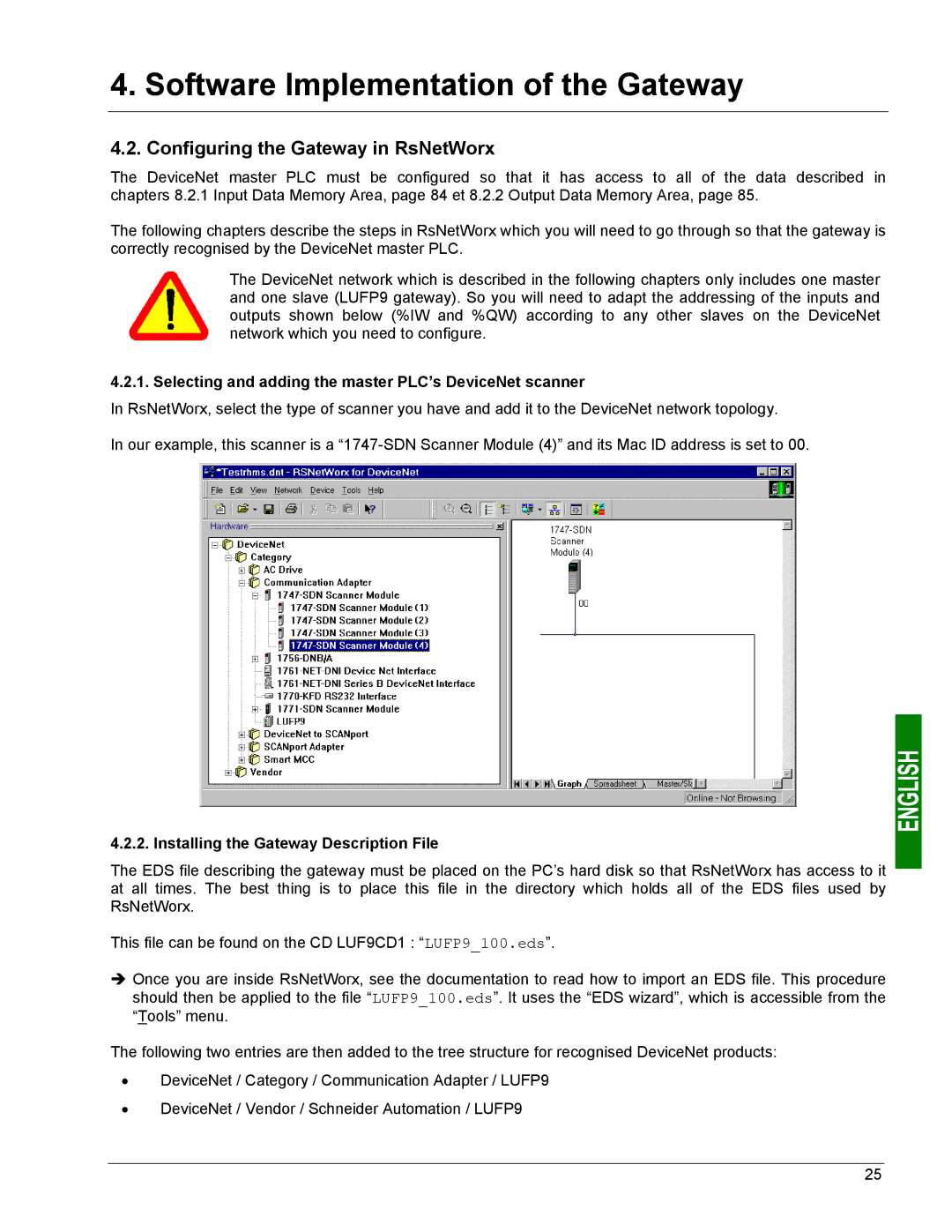4. Software Implementation of the Gateway
4.2. Configuring the Gateway in RsNetWorx
The DeviceNet master PLC must be configured so that it has access to all of the data described in chapters 8.2.1 Input Data Memory Area, page 84 et 8.2.2 Output Data Memory Area, page 85.
The following chapters describe the steps in RsNetWorx which you will need to go through so that the gateway is correctly recognised by the DeviceNet master PLC.
The DeviceNet network which is described in the following chapters only includes one master and one slave (LUFP9 gateway). So you will need to adapt the addressing of the inputs and outputs shown below (%IW and %QW) according to any other slaves on the DeviceNet network which you need to configure.
4.2.1. Selecting and adding the master PLC’s DeviceNet scanner
In RsNetWorx, select the type of scanner you have and add it to the DeviceNet network topology.
In our example, this scanner is a
4.2.2. Installing the Gateway Description File
The EDS file describing the gateway must be placed on the PC’s hard disk so that RsNetWorx has access to it at all times. The best thing is to place this file in the directory which holds all of the EDS files used by RsNetWorx.
This file can be found on the CD LUF9CD1 : “LUFP9_100.eds”.
ÎOnce you are inside RsNetWorx, see the documentation to read how to import an EDS file. This procedure should then be applied to the file “LUFP9_100.eds”. It uses the “EDS wizard”, which is accessible from the “Tools” menu.
The following two entries are then added to the tree structure for recognised DeviceNet products:
•DeviceNet / Category / Communication Adapter / LUFP9
•DeviceNet / Vendor / Schneider Automation / LUFP9
25