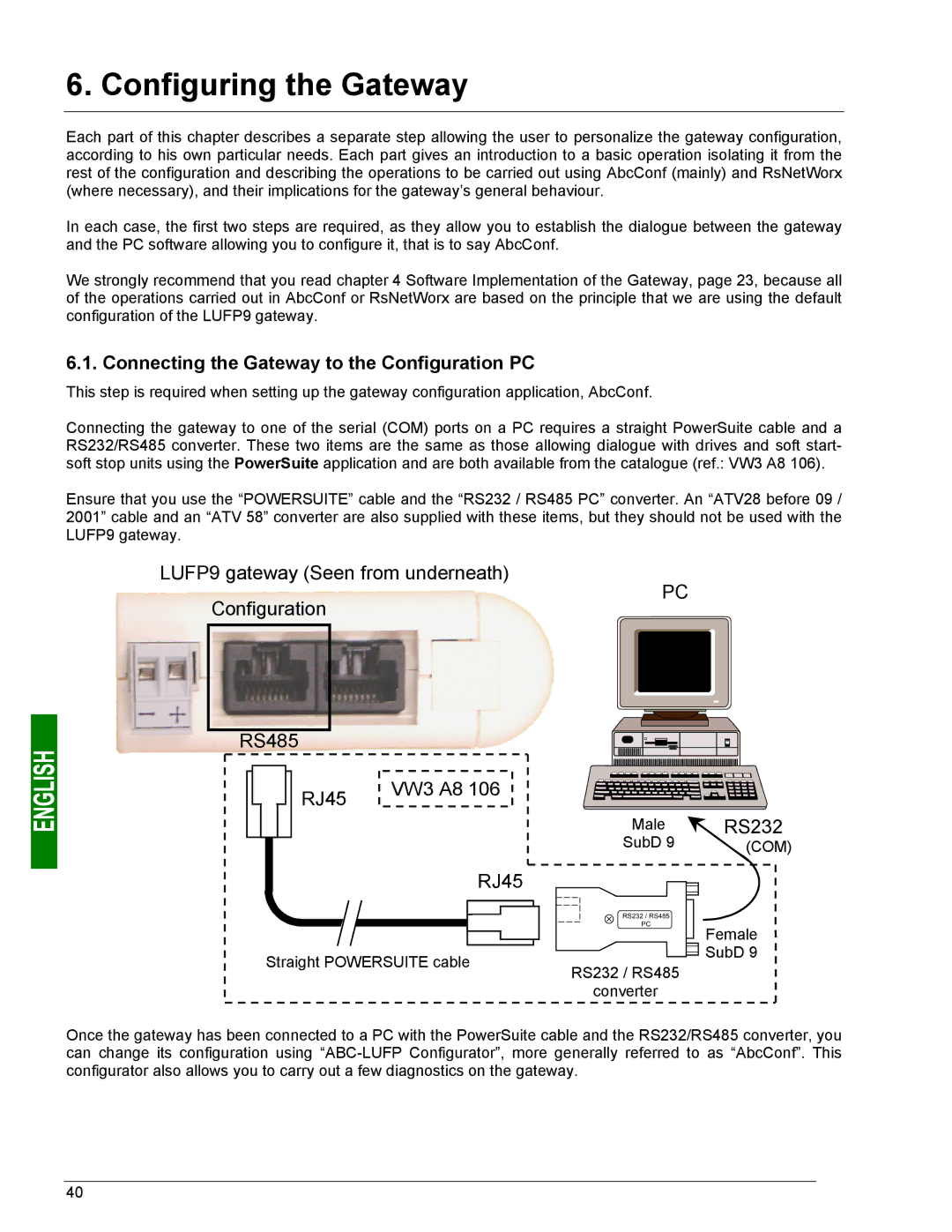6. Configuring the Gateway
Each part of this chapter describes a separate step allowing the user to personalize the gateway configuration, according to his own particular needs. Each part gives an introduction to a basic operation isolating it from the rest of the configuration and describing the operations to be carried out using AbcConf (mainly) and RsNetWorx (where necessary), and their implications for the gateway’s general behaviour.
In each case, the first two steps are required, as they allow you to establish the dialogue between the gateway and the PC software allowing you to configure it, that is to say AbcConf.
We strongly recommend that you read chapter 4 Software Implementation of the Gateway, page 23, because all of the operations carried out in AbcConf or RsNetWorx are based on the principle that we are using the default configuration of the LUFP9 gateway.
6.1. Connecting the Gateway to the Configuration PC
This step is required when setting up the gateway configuration application, AbcConf.
Connecting the gateway to one of the serial (COM) ports on a PC requires a straight PowerSuite cable and a RS232/RS485 converter. These two items are the same as those allowing dialogue with drives and soft start- soft stop units using the PowerSuite application and are both available from the catalogue (ref.: VW3 A8 106).
Ensure that you use the “POWERSUITE” cable and the “RS232 / RS485 PC” converter. An “ATV28 before 09 / 2001” cable and an “ATV 58” converter are also supplied with these items, but they should not be used with the LUFP9 gateway.
LUFP9 gateway (Seen from underneath)
Configuration
PC
RS485 |
|
|
|
RJ45 | VW3 A8 106 |
|
|
|
|
| |
|
| Male | RS232 |
|
| SubD 9 | (COM) |
| RJ45 |
|
|
|
|
| Female |
Straight POWERSUITE cable |
| SubD 9 | |
RS232 / RS485 |
| ||
|
|
| |
|
| converter |
|
Once the gateway has been connected to a PC with the PowerSuite cable and the RS232/RS485 converter, you can change its configuration using
40