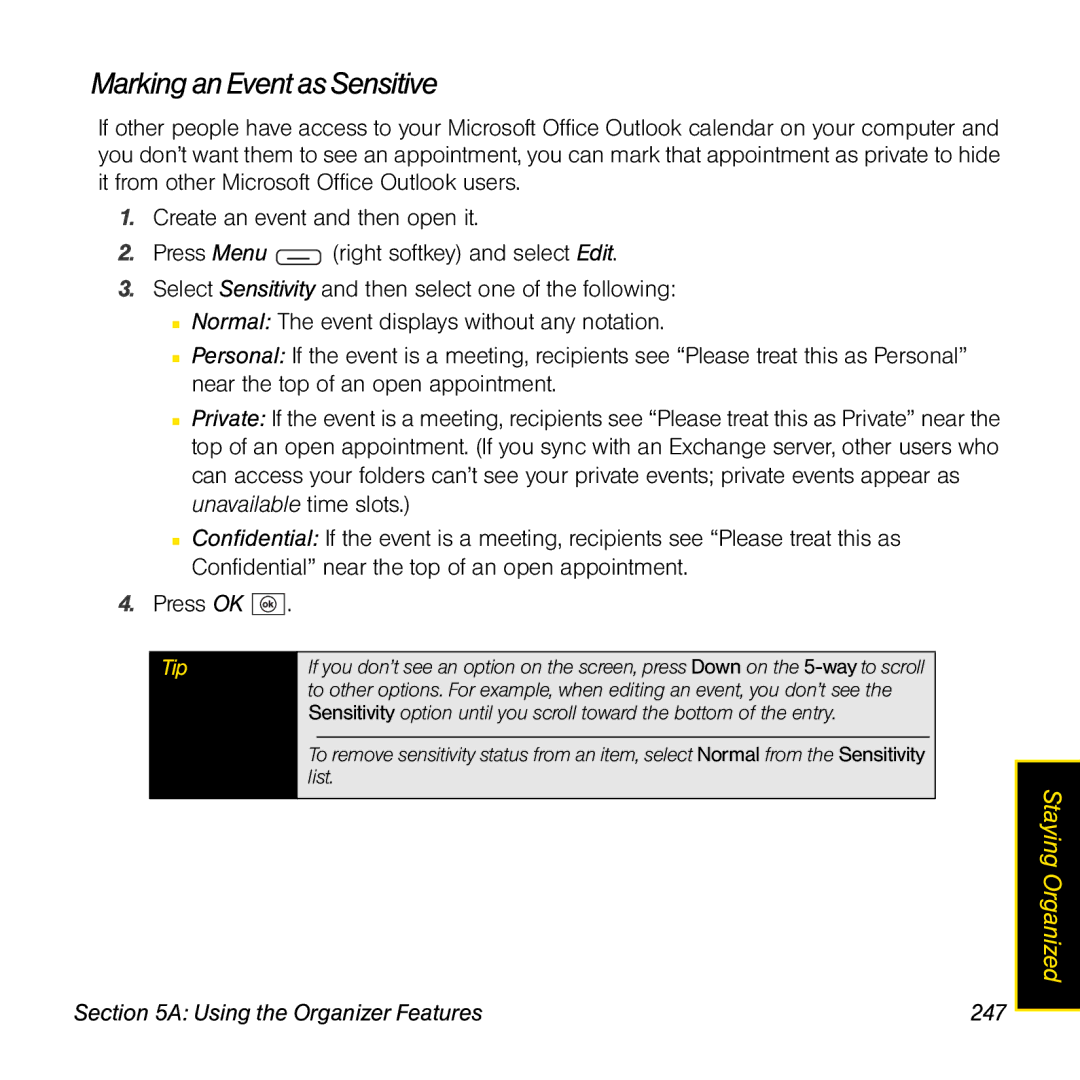Sprint Service
Intellectual Property Notices
Page
Page
Table of Contents
Your Sprint Power VisionSM and Other Wireless Connections
205
3C. Using Messaging
225
211
307
293
317
Your Resources
Index
Page
Welcome and thank you for choosing Sprint
Welcome to Sprint
How to Use This Guide
If You Need More Information
Where to Learn More
While Using Your Treo
For a Quick Introduction
From Any Other Phone
Managing Your Account
Sprint
From the Today Screen on Your Treo
Sprint Operator Services
Page
Your Setup
Page
Setting Up Your Palm Treo 800W Smart Device
Setting Up Your Palm Treo 800W SmartDevice
Documentation
Experience SprintSpeed Basics Guide Set Up Your Email
What You Need
Hardware
Tip
Software
Front View
Your Treo Smart Device
Device Setup
Back View
Device Setup
Inserting the Battery
Charging the Battery
Checking Battery Power
Maximizing Battery Life
Did you know?
Setting Up Service
Setting Up Service
Turning Your Palm Treo 800W SmartDevice On and Off
Power/End Phone/Talk Center Start Calendar Inbox
Waking Up the Screen and Turning It Off
Turning Your Phone On and Off
Before You Begin
Making Your First Call
What’s My Phone Number?
Adjusting Call Volume
Select Preferences Phone Settings
To set up your voicemail
Setting Up Your Voicemail
Account Password Voicemail Password
Creating Sprint Account Passwords
Sprint Power VisionSM Password
Connecting to Your Computer
Connecting to Your Computer
Synchronizing With Desktop Sync Software
Synchronization Methods
What Can I Synchronize?
Synchronizing Wirelessly With the Server
Did you know?
Computer
Installing ActiveSync Desktop Software Windows XP
Setting Up Your Computer for Synchronization
System Requirements
Setting Up Windows Mobile Device Center Windows Vista
Using the Desktop Sync Software
ActiveSync window
Synchronizing With a USB Connection
Connect the sync cable to the bottom of your Treo
Tip
Your Palm Treo 800W Smart Device
Page
Moving Around on Your Palm Treo 800W Smart Device
Moving Around on Your Palm Treo 800W SmartDevice
Moving Around on the Screen
Scrolling Through Screens
Highlighting and Selecting Items
Closing Screens
Highlighting Text
Using the Softkeys
Selecting Menu Items
Selecting Items in a Shortcut Menu
Selecting Options in a List
Understanding the Backlight
Using the Keyboard
Entering Lowercase and Uppercase Letters
Entering Passwords
Entering Numbers, Punctuation, and Symbols
Entering Other Symbols and Accented Characters
Tip
Or L Ö ô œ õ
Symbols and Accented Characters
Then press… To select… Ä â ã å æ
Or B † ‡ † ‡ Ð Ë ê
+ E ¼ ½ + R + T + J + H € £ ¥ ¢ + K + N
Then press… To select… Ü û
Opening and Closing Applications
Using the Buttons
Using the Start Menu
Closing Applications
Using Your Today Screen
Did you know?
Moving Around on Your Palm Treo 800W Smart Device
Using the Phone Features
Using the Phone Features
Making Calls
Accessing Your Today Screen
Dialing With the Keyboard
Dialing by Contact Name
Dialing With a Speed-Dial Button
Dialing From a Web Page or Message
Dialing by Company Name
Redialing a Recently Called Number
Receiving Calls
Dialing Using the Onscreen DialPad
Press Phone/Talk
Press Power/End
Retrieving Voicemail Messages From the Today Screen
Using Voicemail
Setting Up Voicemail
Retrieving Voicemail From a Notification
Tip
Clearing the Voicemail Icon
What Can I Do When I’m On a Call?
Select Clear Voicemail Icon and then press Center
Returning to a Call From Another Application
Saving Phone Numbers
Ending a Call
Forwarding Calls
Managing Multiple Calls
Making a Second Call
Answering a Second Call Call Waiting
Select Send Key Flash to enter Flash mode
Using Flash Mode During a Call
Making a Conference Call
Setting Up and Managing Speed-Dial Buttons
Creating a Speed-Dial Button
Systems
Deleting a Speed-Dial Button
Editing a Speed-Dial Button
Arranging Your Speed-Dial Buttons
You can connect a phone headset for hands-free operation
Using a Phone Headset
Using the Phone Features
Using a Hands-Free Device With Bluetooth Wireless Technology
Headset Specifications
Before You Begin
Selecting Ringtones and Vibrate Settings
Customizing Phone Settings
On the Personal tab, select Sounds & Notifications
100
Adjusting Volume Settings
Using the Phone Features 101
Selecting Your Call Settings
Assigning a Picture and Ringtone ID to a Contact
102
Setting Your Dialing Preferences
Using the Phone Features 103
Setting Your Abbreviated Dialing Preferences
104
Selecting Your Data Settings
Selecting Your Privacy Settings
Select the Services tab and Location Privacy
Using the Phone Features 105
Selecting Your HAC Settings
Controlling Your Roaming Experience
Setting Roaming Preferences
Feature Availability
106
Using the Phone Features 107
Checking Signal Strength and Phone Status
108
Using the Phone Features 109
110
Your Sprint Power VisionSM and Other Wireless Connections
112
Sprint Power VisionSM-The Basics 113
Sprint Power VisionSM-The Basics
Enabling Sprint Power Vision
Getting Started With Sprint Power Vision
Sprint Power Vision Billing Information
Accessing Sprint Power Vision
Sprint Power Vision Username
Sprint Power Vision Symbols on Your Screen
Setting Up an Internet Connection With Your Computer
Using Your Palm Treo 800W SmartDevice as a Modem
To set up a USB Internet Sharing connection
Sprint Power VisionSM-The Basics 117
118
To access your Sprint TV channels
Using Sprint TV
Sprint Power VisionSM-The Basics 119
Select Get Pocket Express
Using Pocket Express
Initializing Your Pocket Express Service
Accessing Pocket Express Information
Sprint Power VisionSM-The Basics 121
Set the Frequency and Begin Time
To manually retrieve updates
To automatically retrieve updates
Updating Pocket Express Information
Using the Email Features 123
Using the Email Features
Getting Started With Email
Microsoft Direct Push Technology
Using the Email Features 125
Select ActiveSync
Setting Up an Exchange Server Account
126
Using the Email Features 127
128
Using the Email Features 129
Setting a Sync Schedule With an Exchange Server
130
Setting Up an Imap or POP Email Account
Setting Up Inbox to Work With Common Providers
Select Setup E-mail
Using the Email Features 131
Setting Up Inbox to Work With Other Providers
Using the Email Features 133
134
Outgoing Smtp mail server Enter the server name
Using the Email Features 135
136
Sending and Receiving Email Messages
Selecting Which Email Account to Use
Creating and Sending an Email Message
Select Spell Check
Using the Email Features 137
138
Receiving Email Messages
Receiving Attachments
Using the Email Features 139
Check the Include file attachments box
Downloading Attachments Automatically
140
Adding an Online Address Book
Using the Email Features 141
Working With Email Messages
Adding a Contact From an Email Message
142
Using an Online Address Book
Finding Messages
Using the Email Features 143
Replying to a Message
Using Links in Messages
144
Deleting Messages
Using Inbox Shortcuts
Using the Email Features 145
Forwarding a Message
146
Adding a Signature to Your Messages
Using the Email Features 147
Customizing Your Inbox Settings
148
Using the Email Features 149
Changing Email Download Settings
Tip
Using the Email Features 151
Setting Email Delivery Preferences
152
Working With Meeting Invitations
Sending Email Messages From Within Another Application
Using the Email Features 153
154
Using Messaging 155
Using Messaging
156
About Messaging
Sending and Receiving Messages
Using Messaging 157
Creating and Sending a Text Message
Select Message Options 158
Setting Message Options
Receiving Text Messages
Using Messaging 159
Viewing a Message
Using Messaging to Chat
160
Managing Your Messages
Using Messaging 161
Message Status Icons
Select By Date or By Name
Sorting Your Messages
Deleting a Single Message
Deleting Multiple Messages
Using Messaging 163
Customizing Your Messaging Settings
164
Using Windows LiveTM
Using Live Search for Windows Mobile
Select Live Search
Using Messaging 165
Setting Up Windows Live Mail
Select Windows Live Select Sign in to Windows Live
166
Select Windows Live
Using Windows Live Mail
Using Windows Live Messenger
Using Messaging 167
Tip
Using Messaging 169
170
Browsing the Web 171
Browsing the Web
Press Start and select Internet Explorer
Viewing a Web
Browsing the Web 173
Press OK to close Internet Explorer Mobile
Working With Favorites
Select New Folder
Creating a Favorite
Viewing a Favorite
Organizing Your Favorites
Downloading Files and Images From a Web
Working With Web Pages
Copying Text From a Web
Using the History List
Customizing Your Internet Explorer Mobile Settings
Browsing the Web 177
Select the Memory tab and set any of the following options
Browsing the Web 179
Searching the Web From Your Today Screen
180
Using GPS
Using GPS
181
Finding a Point of Interest Near Your Current Location
Finding a Point of Interest
182
Finding a Point of Interest Near Another Location
Using GPS 183
Select the Map your current location link
Using Maps
184
Using GPS 185
Using Sprint Navigation
Select Sprint Navigation
186
Using Wireless Connections 187
Using Wireless Connections
188
Connecting to a Wi-Fi Network
Why Use a Wi-Fi Connection?
Are there different types of Wi-Fi networks?
Using Wireless Connections 189
Turning the Wi-Fi Feature On and Off
Connecting to an Open Network
Wi-Fi Status Icons
190
Using Wireless Connections 191
Connecting to a Secure Network
192
Using Wireless Connections 193
Customizing Wi-Fi Settings
Disconnecting From a Wi-Fi Network
194
Using Wireless Connections 195
196
Connecting to Devices With Bluetooth WirelessTechnology
Bluetooth status icon
Setting Up a Bluetooth Connection
Using Wireless Connections 197
198
Sending Information Over a Bluetooth Connection
Synchronizing Over a Bluetooth Connection
Receiving Information Over a Bluetooth Connection
Using Wireless Connections 199
200
Beaming Information With IR
Beaming a Record
Using Wireless Connections 201
Synchronizing Over an Infrared Connection
Receiving Beamed Information
202
Your Portable Media Device
204
Synchronizing Your Media Files 205
Synchronizing Your Media Files
Synchronizing Pictures, Videos, and Music Windows XP
Synchronizing Your Pictures, Videos, and Music
206
Synchronizing Your Media Files 207
208
Synchronizing Pictures, Videos, and Music Windows Vista
Synchronizing Your Media Files 209
210
Working With Your Pictures and Videos 211
Working With Your Pictures and Videos
Press Start and select Pictures & Videos
About Your Camera
Taking Pictures and Videos
Taking a Picture
Working With Your Pictures and Videos 213
Recording a Video
Taking Pictures in Burst Mode
Working With Your Pictures and Videos 215
216
Viewing Pictures and Videos
Viewing a Picture
Viewing a Video
Working With Your Pictures and Videos 217
Viewing a Slide Show
Organizing Pictures and Videos
Sending Pictures and Videos
218
Working With Your Pictures and Videos 219
Using a Picture as the Today Screen Background
Editing Pictures
Adding a Picture to a Contact Entry
220
Renaming a Picture or Video
Deleting a Picture or Video
Working With Your Pictures and Videos 221
222
Customizing Your Pictures & Videos Settings
Working With Your Pictures and Videos 223
224
Playing Media Files 225
Playing Media Files
226
AAC AMR QCP
Playing Media Files 227
Synchronizing Windows Media Player Library Files
228
Playing Media Files 229
Playing Media Files
230
Playing Media Files 231
Working With Libraries
Working With Playlists
Playing Media Files 233
Customizing Windows Media Player Mobile
234
Your Wireless Organizer
236
Using the Organizer Features 237
Using the Organizer Features
Adding a Contact
Contacts
238
Viewing or Changing Contact Information
Using the Organizer Features 239
Select Open Contact
240
Viewing a Map of a Contact’s Address
Finding a Contact in an Online Address Book
Using the Organizer Features 241
Deleting a Contact
Customizing Contacts
242
Calendar
Displaying Your Calendar
Press Calendar
Creating an Appointment
Using the Organizer Features 243
Scheduling a Repeating Appointment
Creating an Untimed Event
244
Using the Organizer Features 245
Adding an Alarm Reminder to an Event
Select Attendees and then select Add Required Attendee
Sending a Meeting Request
246
Marking an Event as Sensitive
Using the Organizer Features 247
248
Organizing Your Schedule
Deleting an Event
Customizing Calendar
Using the Organizer Features 249
Adding a Task
Tasks
250
Organizing Your Tasks
Checking Off a Task
Customizing Tasks
Deleting a Task
252
Creating a Note
Using the Organizer Features 253
Recording a Voice Note
254
Creating a Note From a Template
Customizing Notes
Using the Organizer Features 255
Organizing Your Notes
Deleting a Note
Performing Calculations
Calculator
Select Calculator 256
Using the Organizer Features 257
Using the Calculator Memory
258
Increasing Your Productivity 259
Increasing Your Productivity
Synchronizing Files Windows XP
Synchronizing Microsoft Office and Other Files
260
Increasing Your Productivity 261
Synchronizing Files Windows Vista
Where Are the Changes I Made to My File?
262
Increasing Your Productivity 263
Word Mobile
264
Select Word Mobile
Creating a Document
Opening an Existing Document
Creating a Document From a Template
Moving orCopying Text
Finding or Replacing Text in a Document
266
Increasing Your Productivity 267
Saving a Copy of a Document
Formatting Text
Formatting Paragraphs and Lists
268
Checking Spelling in a Document
Deleting a Document
Organizing Your Documents
Increasing Your Productivity 269
Customizing Word Mobile
PowerPoint Mobile
270
Select PowerPoint Mobile
Setting Presentation Playback Options
Playing a Presentation
272
Excel Mobile
Increasing Your Productivity 273
Select Excel Mobile
Creating a Workbook
Increasing Your Productivity 275
Creating a Workbook From a Template
276
Viewing a Workbook
Increasing Your Productivity 277
Calculating a Sum
Entering a Formula
Inserting a Function
Adding Cells, Rows, and Columns
Entering a Sequence Automatically
278
Increasing Your Productivity 279
Formatting Cells
280
Formatting Rows and Columns
Renaming a Worksheet
Sorting Information in a Worksheet
Filtering Information in a Worksheet
Creating a Chart
Increasing Your Productivity 281
Finding or Replacing Information in a Workbook
Formatting or Changing a Chart
282
Deleting Cells, Rows, and Columns
Organizing Your Workbooks
Increasing Your Productivity 283
284
Customizing Excel Mobile
Increasing Your Productivity 285
OneNote Mobile
Creating a New Note
Select OneNote Mobile
286
Viewing or Editing an Existing Note
Sorting your Notes
Renaming a Note
Increasing Your Productivity 287
288
Opening a File
Increasing Your Productivity 289
Customizing the Display
290
Your Information and Settings
292
Managing Files and Applications 293
Managing Files and Applications
Finding Information
Using Search
294
Managing Files and Applications 295
Exploring Files and Folders
296
Installing Applications
Managing Files and Applications 297
Installing Bonus Software From the CD
Click Bonus Software
Select Software Store
298
Installing Applications From Your Computer
Getting Help With Third-Party Applications
Installing Applications Onto an Expansion Card
Managing Files and Applications 299
Sharing Information
Removing Applications
300
Managing Files and Applications 301
Using Expansion Cards
Opening Applications on an Expansion Card
Inserting and Removing Expansion Cards
302
Managing Files and Applications 303
Saving Files to an Expansion Card
Viewing Available Expansion Card Memory
Moving Information Between Your Treo and anExpansionCard
304
Renaming Files on an Expansion Card
Exploring Files on an Expansion Card
Managing Files and Applications 305
Check the Encrypt files placed on storage cards box
Encrypting an Expansion Card
306
Synchronizing Information 307
Synchronizing Information
308
Setting Up Wireless Synchronization
Synchronizing Information 309
310
Setting the Synchronization Schedule
Synchronizing Information 311
Initiating a Wireless Sync Manually
312
Other Ways to Synchronize
Synchronizing Information 313
Synchronizing With Multiple Computers
Changing Which Applications Sync
Synchronizing Information 315
Stopping Synchronization
316
Customizing Your Palm Treo 800W Smart Device 317
Customizing Your Palm Treo 800W SmartDevice
318
Today Screen Settings
Selecting Your Today Screen Background
Changing the System Color Scheme
Selecting Which Items Appear on Your TodayScreen
System Sound Settings
Customizing Your Palm Treo 800W Smart Device 319
Selecting Sounds & Notifications
Setting the Ringer Switch
On the Personal tab, select Sounds & Notifications 320
Customizing Your Palm Treo 800W Smart Device 321
322
Display and Appearance Settings
Adjusting the Brightness
Changing the Text Size
Customizing Your Palm Treo 800W Smart Device 323
Aligning the Screen to Correct Tapping Problems
Setting Display Formats
On the Alignment tab, select Align Screen
324
Application Settings
Arranging the Start Menu
Reassigning Buttons
Customizing Your Palm Treo 800W Smart Device 325
Setting Up Voice Commands
Using Voice Commands
On the Personal tab, select Voice Command
326
Setting Input Options
Customizing Your Palm Treo 800W Smart Device 327
328
Locking Your Treo and Information
Using Auto-Keyguard and TouchscreenLockout
Using Keyguard
Customizing Your Palm Treo 800W Smart Device 329
330
Using Phone Lock
Customizing Your Palm Treo 800W Smart Device 331
Using System Password Lock
332
Entering Owner Information
Customizing Your Palm Treo 800W Smart Device 333
System Settings
Setting the Date and Time
On the Personal tab, select Owner Information
334
Synchronizing the Date, Time, and Time Zone With the Network
Managing Identity Certificates
Setting System Alarms
Customizing Your Palm Treo 800W Smart Device 335
336
Enabling Error Reporting
Customizing Your Palm Treo 800W Smart Device 337
Setting Up an External GPS Device
Viewing Memory Usage
Viewing and Optimizing Power Settings
338
Customizing Your Palm Treo 800W Smart Device 339
Viewing and Managing Active Tasks
Turning Wireless Services On and Off
Connection Settings
340
Customizing Your Palm Treo 800W Smart Device 341
Managing ISP Settings
Connecting to a VPN
On the Tasks tab, select Manage existing connections
On the Tasks tab, select Set up my proxy server 342
Setting Up a Proxy Server
On the Tasks tab, select Add a new VPN server connection
Enrolling a Domain
Ending a Data Connection
Customizing Your Palm Treo 800W Smart Device 343
344
Purchasing Accessories for Your Treo
Your Resources
346
Help 347
Help
348
Transferring Information From Another Device
Performing a Soft Reset
Resetting Your Palm Treo 800W SmartDevice
Help 349
350
Performing a Hard Reset
Help 351
Replacing the Battery
352
Applications Are Running Slower Than Usual
Performance
Help 353
354
Can’t Save or Access Files on an Expansion Card
Can’t Charge the Battery
Check the Receive all incoming beams box
Screen Appears Blank
Screen
Help 355
My Treo Seems to Turn Off by Itself
Signal Strength Is Weak
My Treo Won’t Connect to the Wireless Network
Network Connection
My Treo Won’t Connect to the Internet
Can’t Tell If Data Services Are Available
Help 357
Can’t Send or Receive Text Messages
Turn on Bluetooth box is checked in Bluetooth Settings
358
Help 359
On the Devices tab, select Add New Device
360
Synchronization
Desktop Sync Software
Desktop Sync Software Does Not Respond to a Sync Attempt
Help 361
362
Help 363
364
Synchronization Starts But Doesn’t Finish
My Windows Media Player Library Won’t Sync
My Appointments Show Up in the Wrong TimeSlotAfterI Sync
Help 365
Can’t Synchronize Using a Bluetooth Connection
My Scheduled Sync Doesn’t Work
Exchange ActiveSync wireless synchronization
Check the Use above setting when roaming box
Can’t Synchronize With My Company’s Exchange Server
An Alert Tells Me That the Server Could Not Be Reached
My Today Screen Settings Are Not Restored AfteraHardReset
Help 367
Have Problems Sending and Receiving Email
Have Problems Using My Account
368
Auto Sync Is Not Working
Have Problems Sending Email
Help 369
370
Can’t Access a
Web
My vCard or vCal Email Attachment Isn’t ForwardingCorrectly
Help 371
Camera
An Image or Map Is Too Small on My TreoScreen
Secure Site Refuses to Permit a Transaction
Camera Preview Image Looks Strange
My Camera Won’t Take Pictures
372
Help 373
Third-Party Applications
Getting More Help
Making Room on Your Treo
Is Your Voice Too Quiet on the Other End?
Voice Quality
Is the Other Person Hearing an Echo?
Are You Hearing Your Own Voice Echo?
376
Glossary 377
Glossary
378
Glossary 379
380
Your Safety and Specifications
382
Important Safety Information 383
Important Safety Information
384 Important Safety Information
General Precautions
Important Safety Information 385
Using Your Phone While Driving
Following Safety Guidelines
Using Your Treo Near Other Electronic Devices
Turning Off Your Phone in Dangerous Areas
Restricting Children’s Access to Your Treo
386 Important Safety Information
Turning Off Your Phone Before Flying
Important Safety Information 387
Using Your Phone With a Hearing Aid Device
Box. Your Treo 800 W smart device phone has an M4/T4 rating
Getting the Best Hearing Device Experience With Your Treo
Caring for the Battery
Protecting Your Battery
388 Important Safety Information
Important Safety Information 389
Disposal of Lithium-Ion Li-Ion Batteries
Knowing Radio Frequency Safety
390 Important Safety Information
Radio Frequency RF Energy
Important Safety Information 391
Specific Absorption Rate SAR for Wireless Phones
Body-Worn Operation
FCC Radio Frequency Emission
Static Electricity, ESD, and Your Treo
Description of ESD
Conditions That Enhance ESD Occurrences
Precautions Against ESD
Important Safety Information 393
ESD-Susceptible Equipment
Serial No
394 Important Safety Information
Owner’s Record
User Guide Proprietary Notice
Specifications 395
Specifications
396
Specifications
Specifications 397
398
Index 399
Index
Address books 141, 148, 241, 363 Address tab
Index 401
Page
Index 403
Page
Index 405
Page
Index 407
Delivery Preferences command
Index 409
Events check box
Enter Email Address screen 308 entering PINs
Index 411
Favorites softkey 175 features 15, 60, 171 fields 57
412 Index
Index 413
See also pictures
Index 415
Treo 328
Index 417
Moving
Index 419
Files 229
Index 421
Making 76-81, 85, 89, 98, 160 placing on hold
Index 423
Playlist controls 232 playlists 228, 230, 232 plug-ins 171
Page
Index 425
Page
Index 427
281 PowerPoint Mobile 428 Index
Special characters Sprint Power Vision home Specifications
Pictures & Videos application 212
Index 429
Entering 64-66, 326
Index 431
Video files 206, 216, 226, 227 See also media files
Index 433
Page
Index 435
436 Index

![]() (right softkey) and select Edit.
(right softkey) and select Edit.![]()
![]()
![]() .
.