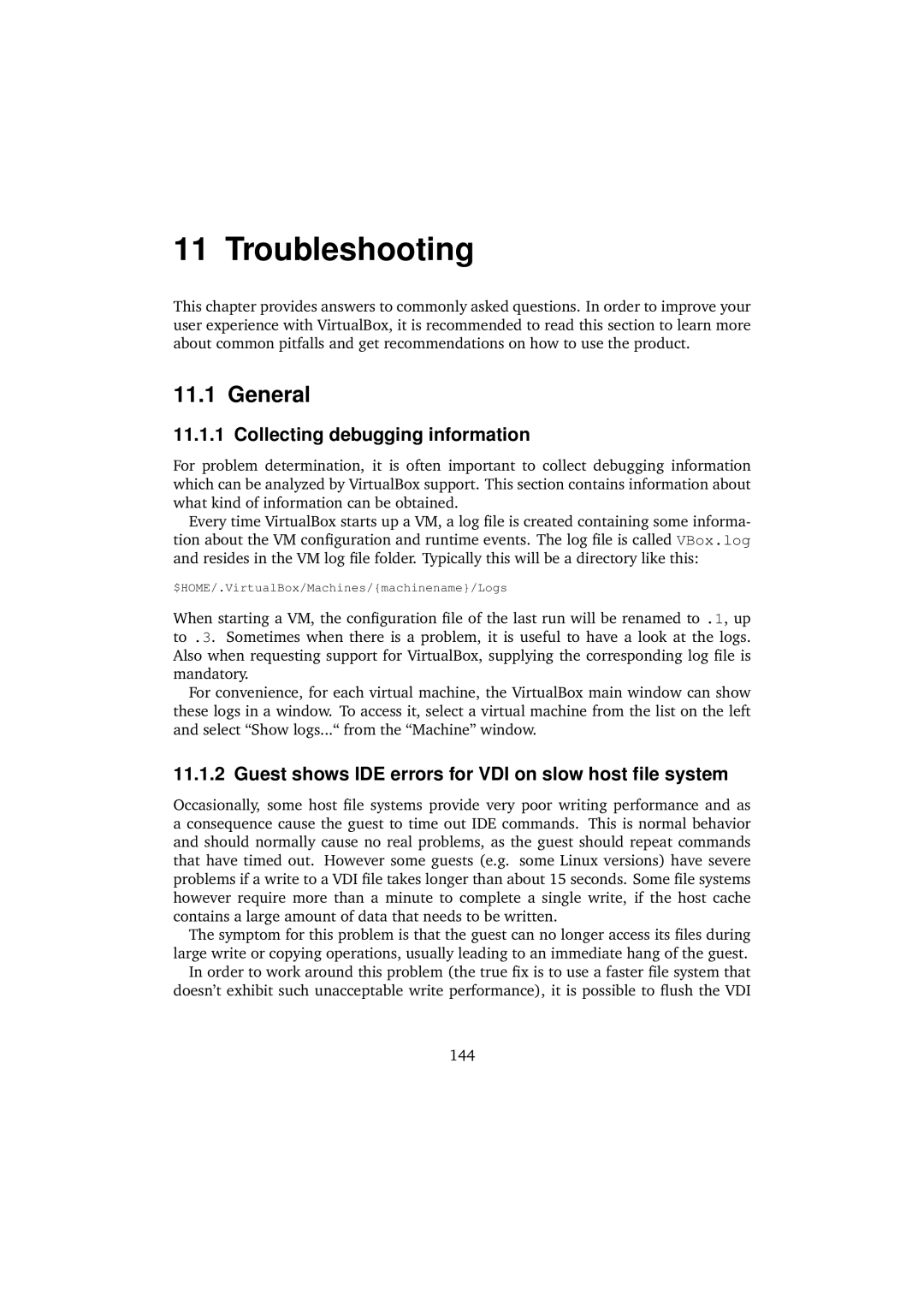11 Troubleshooting
This chapter provides answers to commonly asked questions. In order to improve your user experience with VirtualBox, it is recommended to read this section to learn more about common pitfalls and get recommendations on how to use the product.
11.1 General
11.1.1 Collecting debugging information
For problem determination, it is often important to collect debugging information which can be analyzed by VirtualBox support. This section contains information about what kind of information can be obtained.
Every time VirtualBox starts up a VM, a log file is created containing some informa- tion about the VM configuration and runtime events. The log file is called VBox.log and resides in the VM log file folder. Typically this will be a directory like this:
$HOME/.VirtualBox/Machines/{machinename}/Logs
When starting a VM, the configuration file of the last run will be renamed to .1, up to .3. Sometimes when there is a problem, it is useful to have a look at the logs. Also when requesting support for VirtualBox, supplying the corresponding log file is mandatory.
For convenience, for each virtual machine, the VirtualBox main window can show these logs in a window. To access it, select a virtual machine from the list on the left and select “Show logs...“ from the “Machine” window.
11.1.2 Guest shows IDE errors for VDI on slow host file system
Occasionally, some host file systems provide very poor writing performance and as a consequence cause the guest to time out IDE commands. This is normal behavior and should normally cause no real problems, as the guest should repeat commands that have timed out. However some guests (e.g. some Linux versions) have severe problems if a write to a VDI file takes longer than about 15 seconds. Some file systems however require more than a minute to complete a single write, if the host cache contains a large amount of data that needs to be written.
The symptom for this problem is that the guest can no longer access its files during large write or copying operations, usually leading to an immediate hang of the guest.
In order to work around this problem (the true fix is to use a faster file system that doesn’t exhibit such unacceptable write performance), it is possible to flush the VDI
144