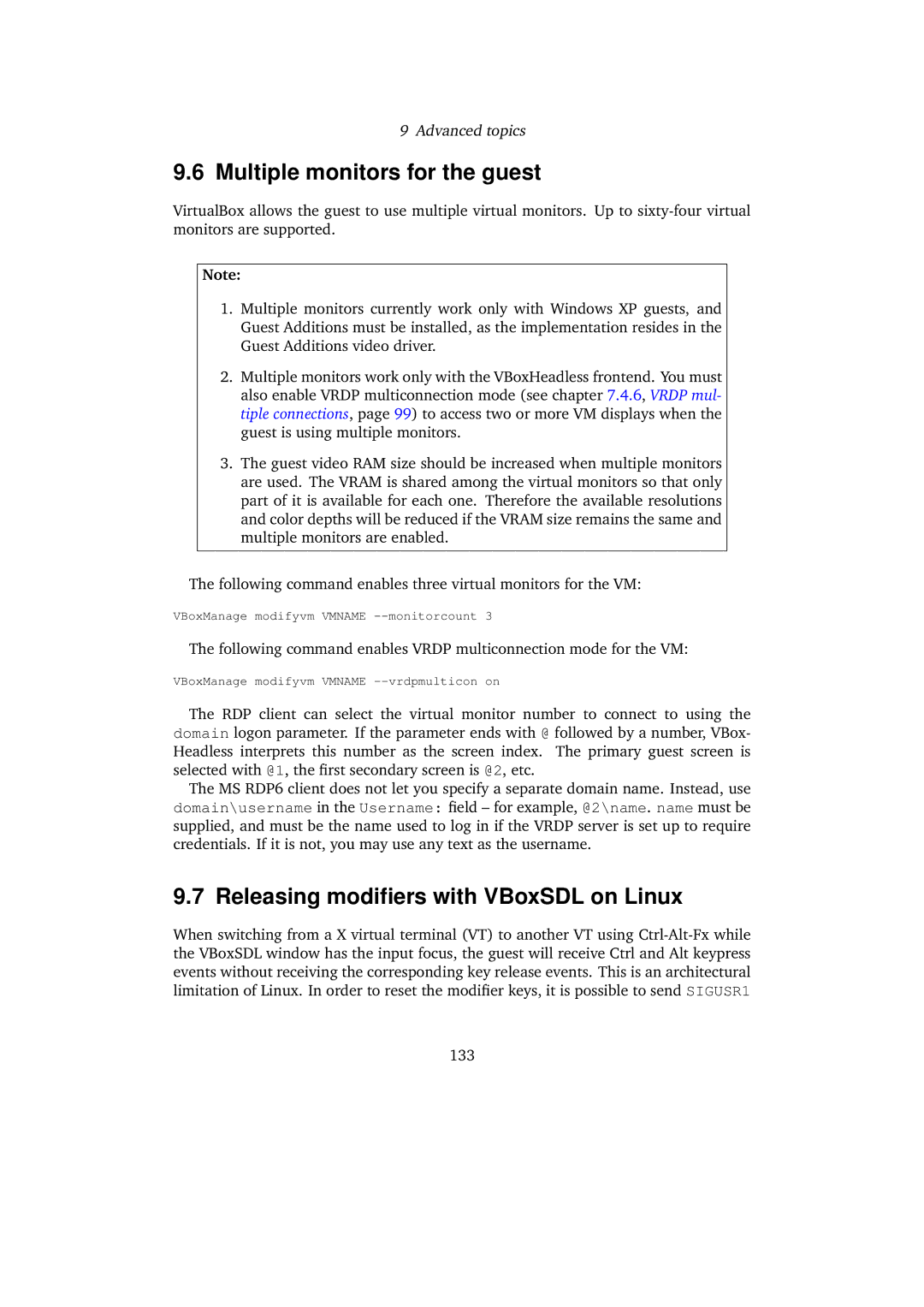9Advanced topics
9.6Multiple monitors for the guest
VirtualBox allows the guest to use multiple virtual monitors. Up to
Note:
1.Multiple monitors currently work only with Windows XP guests, and Guest Additions must be installed, as the implementation resides in the Guest Additions video driver.
2.Multiple monitors work only with the VBoxHeadless frontend. You must also enable VRDP multiconnection mode (see chapter 7.4.6, VRDP mul- tiple connections, page 99) to access two or more VM displays when the guest is using multiple monitors.
3.The guest video RAM size should be increased when multiple monitors are used. The VRAM is shared among the virtual monitors so that only part of it is available for each one. Therefore the available resolutions and color depths will be reduced if the VRAM size remains the same and multiple monitors are enabled.
The following command enables three virtual monitors for the VM:
VBoxManage modifyvm VMNAME
The following command enables VRDP multiconnection mode for the VM:
VBoxManage modifyvm VMNAME
The RDP client can select the virtual monitor number to connect to using the domain logon parameter. If the parameter ends with @ followed by a number, VBox- Headless interprets this number as the screen index. The primary guest screen is selected with @1, the first secondary screen is @2, etc.
The MS RDP6 client does not let you specify a separate domain name. Instead, use domain\username in the Username: field – for example, @2\name. name must be supplied, and must be the name used to log in if the VRDP server is set up to require credentials. If it is not, you may use any text as the username.
9.7 Releasing modifiers with VBoxSDL on Linux
When switching from a X virtual terminal (VT) to another VT using
133