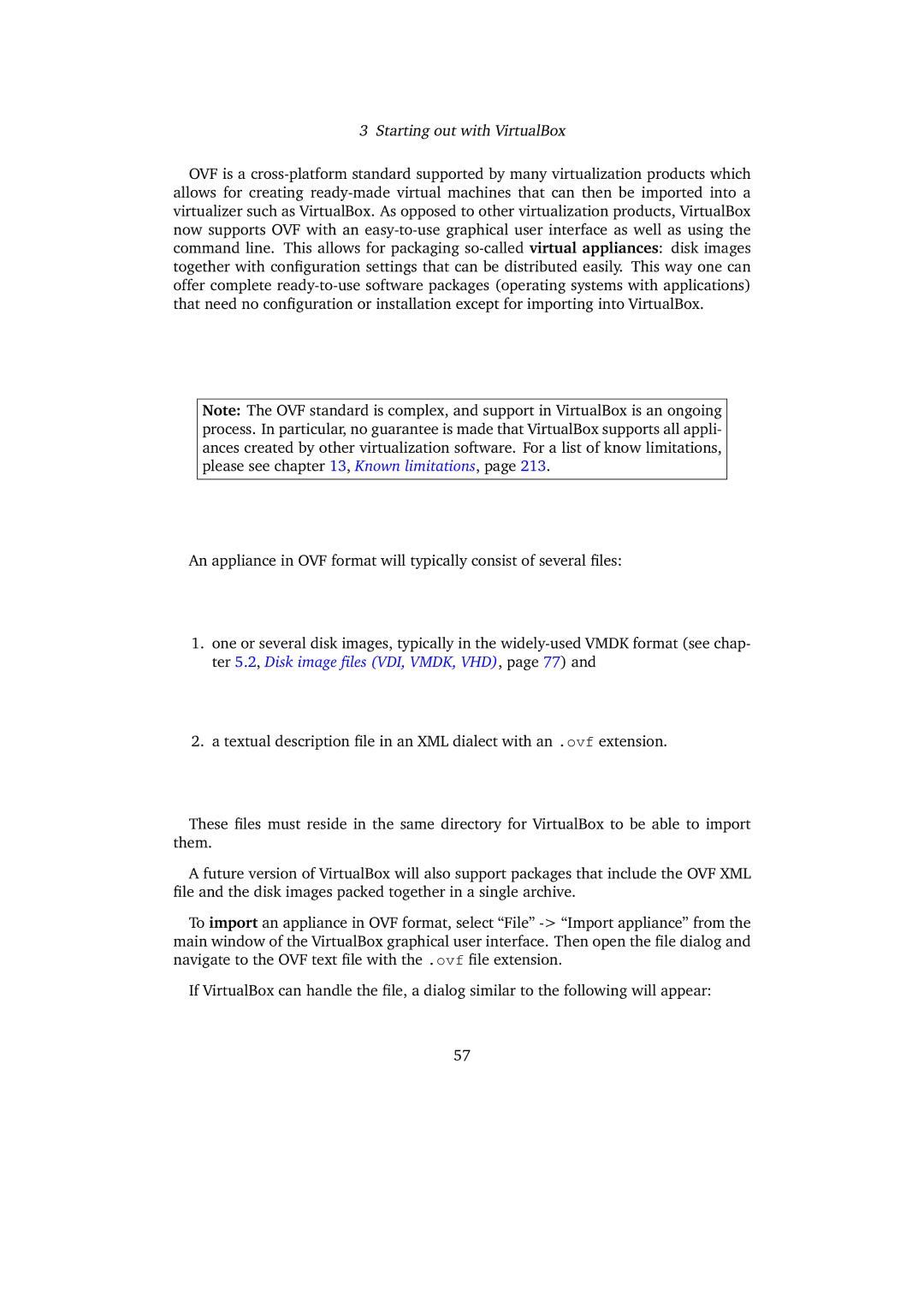3 Starting out with VirtualBox
OVF is a cross-platform standard supported by many virtualization products which allows for creating ready-made virtual machines that can then be imported into a virtualizer such as VirtualBox. As opposed to other virtualization products, VirtualBox now supports OVF with an easy-to-use graphical user interface as well as using the command line. This allows for packaging so-called virtual appliances: disk images together with configuration settings that can be distributed easily. This way one can offer complete ready-to-use software packages (operating systems with applications) that need no configuration or installation except for importing into VirtualBox.
Note: The OVF standard is complex, and support in VirtualBox is an ongoing process. In particular, no guarantee is made that VirtualBox supports all appli- ances created by other virtualization software. For a list of know limitations, please see chapter 13, Known limitations, page 213.
An appliance in OVF format will typically consist of several files:
1.one or several disk images, typically in the widely-used VMDK format (see chap- ter 5.2, Disk image files (VDI, VMDK, VHD), page 77) and
2.a textual description file in an XML dialect with an .ovf extension.
These files must reside in the same directory for VirtualBox to be able to import them.
A future version of VirtualBox will also support packages that include the OVF XML file and the disk images packed together in a single archive.
To import an appliance in OVF format, select “File” -> “Import appliance” from the main window of the VirtualBox graphical user interface. Then open the file dialog and navigate to the OVF text file with the .ovf file extension.
If VirtualBox can handle the file, a dialog similar to the following will appear: