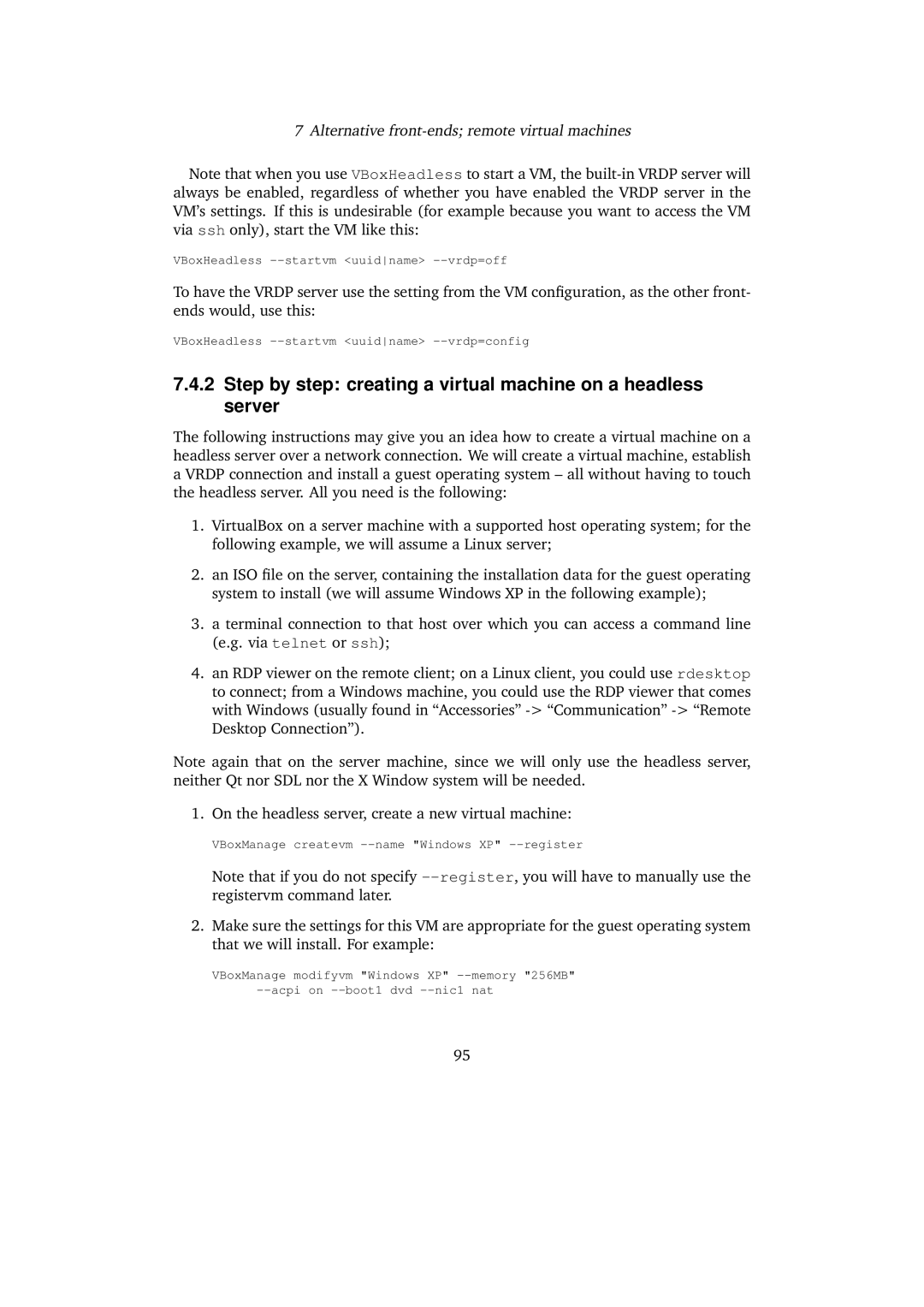7 Alternative
Note that when you use VBoxHeadless to start a VM, the
VBoxHeadless
To have the VRDP server use the setting from the VM configuration, as the other front- ends would, use this:
VBoxHeadless
7.4.2Step by step: creating a virtual machine on a headless server
The following instructions may give you an idea how to create a virtual machine on a headless server over a network connection. We will create a virtual machine, establish a VRDP connection and install a guest operating system – all without having to touch the headless server. All you need is the following:
1.VirtualBox on a server machine with a supported host operating system; for the following example, we will assume a Linux server;
2.an ISO file on the server, containing the installation data for the guest operating system to install (we will assume Windows XP in the following example);
3.a terminal connection to that host over which you can access a command line (e.g. via telnet or ssh);
4.an RDP viewer on the remote client; on a Linux client, you could use rdesktop to connect; from a Windows machine, you could use the RDP viewer that comes with Windows (usually found in “Accessories”
Note again that on the server machine, since we will only use the headless server, neither Qt nor SDL nor the X Window system will be needed.
1. On the headless server, create a new virtual machine:
VBoxManage createvm
Note that if you do not specify
2.Make sure the settings for this VM are appropriate for the guest operating system that we will install. For example:
VBoxManage modifyvm "Windows XP"
95