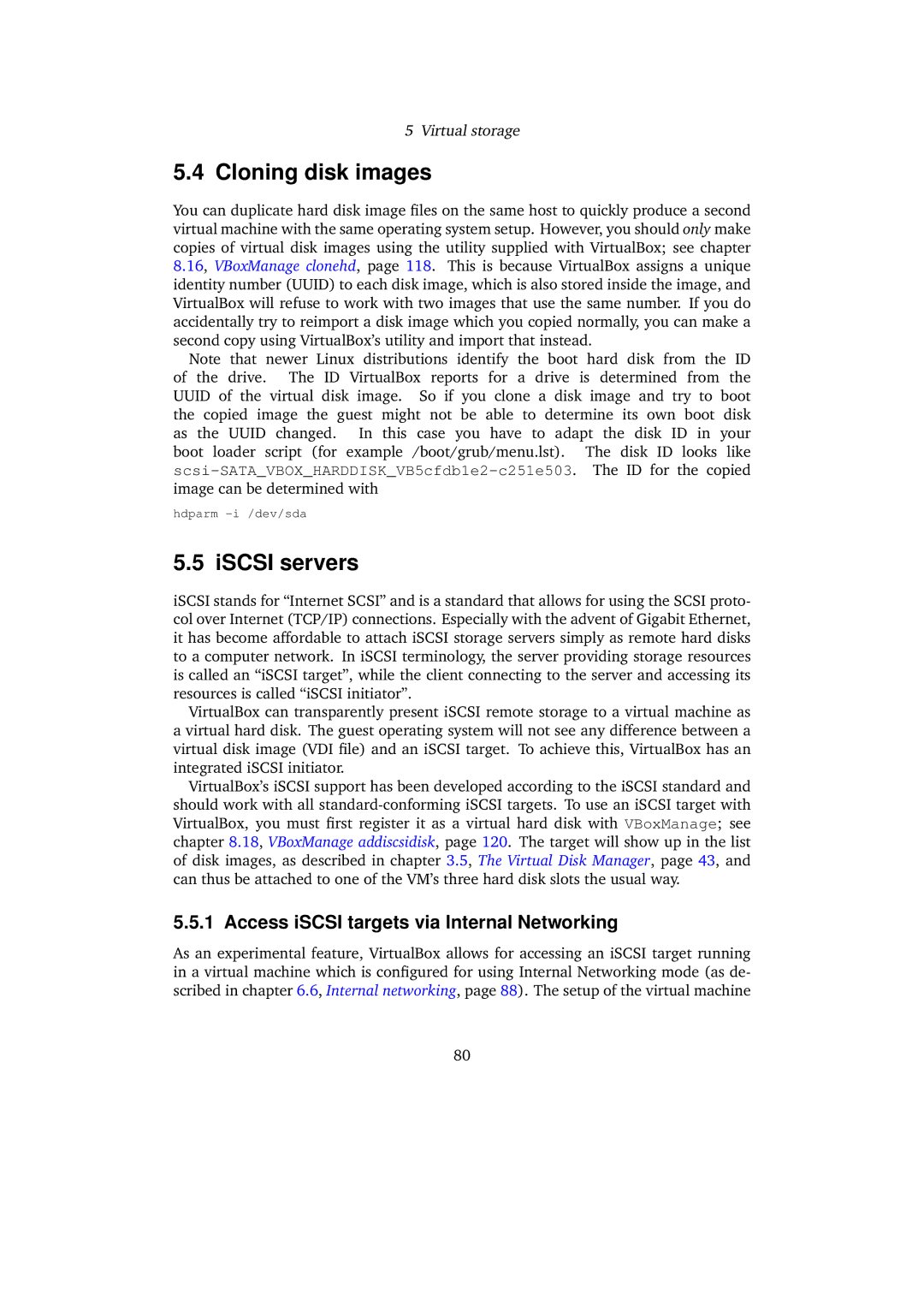5Virtual storage
5.4Cloning disk images
You can duplicate hard disk image files on the same host to quickly produce a second virtual machine with the same operating system setup. However, you should only make copies of virtual disk images using the utility supplied with VirtualBox; see chapter 8.16, VBoxManage clonehd, page 118. This is because VirtualBox assigns a unique identity number (UUID) to each disk image, which is also stored inside the image, and VirtualBox will refuse to work with two images that use the same number. If you do accidentally try to reimport a disk image which you copied normally, you can make a second copy using VirtualBox’s utility and import that instead.
Note that newer Linux distributions identify the boot hard disk from the ID of the drive. The ID VirtualBox reports for a drive is determined from the UUID of the virtual disk image. So if you clone a disk image and try to boot the copied image the guest might not be able to determine its own boot disk as the UUID changed. In this case you have to adapt the disk ID in your boot loader script (for example /boot/grub/menu.lst). The disk ID looks like
hdparm
5.5 iSCSI servers
iSCSI stands for “Internet SCSI” and is a standard that allows for using the SCSI proto- col over Internet (TCP/IP) connections. Especially with the advent of Gigabit Ethernet, it has become affordable to attach iSCSI storage servers simply as remote hard disks to a computer network. In iSCSI terminology, the server providing storage resources is called an “iSCSI target”, while the client connecting to the server and accessing its resources is called “iSCSI initiator”.
VirtualBox can transparently present iSCSI remote storage to a virtual machine as a virtual hard disk. The guest operating system will not see any difference between a virtual disk image (VDI file) and an iSCSI target. To achieve this, VirtualBox has an integrated iSCSI initiator.
VirtualBox’s iSCSI support has been developed according to the iSCSI standard and should work with all
5.5.1 Access iSCSI targets via Internal Networking
As an experimental feature, VirtualBox allows for accessing an iSCSI target running in a virtual machine which is configured for using Internal Networking mode (as de- scribed in chapter 6.6, Internal networking, page 88). The setup of the virtual machine
80