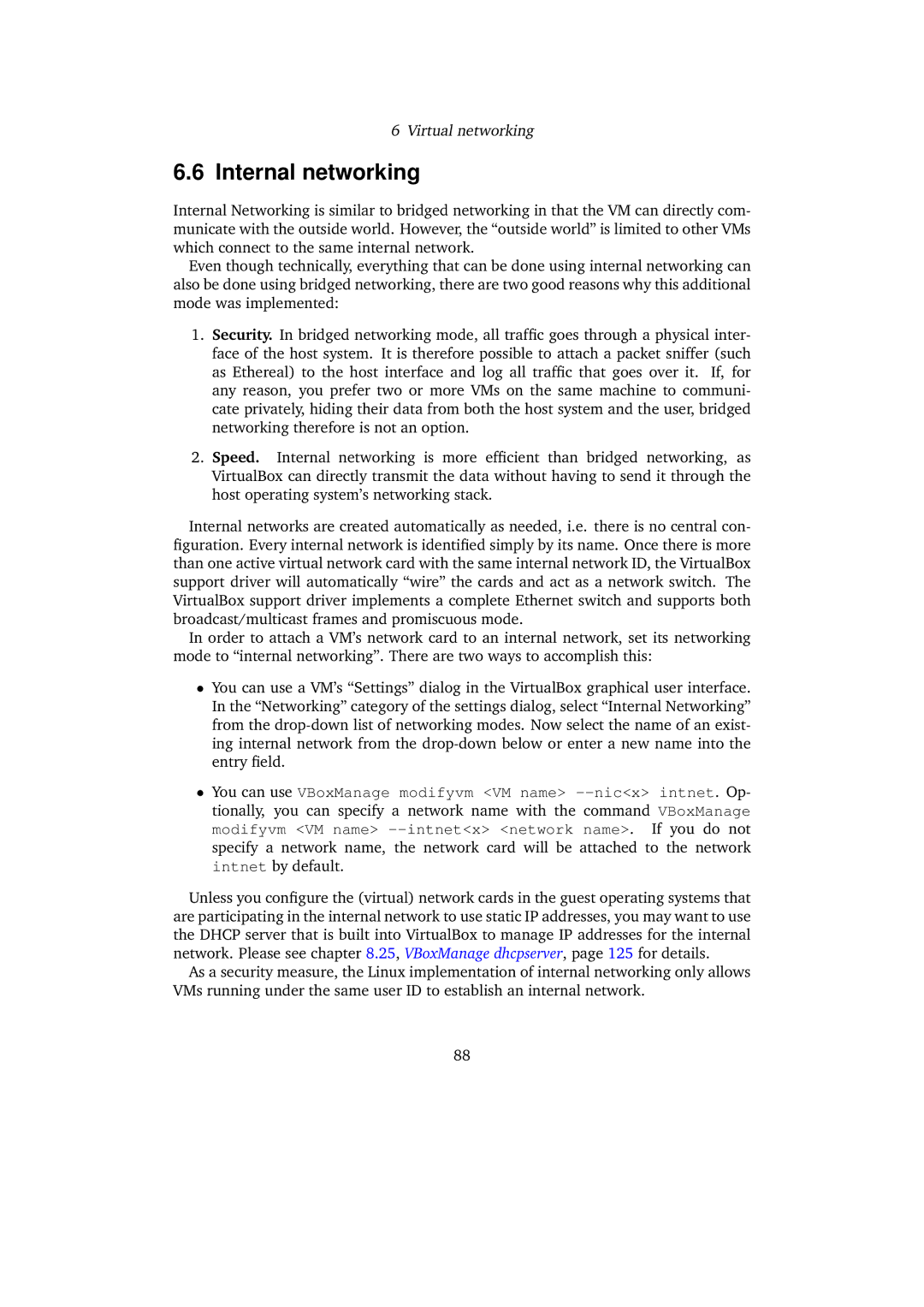6Virtual networking
6.6Internal networking
Internal Networking is similar to bridged networking in that the VM can directly com- municate with the outside world. However, the “outside world” is limited to other VMs which connect to the same internal network.
Even though technically, everything that can be done using internal networking can also be done using bridged networking, there are two good reasons why this additional mode was implemented:
1.Security. In bridged networking mode, all traffic goes through a physical inter- face of the host system. It is therefore possible to attach a packet sniffer (such as Ethereal) to the host interface and log all traffic that goes over it. If, for any reason, you prefer two or more VMs on the same machine to communi- cate privately, hiding their data from both the host system and the user, bridged networking therefore is not an option.
2.Speed. Internal networking is more efficient than bridged networking, as VirtualBox can directly transmit the data without having to send it through the host operating system’s networking stack.
Internal networks are created automatically as needed, i.e. there is no central con- figuration. Every internal network is identified simply by its name. Once there is more than one active virtual network card with the same internal network ID, the VirtualBox support driver will automatically “wire” the cards and act as a network switch. The VirtualBox support driver implements a complete Ethernet switch and supports both broadcast/multicast frames and promiscuous mode.
In order to attach a VM’s network card to an internal network, set its networking mode to “internal networking”. There are two ways to accomplish this:
•You can use a VM’s “Settings” dialog in the VirtualBox graphical user interface. In the “Networking” category of the settings dialog, select “Internal Networking” from the
•You can use VBoxManage modifyvm <VM name>
Unless you configure the (virtual) network cards in the guest operating systems that are participating in the internal network to use static IP addresses, you may want to use the DHCP server that is built into VirtualBox to manage IP addresses for the internal network. Please see chapter 8.25, VBoxManage dhcpserver, page 125 for details.
As a security measure, the Linux implementation of internal networking only allows VMs running under the same user ID to establish an internal network.
88