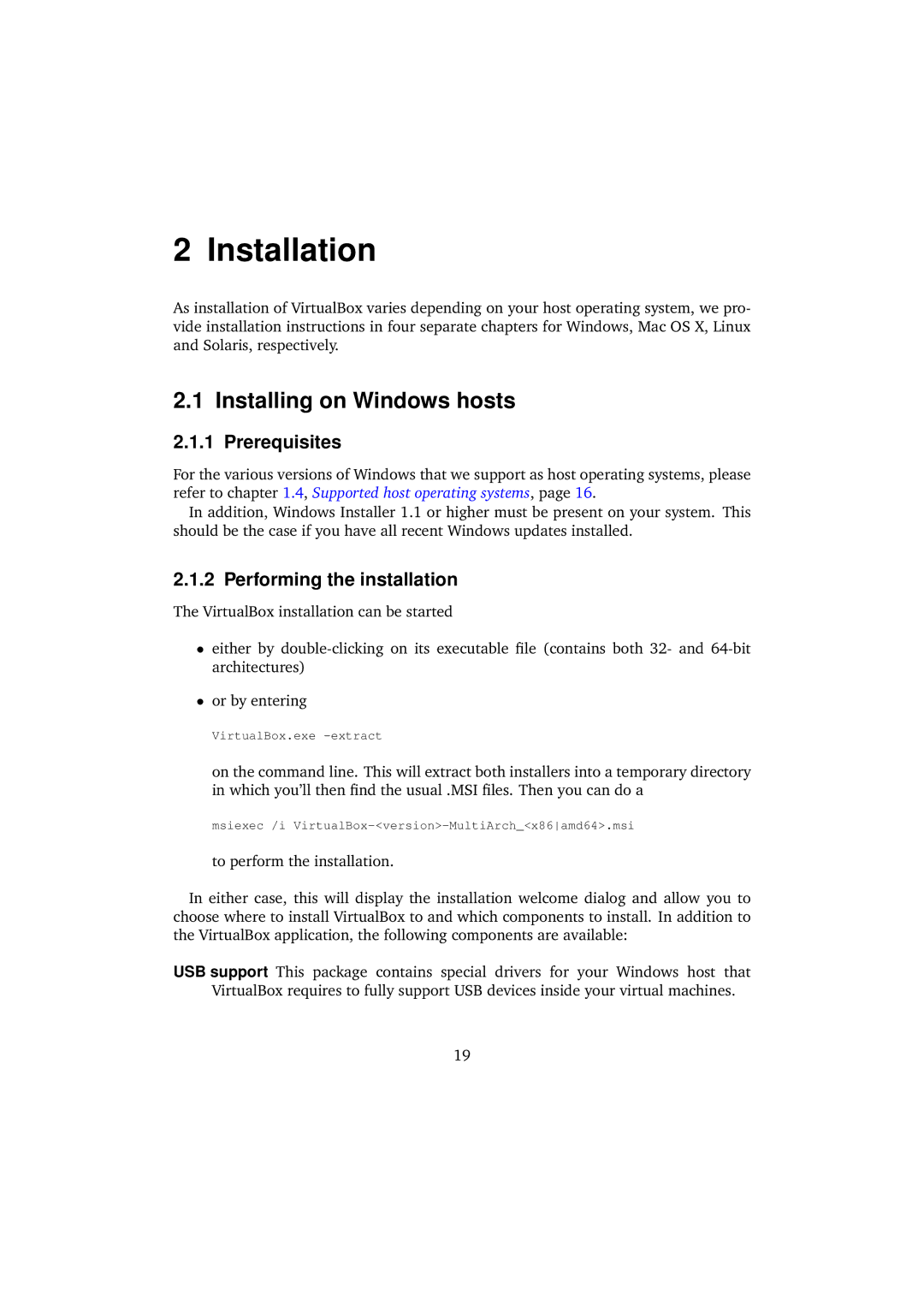2 Installation
As installation of VirtualBox varies depending on your host operating system, we pro- vide installation instructions in four separate chapters for Windows, Mac OS X, Linux and Solaris, respectively.
2.1 Installing on Windows hosts
2.1.1 Prerequisites
For the various versions of Windows that we support as host operating systems, please refer to chapter 1.4, Supported host operating systems, page 16.
In addition, Windows Installer 1.1 or higher must be present on your system. This should be the case if you have all recent Windows updates installed.
2.1.2 Performing the installation
The VirtualBox installation can be started
•either by
•or by entering
VirtualBox.exe
on the command line. This will extract both installers into a temporary directory in which you’ll then find the usual .MSI files. Then you can do a
msiexec /i
to perform the installation.
In either case, this will display the installation welcome dialog and allow you to choose where to install VirtualBox to and which components to install. In addition to the VirtualBox application, the following components are available:
USB support This package contains special drivers for your Windows host that VirtualBox requires to fully support USB devices inside your virtual machines.
19